H3C Technologies H3C SecPath F1000-E User Manual
Page 60
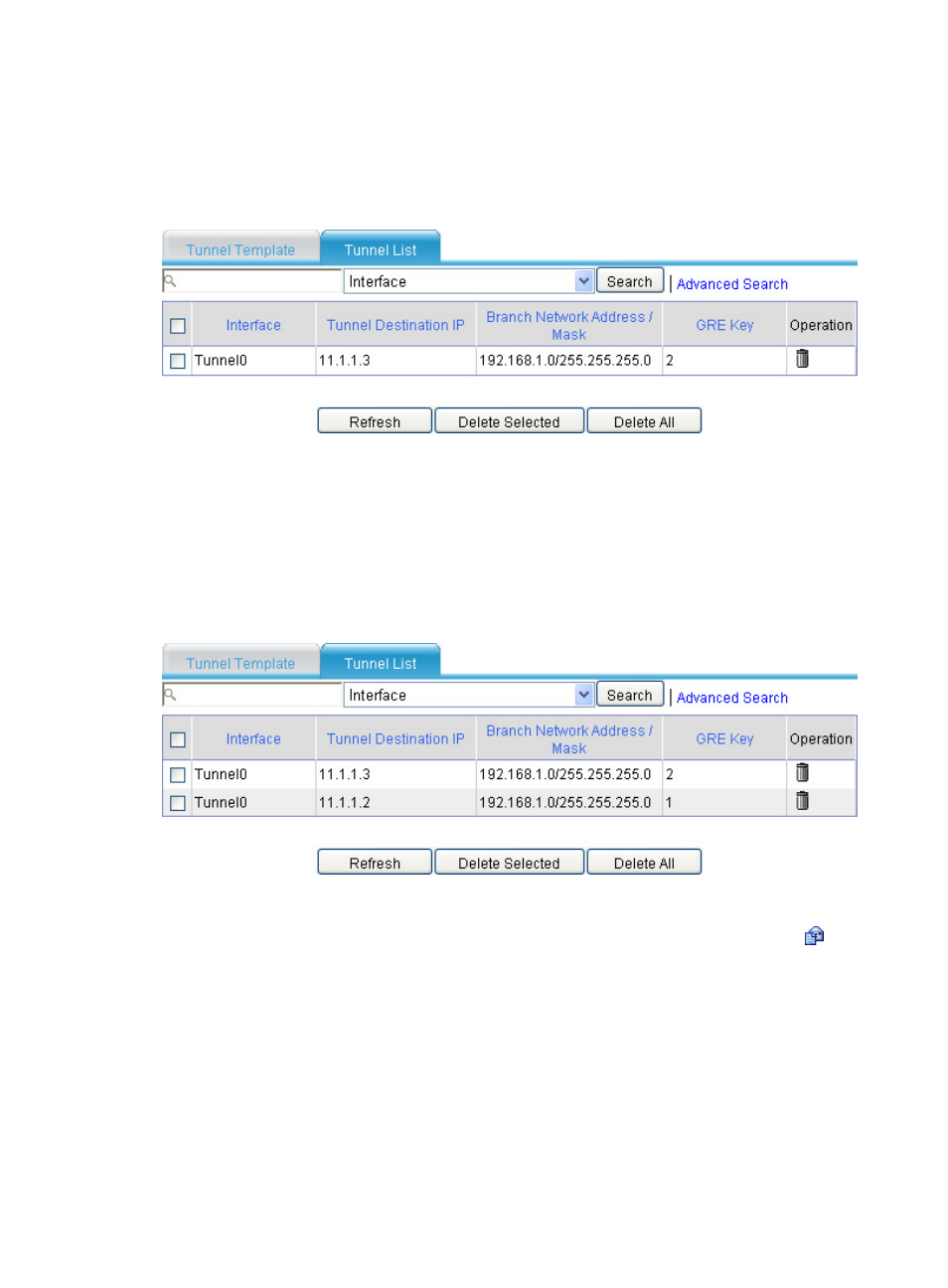
48
2.
On SecPath A, select VPN > GRE > P2MP from the navigation tree and then click the Tunnel List
tab.
You can see information about the P2MP GRE tunnels established on SecPath A, as shown
in
Figure 50 Verifying the configuration result on SecPath A (1)
3.
On Host B, specify SecPath B as the default gateway. Ping Host A from Host B.
The ping operation succeeds.
4.
Click the Refresh button under the tunnel list of SecPath A.
You can see that another P2MP tunnel entry is generated on SecPath A, as shown in
SecPath A prefers the tunnel entry with a smaller GRE key value. Packets are forwarded to hosts on
the branch network through SecPath B.
Figure 51 Verifying the configuration result on SecPath A (2)
5.
Cut off the tunnel link between SecPath A and SecPath B:
a.
Select Device Management > Interface from the navigation tree of SecPath B. Click the
icon
of interface Tunnel0.
b.
Click the Disable button to shut down interface Tunnel0.
6.
On Host B, specify SecPath C as the default gateway. After the tunnel entry corresponding to
SecPath B ages out, ping Host A from Host B.
The ping operation succeeds.
7.
View P2MP GRE tunnel entries on SecPath A again, the information is shown as
.
The information indicates that after the link between SecPath A and SecPath B is down, SecPath A
has only the tunnel entry that uses SecPath C for forwarding of packets to the branch network.
- H3C SecPath F5000-A5 Firewall H3C SecPath F1000-A-EI H3C SecPath F1000-E-SI H3C SecPath F1000-S-AI H3C SecPath F5000-S Firewall H3C SecPath F5000-C Firewall H3C SecPath F100-C-SI H3C SecPath F1000-C-SI H3C SecPath F100-A-SI H3C SecBlade FW Cards H3C SecBlade FW Enhanced Cards H3C SecPath U200-A U200-M U200-S H3C SecPath U200-CA U200-CM U200-CS
