Configuring tcp application resources, Configuring a remote access service resource – H3C Technologies H3C SecPath F1000-E User Manual
Page 356
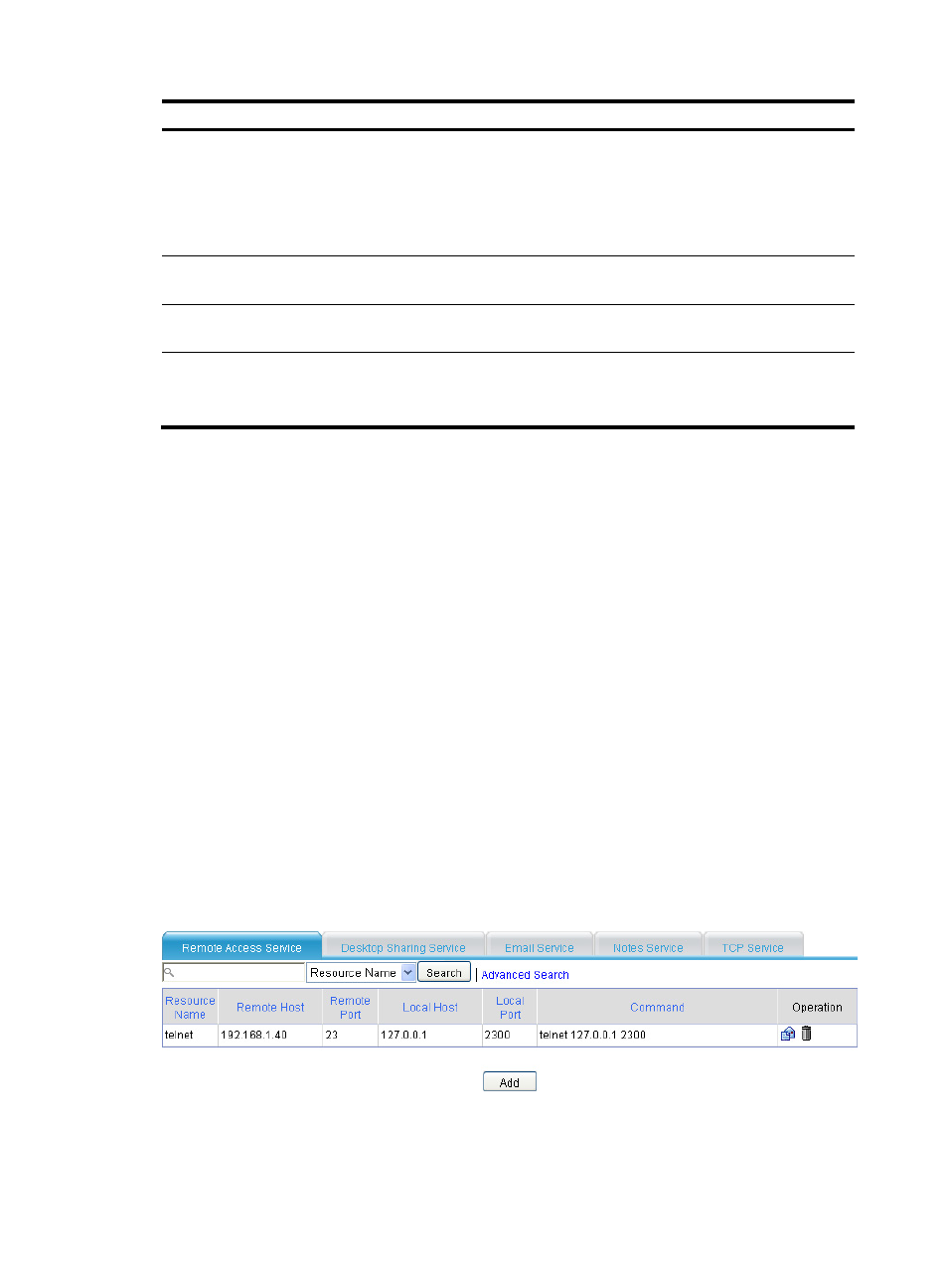
344
Item Description
Login Request Path
•
When you select the IP network mode, this item specifies the path that the system
submits during single login. If you leave this field blank, the system uses the address
that is specified in the Website Address field.
•
When the IP network mode is not selected, this item specifies the relative path of the
Web proxy website. If you leave this field blank, the SSL VPN system uses the
default page specified in the Default Page field.
Username Parameter
Name
Specify the username parameter name that the system submits during automatic login.
Password Parameter
Name
Specify the password parameter name that the system submits during automatic login.
Other parameters
Specify the other parameters for the system to submit during automatic login.
To add a parameter other than the username and password, click Add, enter the
parameter name and parameter value on the popup page and click Apply.
Configuring TCP application resources
You can configure the following types of TCP application resources:
•
Remote access service resources
•
Desktop sharing service resources
•
Email service resources
•
Notes mail service resources
•
Common TCP service resources
Configuring a remote access service resource
The remote access service includes remote character terminal services (such as Telnet and SSH) and
traditional terminal services (such as IBM3270). These services each simulate a server’s terminal window
on a local host through which you can control a remote host as if you were sitting before it. Between the
local and remote hosts, data is transmitted in plain text over the Internet. To ensure the security of data
transmission, SSL VPN uses the SSL encryption technology to encrypt service data.
Select VPN > SSL VPN > Resource Management > TCP Application from the navigation tree. The Remote
Access Service page appears, as shown in
. Click Add to enter the page for adding a remote
access service, as shown in
.
Figure 219 Remote access service resource list
- H3C SecPath F5000-A5 Firewall H3C SecPath F1000-A-EI H3C SecPath F1000-E-SI H3C SecPath F1000-S-AI H3C SecPath F5000-S Firewall H3C SecPath F5000-C Firewall H3C SecPath F100-C-SI H3C SecPath F1000-C-SI H3C SecPath F100-A-SI H3C SecBlade FW Cards H3C SecBlade FW Enhanced Cards H3C SecPath U200-A U200-M U200-S H3C SecPath U200-CA U200-CM U200-CS
