Configuring the ssl vpn service, Configuring web proxy server resources – H3C Technologies H3C SecPath F1000-E User Manual
Page 353
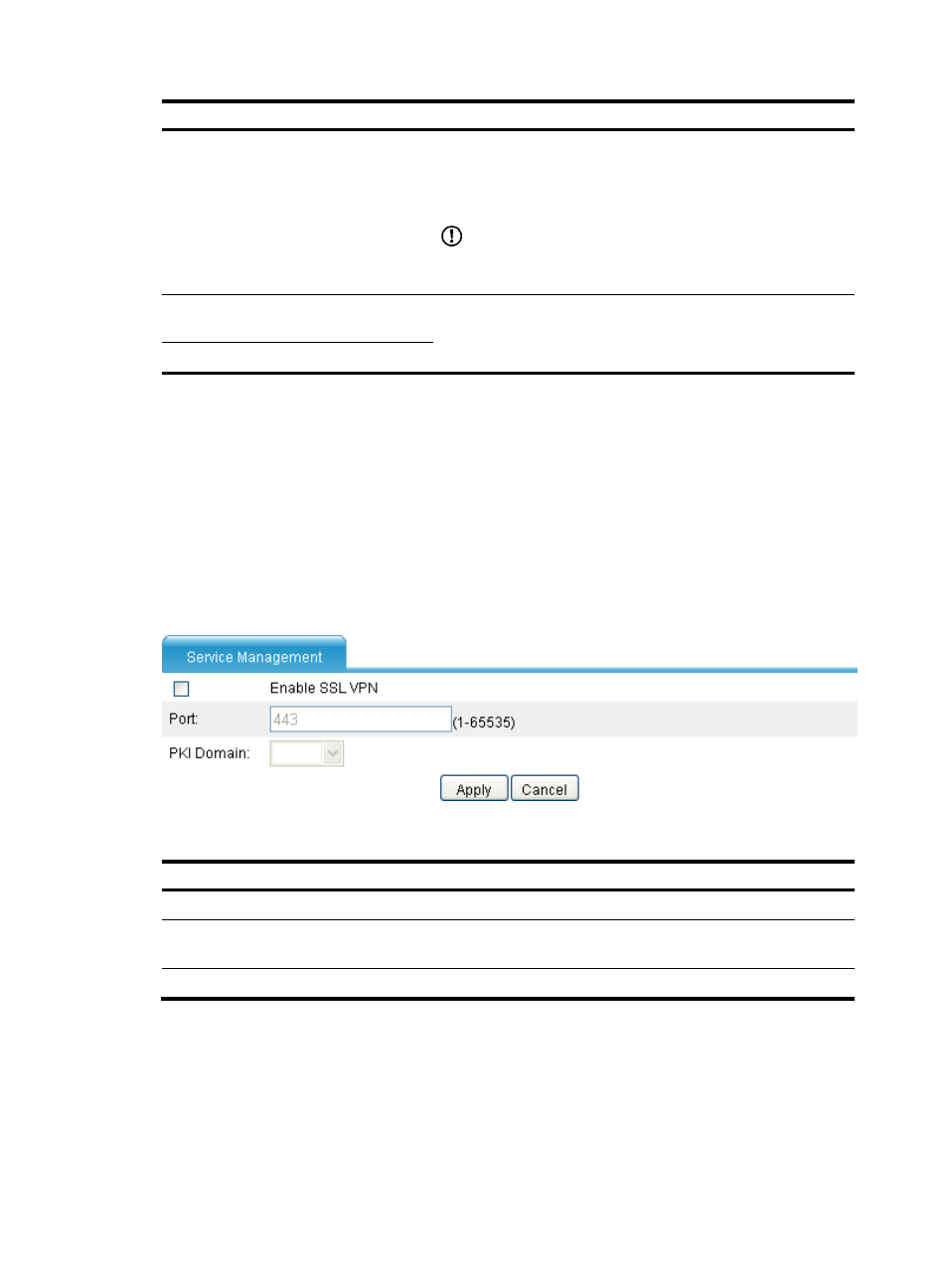
341
Task Remarks
Optional.
Configure the check items and protected resources for a security
policy. Only user hosts that pass the security policy’s check can
access the configured resources.
IMPORTANT:
To perform security check for user hosts, you must also enable
security check in the domain policy.
Partially customizing the SSL VPN
interface
Optional.
Customize service interfaces for SSL VPN users.
Fully customizing the SSL VPN interface
Configuring the SSL VPN service
Before you configure the SSL VPN service, go to VPN > Certificate Management to configure a PKI
domain and get a certificate for the SSL VPN gateway. An administrator or user uses the certificate to
authenticate the SSL VPN gateway to avoid logging in to an invalid SSL VPN gateway. For more
information about certificates, see "Managing certificates."
Select VPN > SSL VPN > Service Management from the navigation tree to enter the service management
page.
Figure 216 Service management
Table 31 Configuration items
Item Description
Enable SSL VPN
Select the box before this item to enable the SSL VPN service.
Port
Specify the port for providing the SSL VPN service. The default port number is
443.
PKI Domain
Select a PKI domain for the SSL VPN service.
Configuring Web proxy server resources
Web servers provide services usually in Web pages. Users can get desired information by clicking the
links on the pages. On the Internet, information exchanged between Web servers and users is
transmitted in plain text. The HTTP data may be intercepted in transit. SSL VPN provides secure
- H3C SecPath F5000-A5 Firewall H3C SecPath F1000-A-EI H3C SecPath F1000-E-SI H3C SecPath F1000-S-AI H3C SecPath F5000-S Firewall H3C SecPath F5000-C Firewall H3C SecPath F100-C-SI H3C SecPath F1000-C-SI H3C SecPath F100-A-SI H3C SecBlade FW Cards H3C SecBlade FW Enhanced Cards H3C SecPath U200-A U200-M U200-S H3C SecPath U200-CA U200-CM U200-CS
