H3C Technologies H3C SecPath F1000-E User Manual
Page 452
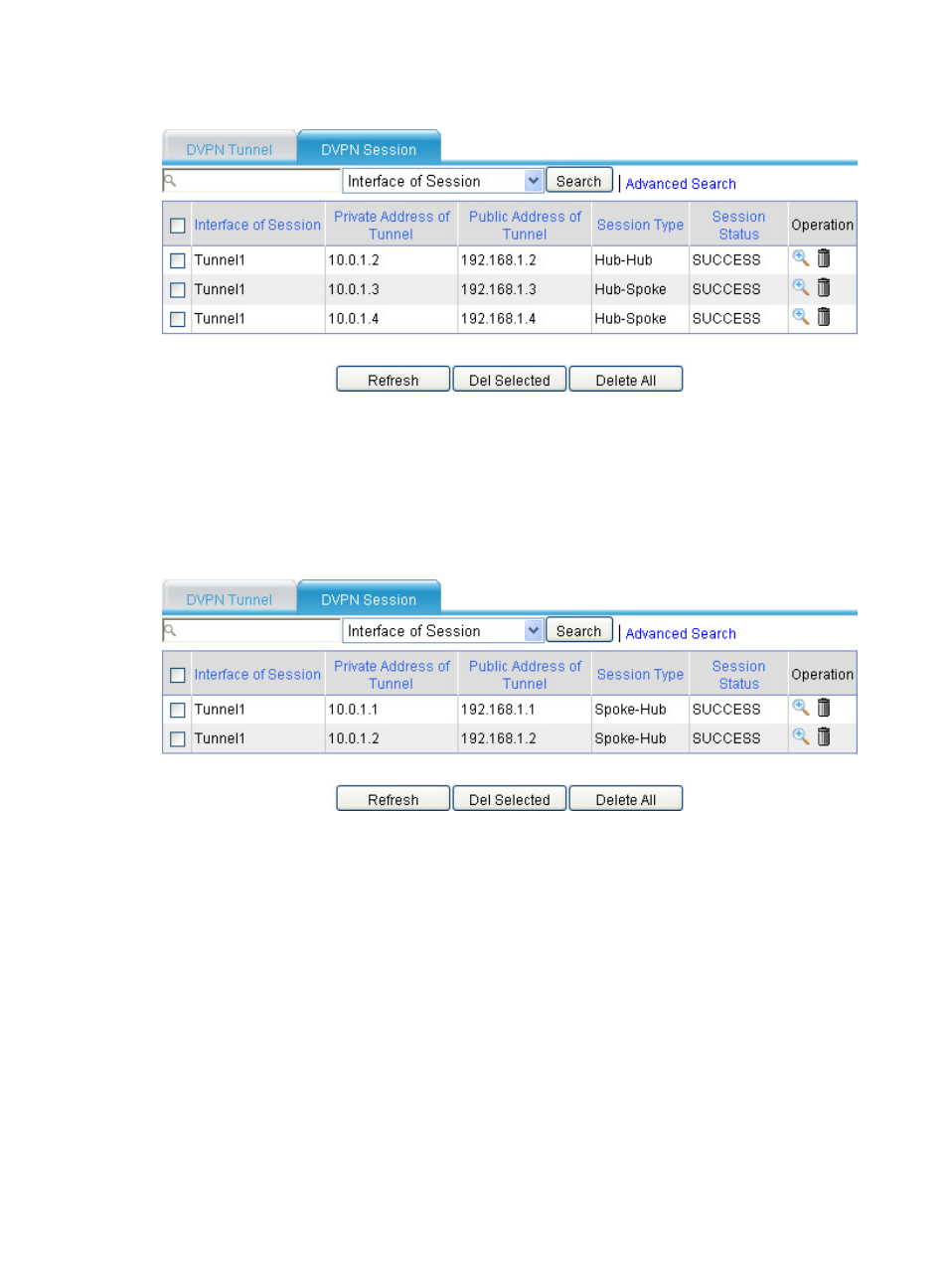
440
Figure 325 Viewing DVPN session information on Hub 1
The previous figure shows that in VPN 1, Hub 1 has established a permanent tunnel with Hub 2, Spoke
1, and Spoke 2.
The session information on Hub 2 is similar.
4.
From the navigation tree of Spoke 1, select VPN > DVPN > Client. Click the DVPN Session tab to
view all DVPN session information.
Figure 326 Viewing DVPN session information on Spoke 1
The previous figure shows that in VPN 1, Spoke 1 has established two Spoke-Hub permanent tunnels, one
with Hub 1 and the other with Hub 2.
The session information on Spoke 2 is similar.
5.
From Spoke 1, ping the private address of Spoke 2 10.0.3.1. The ping operation succeeds.
Refresh the DVPN session list of Spoke 1, the following information is displayed:
- H3C SecPath F5000-A5 Firewall H3C SecPath F1000-A-EI H3C SecPath F1000-E-SI H3C SecPath F1000-S-AI H3C SecPath F5000-S Firewall H3C SecPath F5000-C Firewall H3C SecPath F100-C-SI H3C SecPath F1000-C-SI H3C SecPath F100-A-SI H3C SecBlade FW Cards H3C SecBlade FW Enhanced Cards H3C SecPath U200-A U200-M U200-S H3C SecPath U200-CA U200-CM U200-CS
