H3C Technologies H3C SecPath F1000-E User Manual
Page 402
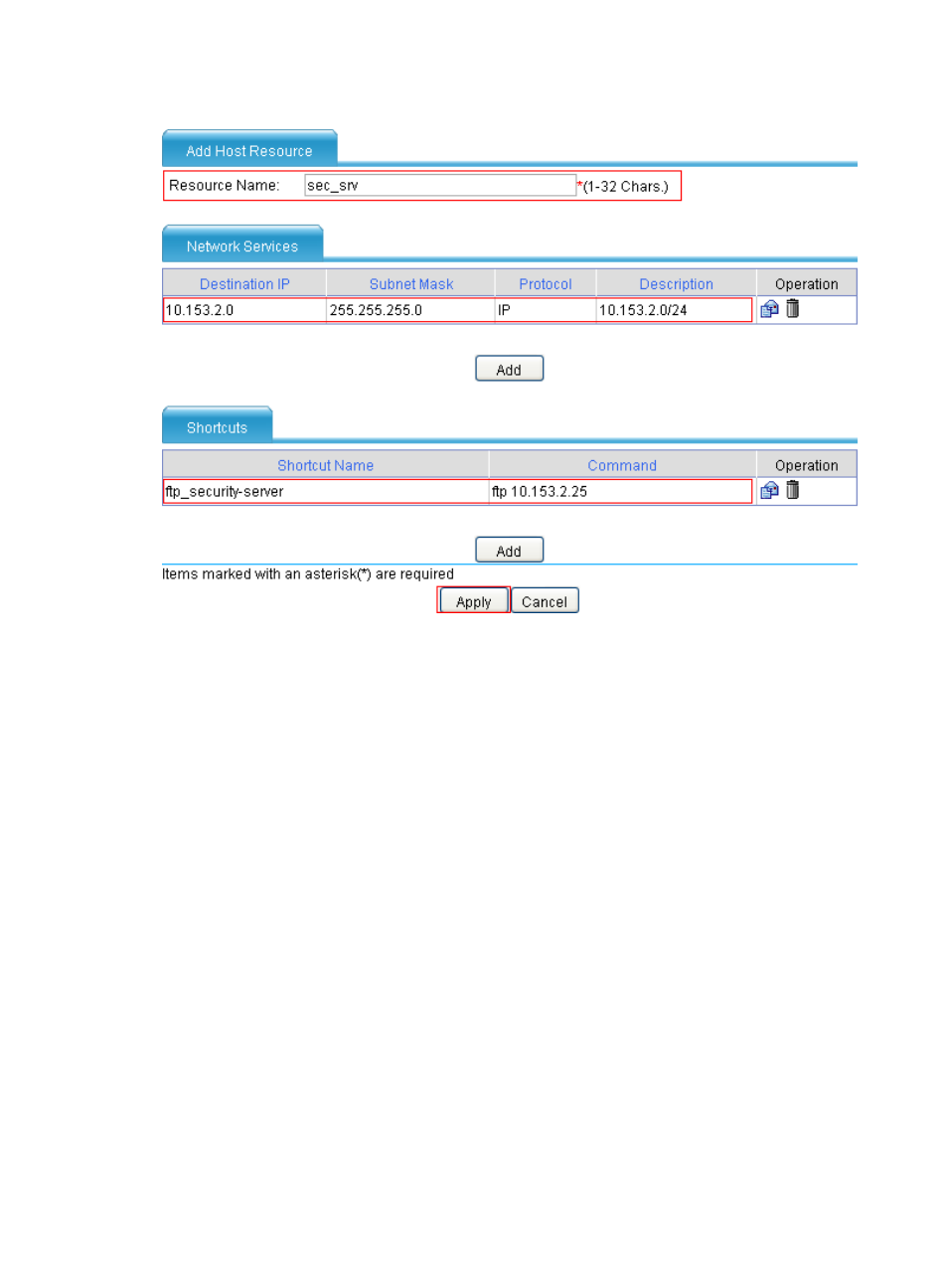
390
Figure 281 Configuring a host resource
c.
Enter the resource name sec_srv.
d.
Click the Add button under the Network Services list.
e.
Enter the destination IP address 10.153.2.0.
f.
Enter the subnet mask 24.
g.
Select IP as the protocol type.
h.
Specify the description information as 10.153.2.0/24.
i.
Click Apply. The network service is added to the host resource.
j.
Click the Add button under the Shortcuts list.
k.
Enter the shortcut name ftp_security-server.
l.
Enter the shortcut command ftp 10.153.2.25.
m.
Click Apply. The shortcut is added to the host resource.
n.
Click Apply.
2.
Configure resource groups:
# Configure resource group res_gr1, and add resource desktop to it.
a.
Select VPN > SSL VPN > Resource Management > Resource Group from the navigation tree.
b.
Click Add.
- H3C SecPath F5000-A5 Firewall H3C SecPath F1000-A-EI H3C SecPath F1000-E-SI H3C SecPath F1000-S-AI H3C SecPath F5000-S Firewall H3C SecPath F5000-C Firewall H3C SecPath F100-C-SI H3C SecPath F1000-C-SI H3C SecPath F100-A-SI H3C SecBlade FW Cards H3C SecBlade FW Enhanced Cards H3C SecPath U200-A U200-M U200-S H3C SecPath U200-CA U200-CM U200-CS
