Verifying the configuration – H3C Technologies H3C SecPath F1000-E User Manual
Page 410
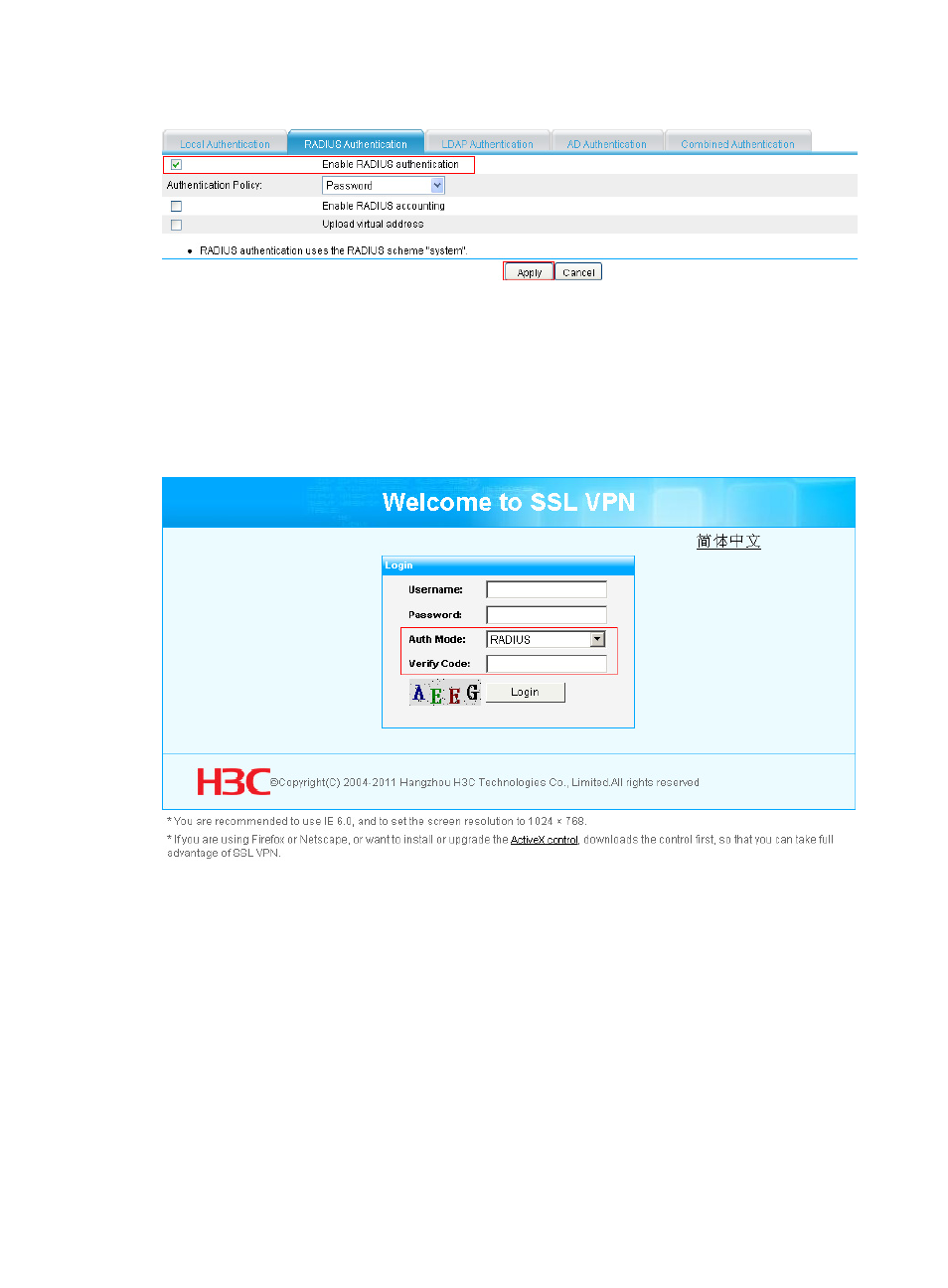
398
Figure 289 Enabling RADIUS authentication
b.
Select the box before Enable RADIUS authentication.
c.
Click Apply.
Verifying the configuration
Launch a browser on a host, and enter https://10.1.1.1/svpn/ in the address bar to enter the SSL VPN
login page, which uses RADIUS as the default authentication method and requires the verification code.
Figure 290 SSL VPN login page
Change the authentication mode to Local. Use the public account usera to log in. You can see the
resource desktop, as shown in
. Click the resource name to access the shared desktop of the
specified host, as shown in
This manual is related to the following products:
- H3C SecPath F5000-A5 Firewall H3C SecPath F1000-A-EI H3C SecPath F1000-E-SI H3C SecPath F1000-S-AI H3C SecPath F5000-S Firewall H3C SecPath F5000-C Firewall H3C SecPath F100-C-SI H3C SecPath F1000-C-SI H3C SecPath F100-A-SI H3C SecBlade FW Cards H3C SecBlade FW Enhanced Cards H3C SecPath U200-A U200-M U200-S H3C SecPath U200-CA U200-CM U200-CS
