Verifying the configuration – H3C Technologies H3C SecPath F1000-E User Manual
Page 304
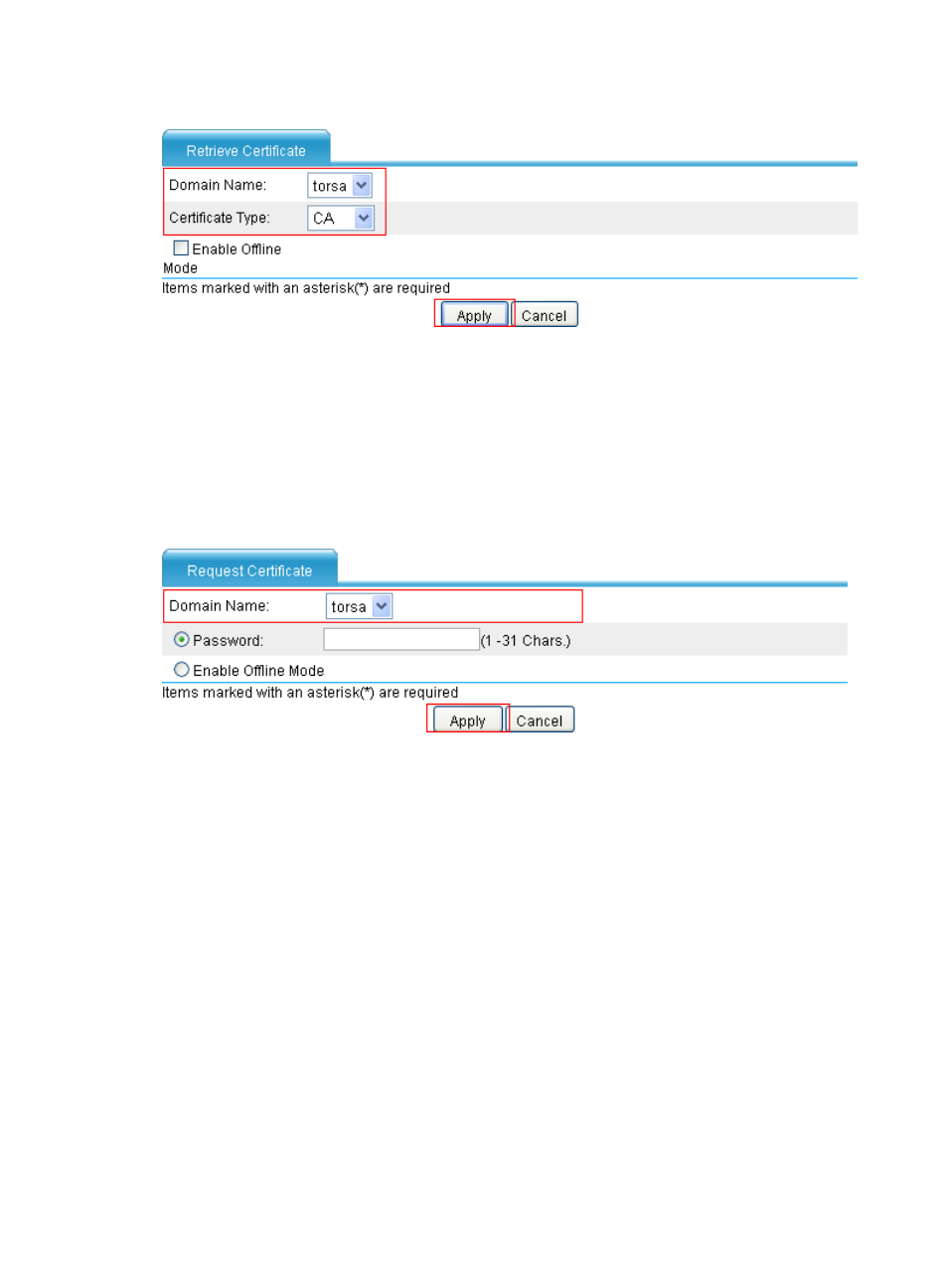
292
Figure 188 Retrieving the certificate
5.
Request a local certificate:
a.
From the navigation tree, select VPN > Certificate Management > Certificate.
b.
Click Request Cert.
c.
Select torsa as the PKI domain, and click Apply.
The system displays "Certificate request has been submitted."
d.
Click OK to confirm.
Figure 189 Requesting a certificate
Verifying the configuration
1.
From the navigation tree, select VPN > Certificate Management > Certificate.
2.
Click View Cert for the certificate of the PKI domain torsa to display the certificate information.
You can also click View Cert for the CA certificate of the PKI domain torsa to display the CA
certificate information.
This manual is related to the following products:
- H3C SecPath F5000-A5 Firewall H3C SecPath F1000-A-EI H3C SecPath F1000-E-SI H3C SecPath F1000-S-AI H3C SecPath F5000-S Firewall H3C SecPath F5000-C Firewall H3C SecPath F100-C-SI H3C SecPath F1000-C-SI H3C SecPath F100-A-SI H3C SecBlade FW Cards H3C SecBlade FW Enhanced Cards H3C SecPath U200-A U200-M U200-S H3C SecPath U200-CA U200-CM U200-CS
