H3C Technologies H3C SecPath F1000-E User Manual
Page 398
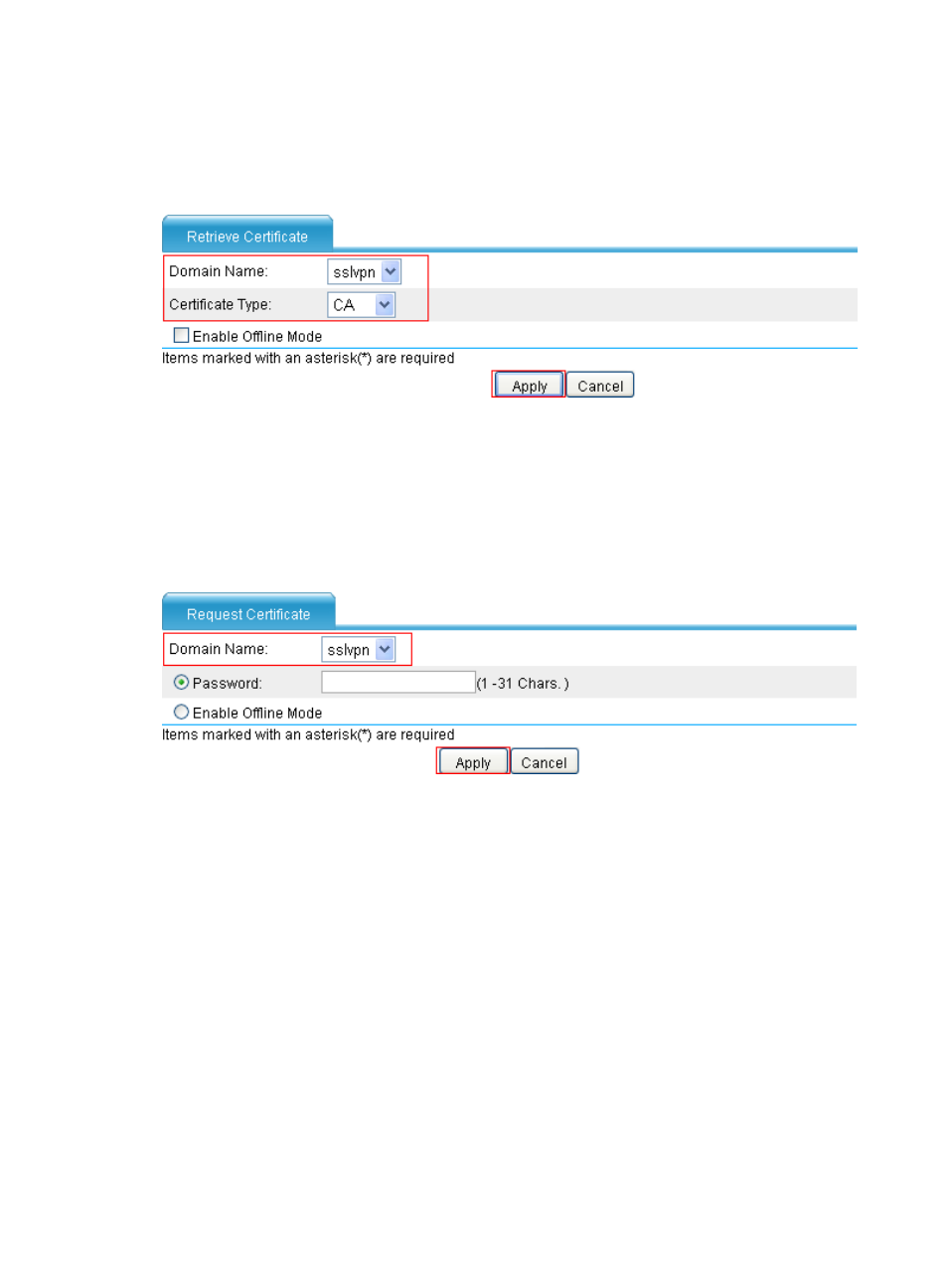
386
c.
Click Apply.
# Retrieve the CA certificate.
a.
After the key pair is generated, click the Retrieve Cert button.
Figure 274 Retrieving the CA certificate to the local device
b.
Select sslvpn as the PKI domain.
c.
Select CA as the certificate type.
d.
Click Apply.
# Request a local certificate.
a.
After the CA certificate retrieval operation is complete, click Request Cert.
Figure 275 Requesting a local certificate
b.
Select sslvpn as the PKI domain.
c.
Click Apply. When the system displays "Certificate request has been submitted," click OK to
confirm the operation. You can view the retrieved CA certificate and the local certificate on the
certificate management page.
This manual is related to the following products:
- H3C SecPath F5000-A5 Firewall H3C SecPath F1000-A-EI H3C SecPath F1000-E-SI H3C SecPath F1000-S-AI H3C SecPath F5000-S Firewall H3C SecPath F5000-C Firewall H3C SecPath F100-C-SI H3C SecPath F1000-C-SI H3C SecPath F100-A-SI H3C SecBlade FW Cards H3C SecBlade FW Enhanced Cards H3C SecPath U200-A U200-M U200-S H3C SecPath U200-CA U200-CM U200-CS
