H3C Technologies H3C SecPath F1000-E User Manual
Page 435
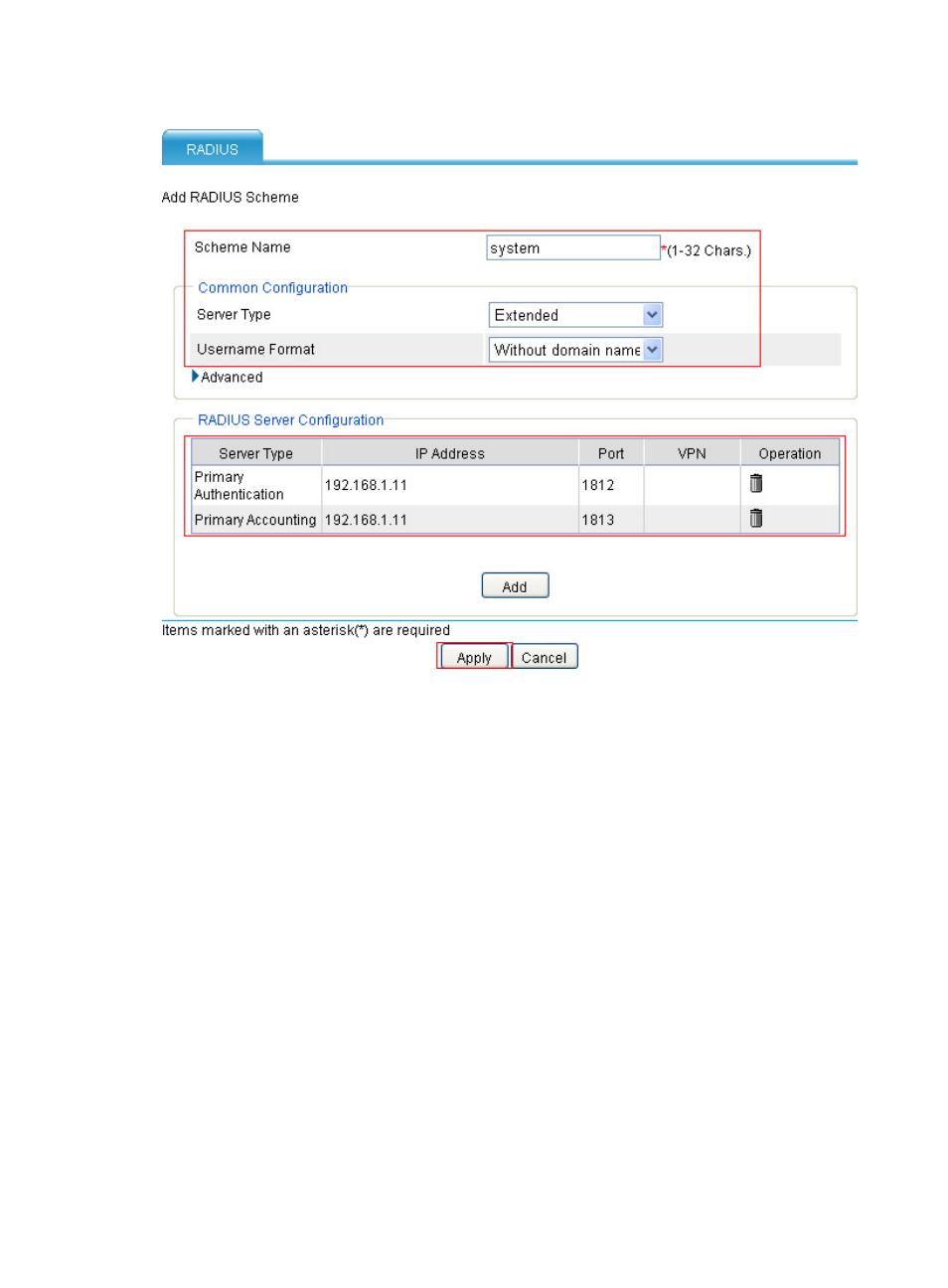
423
Figure 309 Configuring a RADIUS scheme
b.
Enter the scheme name system, select the server type Extended, and select Without domain
name as the username format.
c.
In the RADIUS Server Configuration area, click Add.
d.
On the page that appears, select Primary Authentication as the server type, enter the IP
address 192.168.1.11, enter the port number 1812, enter the key expert, enter expert to
confirm the key, and then click Apply.
The added primary authentication server appears on the RADIUS server list.
e.
In the RADIUS Server Configuration area, click Add.
f.
On the page that appears, select Primary Accounting as the server type, enter the IP address
192.168.1.11, enter the port number 1813, enter the key expert, enter expert to confirm the
key, and click Apply.
The added primary accounting server appears on the RADIUS server list.
g.
Click Apply.
3.
Configure VPN domain vpn1:
a.
From the navigation tree, select VPN > DVPN > Server, and then click Add.
- H3C SecPath F5000-A5 Firewall H3C SecPath F1000-A-EI H3C SecPath F1000-E-SI H3C SecPath F1000-S-AI H3C SecPath F5000-S Firewall H3C SecPath F5000-C Firewall H3C SecPath F100-C-SI H3C SecPath F1000-C-SI H3C SecPath F100-A-SI H3C SecBlade FW Cards H3C SecBlade FW Enhanced Cards H3C SecPath U200-A U200-M U200-S H3C SecPath U200-CA U200-CM U200-CS
