Partially customizing the ssl vpn interface, Figure – H3C Technologies H3C SecPath F1000-E User Manual
Page 389
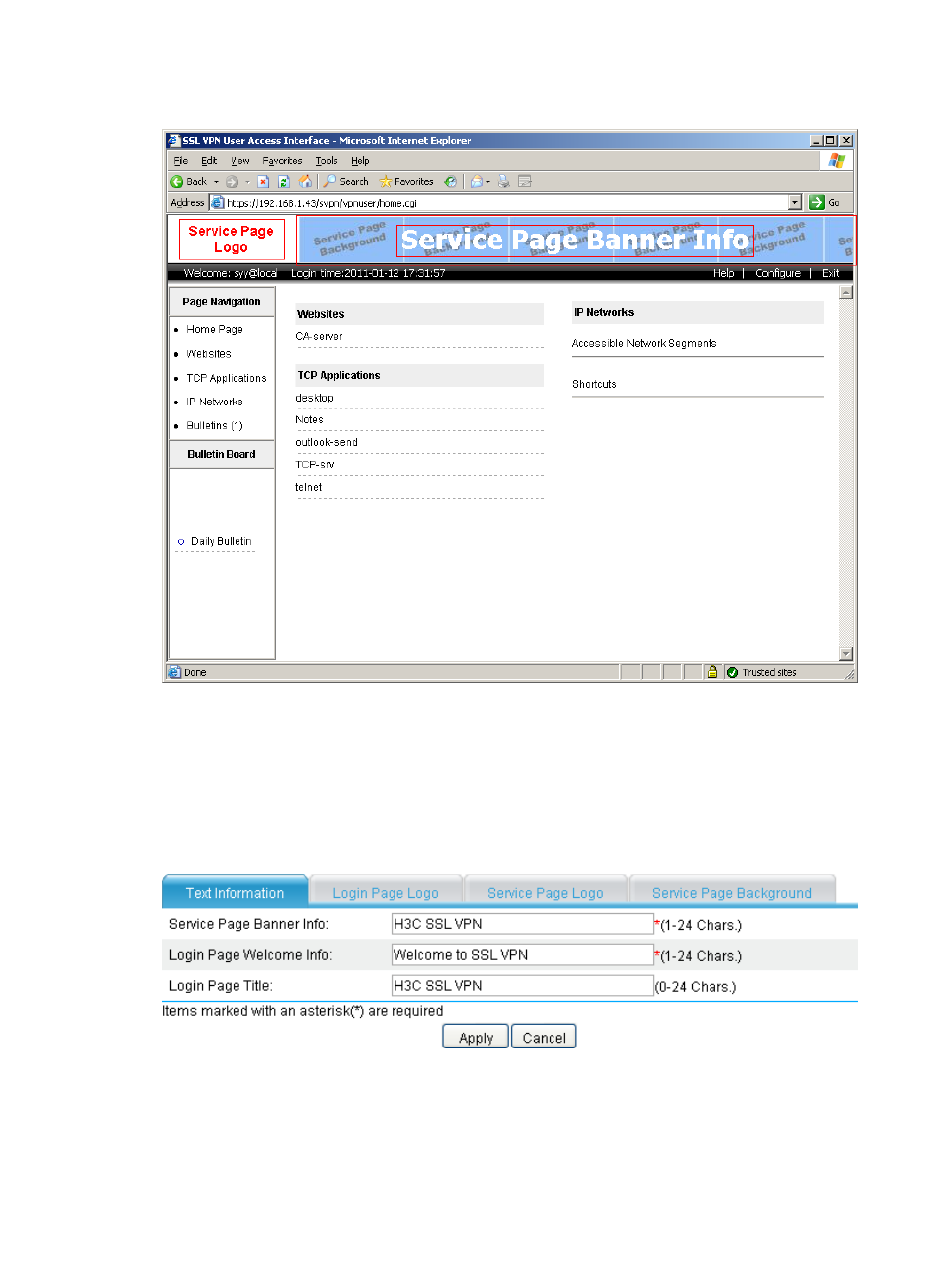
377
Figure 259 Customizable information on the service page
Partially customizing the SSL VPN interface
1.
Configure the text information.
Select VPN > SSL VPN > Page Customization > Partial Customization from the navigation tree. The
Text Information tab appears. You can configure the service page banner information, login page
welcome information, and login page title on the page, as shown in
Figure 260 Text information
2.
Configure the login page logo.
Select VPN > SSL VPN > Page Customization > Partial Customization from the navigation tree.
Click the Login Page Logo tab to enter the page shown in
. Click Browse to select a local
picture file and click Apply. The picture will be uploaded to the SSL VPN system and will be used
as the logo picture on the login page.
- H3C SecPath F5000-A5 Firewall H3C SecPath F1000-A-EI H3C SecPath F1000-E-SI H3C SecPath F1000-S-AI H3C SecPath F5000-S Firewall H3C SecPath F5000-C Firewall H3C SecPath F100-C-SI H3C SecPath F1000-C-SI H3C SecPath F100-A-SI H3C SecBlade FW Cards H3C SecBlade FW Enhanced Cards H3C SecPath U200-A U200-M U200-S H3C SecPath U200-CA U200-CM U200-CS
