Configuring device b – H3C Technologies H3C SecPath F1000-E User Manual
Page 43
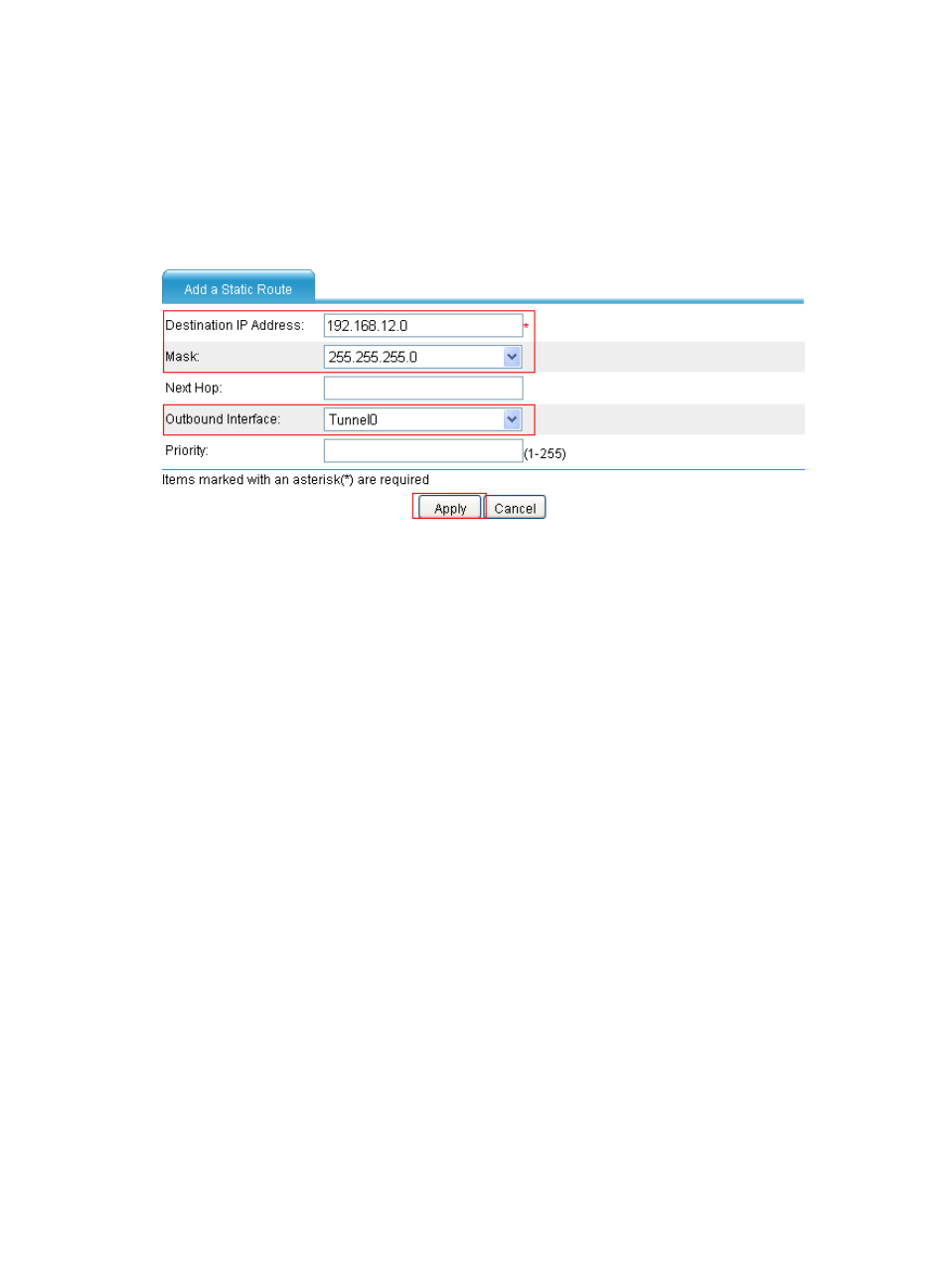
31
b.
Click Add to perform the configurations shown in
c.
Enter 192.168.12.0 as the destination IP address.
d.
Select mask 255.255.255.0.
e.
Select Tunnel0 as the outbound interface.
f.
Click Apply.
Figure 26 Adding a static route from Device A through interface Tunnel0 to the branch network
Configuring Device B
1.
Configure an IPv4 address for each interface and assign the interfaces to security zones. (Details
not shown.)
2.
Create a GRE over IPv4 tunnel interface:
a.
Select VPN > GRE > GRE from the navigation tree.
b.
Click Add to perform the configurations shown in
c.
Enter 0 in the Tunnel Interface field.
d.
Enter IP address/mask 192.168.22.2/24.
e.
Select Management from the Zone list. (Select a security zone according to your network
configuration.)
f.
Select the tunnel source interface GigabitEthernet 0/1.
g.
Enter the tunnel destination IP address 11.1.1.1, the IP address of GigabitEthernet 0/1 on
Device A.
h.
Click Apply.
- H3C SecPath F5000-A5 Firewall H3C SecPath F1000-A-EI H3C SecPath F1000-E-SI H3C SecPath F1000-S-AI H3C SecPath F5000-S Firewall H3C SecPath F5000-C Firewall H3C SecPath F100-C-SI H3C SecPath F1000-C-SI H3C SecPath F100-A-SI H3C SecBlade FW Cards H3C SecBlade FW Enhanced Cards H3C SecPath U200-A U200-M U200-S H3C SecPath U200-CA U200-CM U200-CS
