H3C Technologies H3C SecPath F1000-E User Manual
Page 355
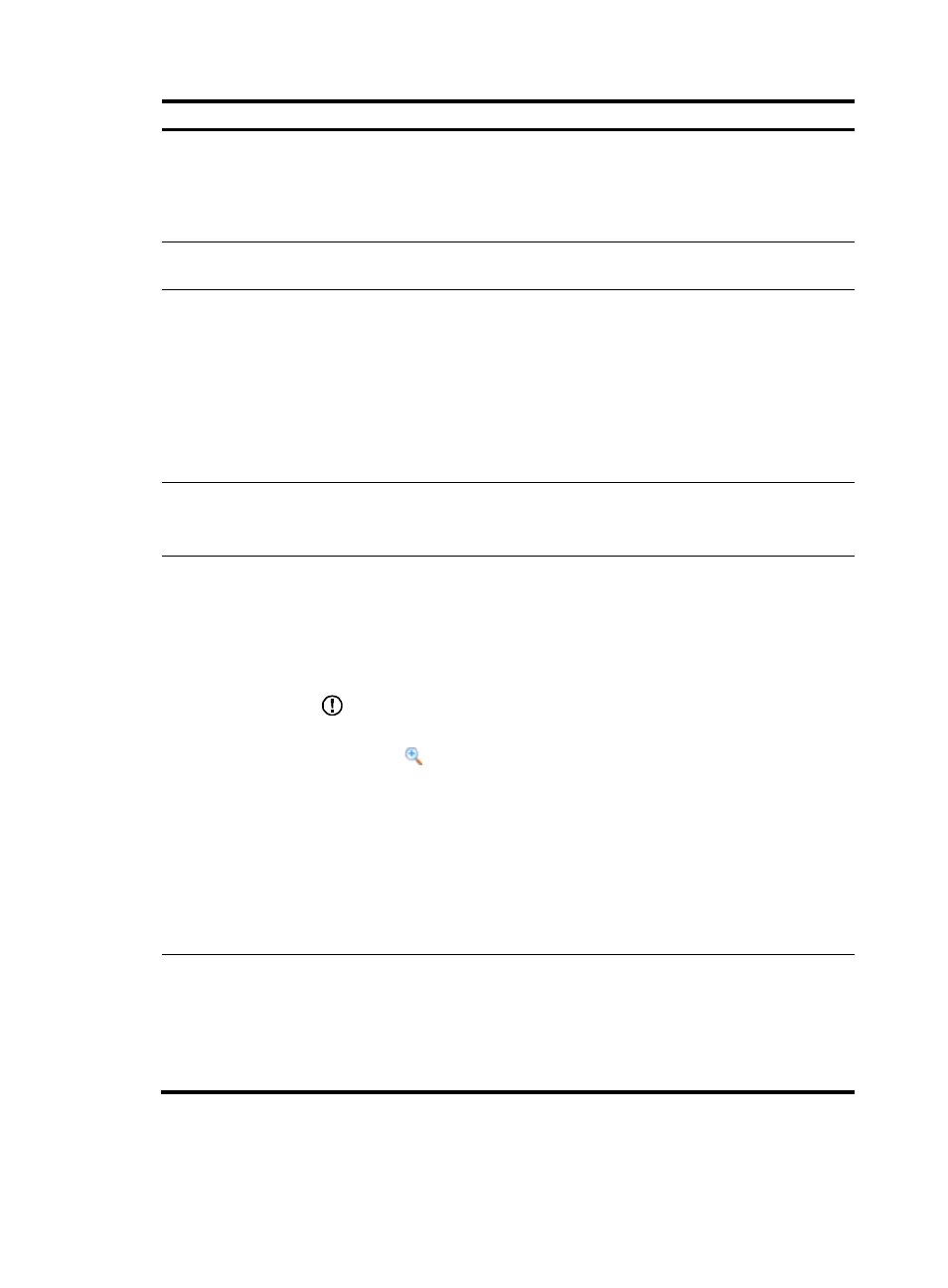
343
Item Description
Website Address
Specify the website address for providing Web services. It must start with http:// and
end with /, for example, http://www.domain.com/web1/
The website address can be an IP address or a domain name. If you specify a domain
name, make sure that you configure domain name resolution on Network
Management > DNS.
Default Page
Specify the home page to be displayed after an SSL VPN user logs in. For example,
index.htm.
Website Matching
Mode
Specify website matching patterns to determine which Web pages a user can access
through the website specified in the Website Address field.
Website matching supports fuzzy match based on wildcard *. Use vertical bars (|) to
separate multiple matching patterns.
Assume that you have specified a website address in the Website Address field. To
allow access to specific Web pages provided at the website, for example, the Web
pages www.domain1.com, www.domain2.com, www.domain2.org, and
www.domain2.edu, you can specify www.domain1.com|www.domain2.* as the
matching patterns.
Enable page
protection
Select the box to enable page protection.
With page protection enabled, a login user cannot capture screen shots, save pages,
or printing pages.
Single login
Select the box to enable single login.
After you enable single login and configure single login parameters, when a user
access the resource through the SSL VPN service interface, the user can automatically
log in to the specified website if the user’s username and password for accessing the
website are the same as those for logging in to the SSL VPN service interface.
After you enable single login, you can configure the subsequent items.
IMPORTANT:
Another way to configure the single login function is as follows:
•
Click the
icon of a resource on the Web proxy server resource list, as shown
•
Enter a username and a password (the password must be different from the
username) on the popup page, and click Apply. Then, the login page for the
website in the resource pops up.
•
Enter the username and password again and log in. A message will tell you that the
single login function is configured successfully.
During this process, the system automatically obtains the username parameter name and
the password parameter name. When the website login page requires parameters other
than the username and password, you may not configure single login in this method.
Use IP network
Select the box to allow IP access to the resource.
If you select this item, you must configure an IP network resource for a website and
associate the IP network resource with the relevant users. When such a user accesses
the website from the SSL VPN Web interface, the system automatically logs the user in
to the website through the IP network resource.
If you do not select this item, users access the resource through the Web proxy.
- H3C SecPath F5000-A5 Firewall H3C SecPath F1000-A-EI H3C SecPath F1000-E-SI H3C SecPath F1000-S-AI H3C SecPath F5000-S Firewall H3C SecPath F5000-C Firewall H3C SecPath F100-C-SI H3C SecPath F1000-C-SI H3C SecPath F100-A-SI H3C SecBlade FW Cards H3C SecBlade FW Enhanced Cards H3C SecPath U200-A U200-M U200-S H3C SecPath U200-CA U200-CM U200-CS
