Figure 34 – H3C Technologies H3C SecPath F1000-E User Manual
Page 49
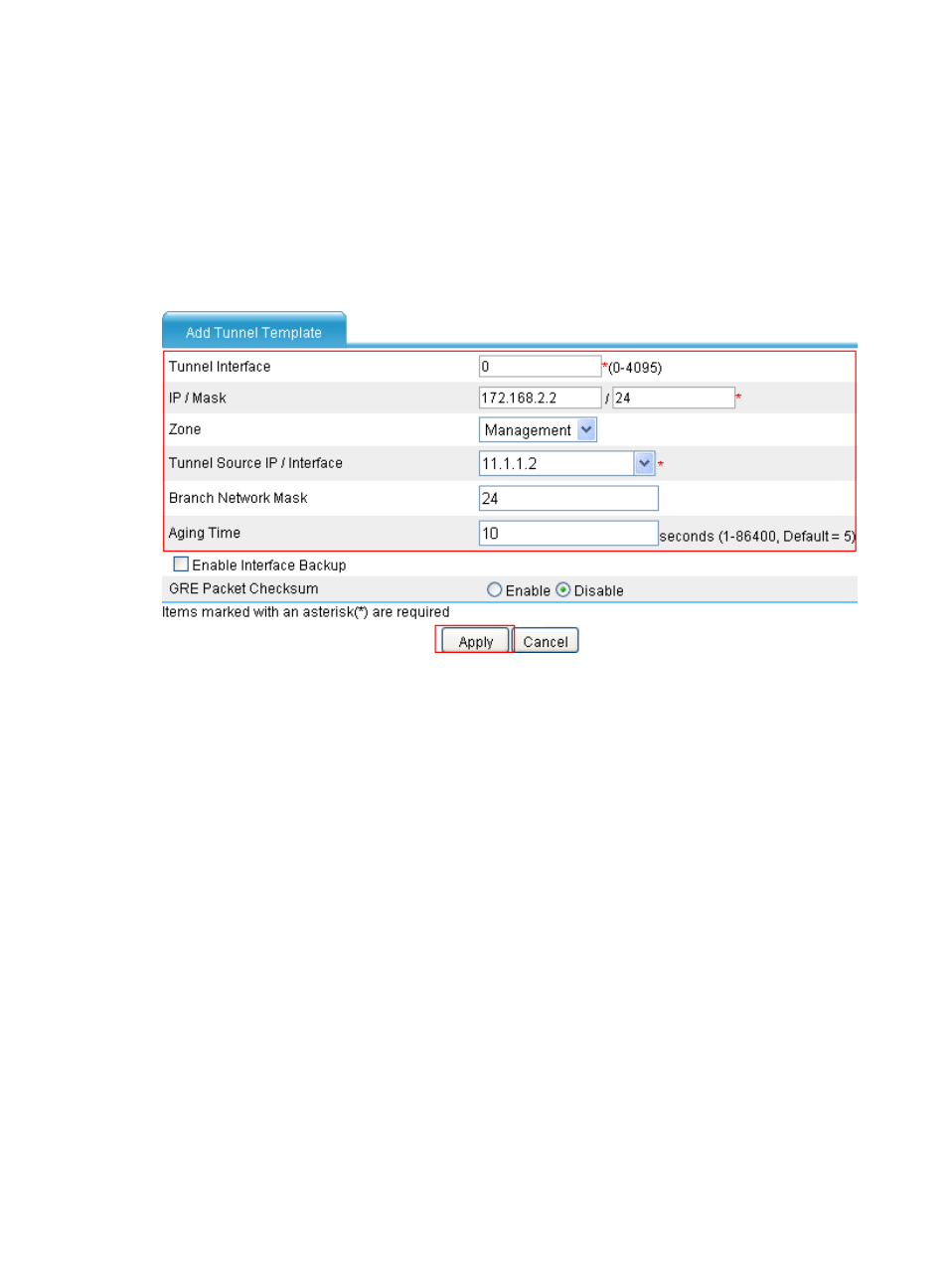
37
c.
Enter 0 in the Tunnel Interface field.
d.
Enter IP address/mask 172.168.2.2/24.
e.
Select Management from the Zone list. (Select a security zone according to your network
configuration.)
f.
Enter 11.1.1.2 as the tunnel source address, 24 as the branch network address mask, and 10
as the tunnel entry aging time.
g.
Click Apply.
Figure 34 Adding a P2MP GRE tunnel interface (Tunnel 0)
3.
Create a GRE over IPv4 tunnel interface, with the tunnel interface number being 1:
a.
Select VPN > GRE > GRE from the navigation tree.
b.
Click Add to perform the configurations shown in
c.
Enter 1 in the Tunnel Interface field.
d.
Enter IP address/mask 192.168.22.2/24.
e.
Select Management from the Zone list. (Select a security zone according to your network
configuration.)
f.
Enter the tunnel source IP address 10.1.1.2.
g.
Enter the tunnel destination IP address 10.1.1.1.
h.
Click Apply.
- H3C SecPath F5000-A5 Firewall H3C SecPath F1000-A-EI H3C SecPath F1000-E-SI H3C SecPath F1000-S-AI H3C SecPath F5000-S Firewall H3C SecPath F5000-C Firewall H3C SecPath F100-C-SI H3C SecPath F1000-C-SI H3C SecPath F100-A-SI H3C SecBlade FW Cards H3C SecBlade FW Enhanced Cards H3C SecPath U200-A U200-M U200-S H3C SecPath U200-CA U200-CM U200-CS
