Fully customizing the ssl vpn interface, Configuring user access to ssl vpn, Logging in to the ssl vpn service interface – H3C Technologies H3C SecPath F1000-E User Manual
Page 391
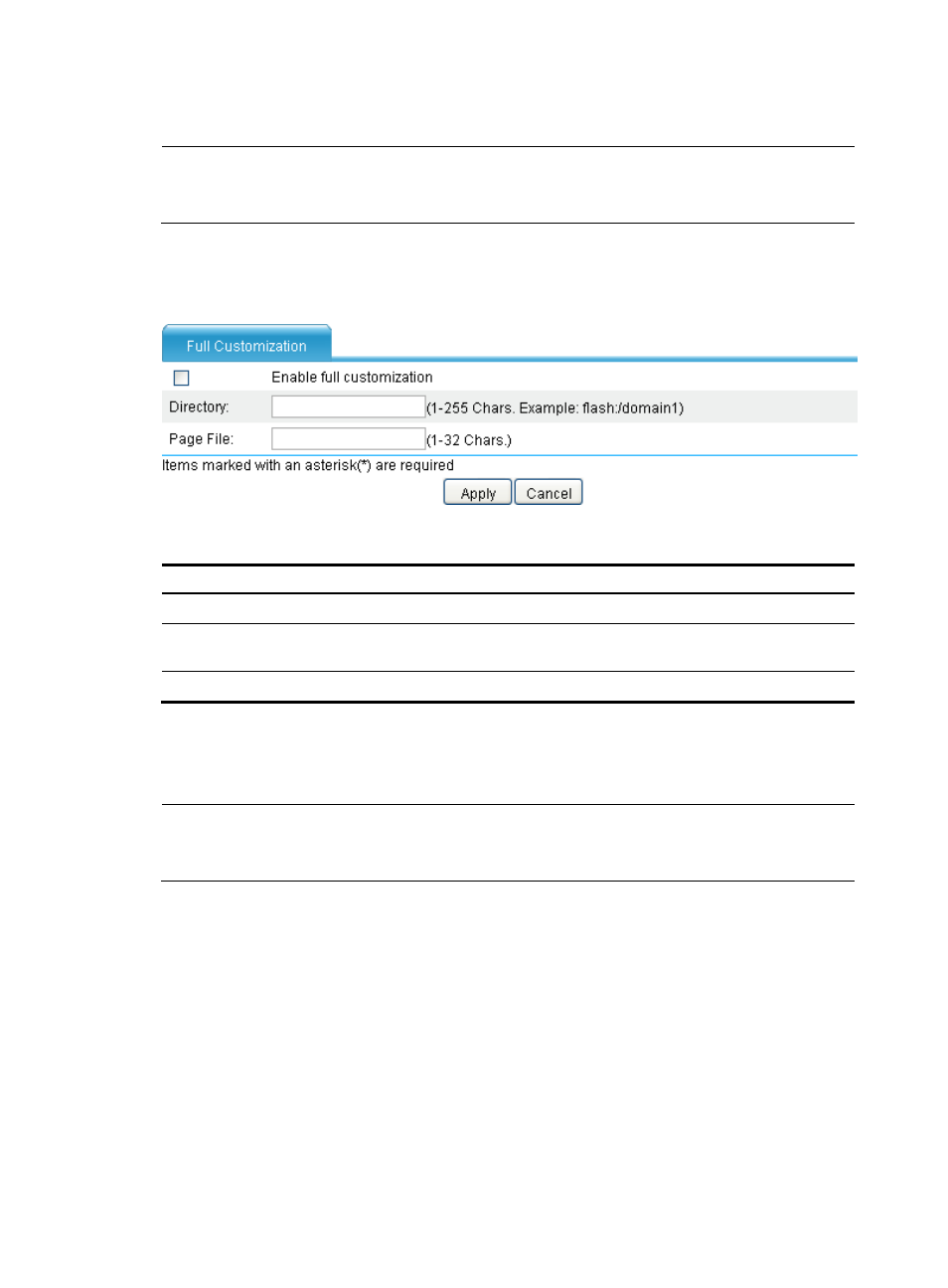
379
Fully customizing the SSL VPN interface
NOTE:
Before full customization of the SSL VPN interface, upload the customized page file to the SSL VPN
gateway through FTP or TFTP.
Select VPN > SSL VPN > Page Customization > Full Customization from the navigation tree. The full
customization page appears, as shown in
.
Figure 264 Full customization
Table 58 Full customization configuration page
Item Description
Enable full customization
Select this item to enable the full customization function.
Directory
Enter the directory where the customized page files are saved on the SSL
VPN gateway.
Page File
Enter the name of the customized login page file.
Configuring user access to SSL VPN
NOTE:
This section introduces user access to the SSL VPN service interface provided by the system. It is not
suitable for user access to a fully customized SSL VPN service interface.
After you finishes configuration on the SSL VPN gateway, remote users can establish HTTPS connections
to the SSL VPN gateway, and access resources through the user service interface provided by the SSL
VPN gateway.
Logging in to the SSL VPN service interface
To log in to the SSL VPN service interface, a user needs to complete the following steps:
1.
Launch a browser and enter https://host:port/svpn/ in the address bar to enter the SSL VPN login
page, as shown in
. host and port are the SSL VPN gateway’s host address and service
port number, and port can be omitted when the SSL VPN service port number is 443, the default
value.
- H3C SecPath F5000-A5 Firewall H3C SecPath F1000-A-EI H3C SecPath F1000-E-SI H3C SecPath F1000-S-AI H3C SecPath F5000-S Firewall H3C SecPath F5000-C Firewall H3C SecPath F100-C-SI H3C SecPath F1000-C-SI H3C SecPath F100-A-SI H3C SecBlade FW Cards H3C SecBlade FW Enhanced Cards H3C SecPath U200-A U200-M U200-S H3C SecPath U200-CA U200-CM U200-CS
