Configuring ssl vpn resources – H3C Technologies H3C SecPath F1000-E User Manual
Page 399
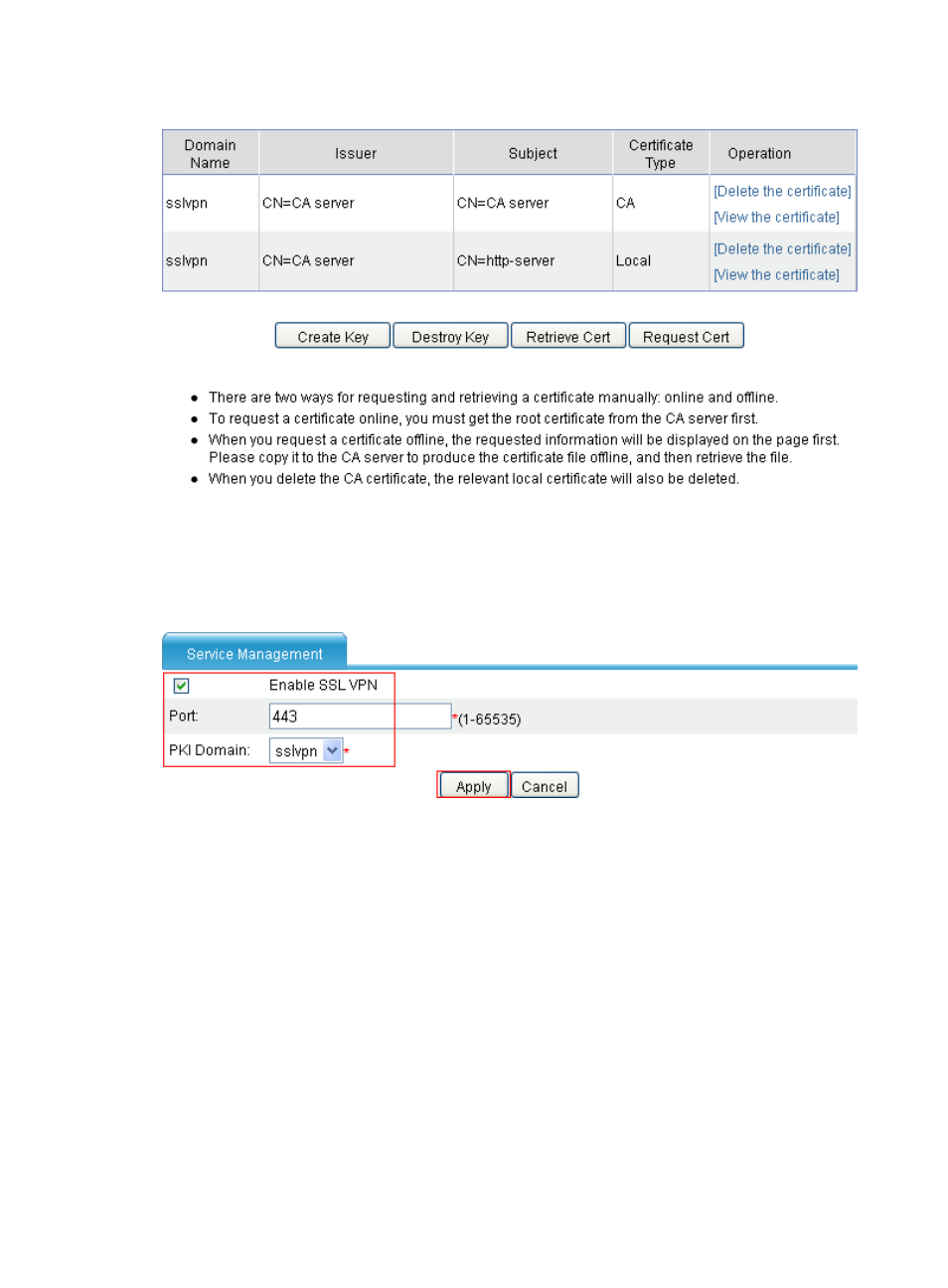
387
Figure 276 Certificate management page
2.
Configure the SSL VPN service:
# Enable SSL VPN, and configure a port and a PKI domain for the SSL VPN service.
a.
Select VPN > SSL VPN > Service Management from the navigation tree.
Figure 277 SSL VPN service management page
b.
Select the box before Enable SSL VPN.
c.
Set the port number to 443.
d.
Select sslvpn as the PKI domain.
e.
Click Apply.
Configuring SSL VPN resources
1.
Configure resources:
# Configure a Web proxy resource named tech for the internal technology website
10.153.1.223.
a.
Select VPN > SSL VPN > Resource Management > Web Proxy from the navigation tree.
b.
Click Add.
This manual is related to the following products:
- H3C SecPath F5000-A5 Firewall H3C SecPath F1000-A-EI H3C SecPath F1000-E-SI H3C SecPath F1000-S-AI H3C SecPath F5000-S Firewall H3C SecPath F5000-C Firewall H3C SecPath F100-C-SI H3C SecPath F1000-C-SI H3C SecPath F100-A-SI H3C SecBlade FW Cards H3C SecBlade FW Enhanced Cards H3C SecPath U200-A U200-M U200-S H3C SecPath U200-CA U200-CM U200-CS
