Verifying the configuration – H3C Technologies H3C SecPath F1000-E User Manual
Page 309
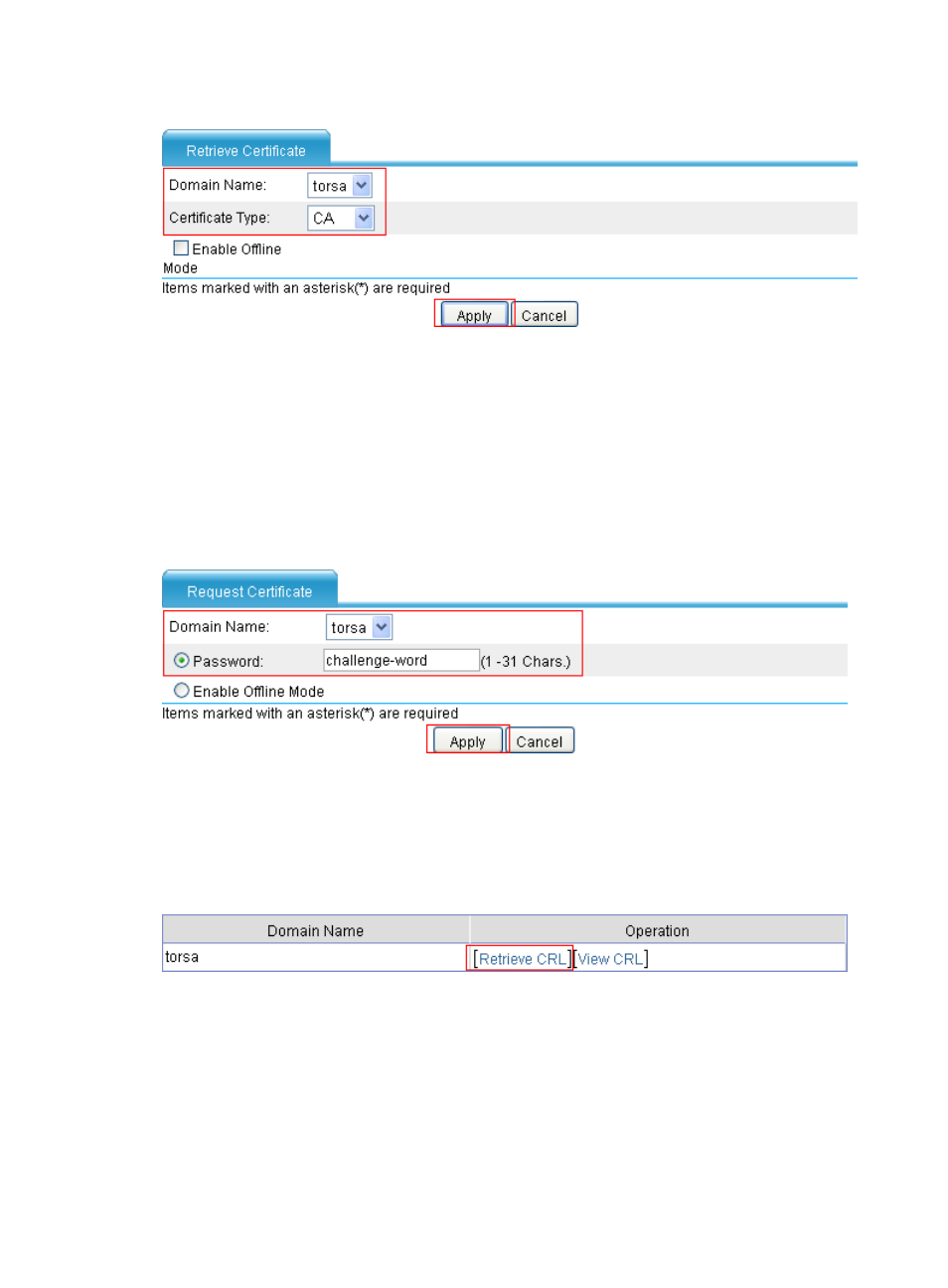
297
Figure 195 Retrieving the certificate
5.
Request a local certificate:
a.
From the navigation tree, select VPN > Certificate Management > Certificate.
b.
Click Request Cert.
c.
Select torsa as the PKI domain, select Password and then enter "challenge-word" as the
password, and click Apply.
The system displays "Certificate request has been submitted."
d.
Click OK to confirm.
Figure 196 Requesting a certificate
6.
Retrieve the CRL:
a.
From the navigation tree, sfter retrieving a local certificate, select VPN > Certificate
Management > CRL.
b.
Click Retrieve CRL for the PKI domain torsa.
Figure 197 Retrieve CRL
Verifying the configuration
You can select VPN > Certificate Management > Certificate from the navigation tree to display detailed
information about the retrieved CA certificate and local certificate, or select VPN > Certificate
Management > CRL from the navigation tree to display detailed information about the retrieved CRL.
- H3C SecPath F5000-A5 Firewall H3C SecPath F1000-A-EI H3C SecPath F1000-E-SI H3C SecPath F1000-S-AI H3C SecPath F5000-S Firewall H3C SecPath F5000-C Firewall H3C SecPath F100-C-SI H3C SecPath F1000-C-SI H3C SecPath F100-A-SI H3C SecBlade FW Cards H3C SecBlade FW Enhanced Cards H3C SecPath U200-A U200-M U200-S H3C SecPath U200-CA U200-CM U200-CS
