Figure 261, Clic – H3C Technologies H3C SecPath F1000-E User Manual
Page 390
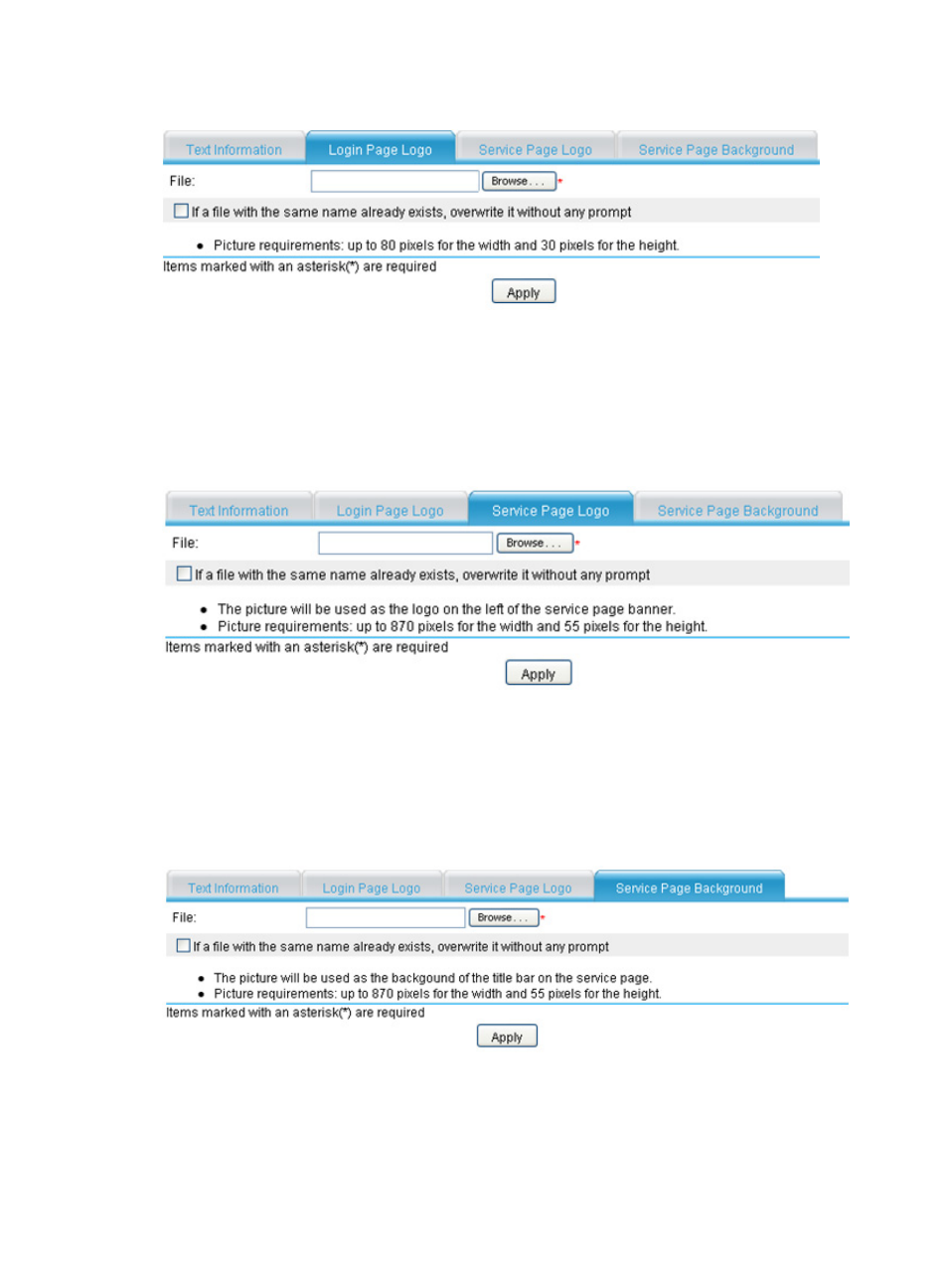
378
Figure 261 Specifying a login page logo picture
3.
Configure the service page logo.
Select VPN > SSL VPN > Page Customization > Partial Customization from the navigation tree.
Click the Service Page Logo tab to enter the page shown in
. Click Browse to select a
local picture file and click Apply. The picture will be uploaded to the SSL VPN system and will be
used as the logo picture on the service page.
Figure 262 Specifying a service page logo picture
4.
Configure the service page background.
Select VPN > SSL VPN > Page Customization > Partial Customization from the navigation tree.
Click the Service Page Background tab to enter the page shown in
. Click Browse to
select a local picture file and click Apply. The picture will be uploaded to the SSL VPN system and
will be used as the service page background picture.
Figure 263 Specifying a service page background picture
- H3C SecPath F5000-A5 Firewall H3C SecPath F1000-A-EI H3C SecPath F1000-E-SI H3C SecPath F1000-S-AI H3C SecPath F5000-S Firewall H3C SecPath F5000-C Firewall H3C SecPath F100-C-SI H3C SecPath F1000-C-SI H3C SecPath F100-A-SI H3C SecBlade FW Cards H3C SecBlade FW Enhanced Cards H3C SecPath U200-A U200-M U200-S H3C SecPath U200-CA U200-CM U200-CS
