Configuring the vpn user, Configuring the lns, Figure 159 – H3C Technologies H3C SecPath F1000-E User Manual
Page 261: A vpn u
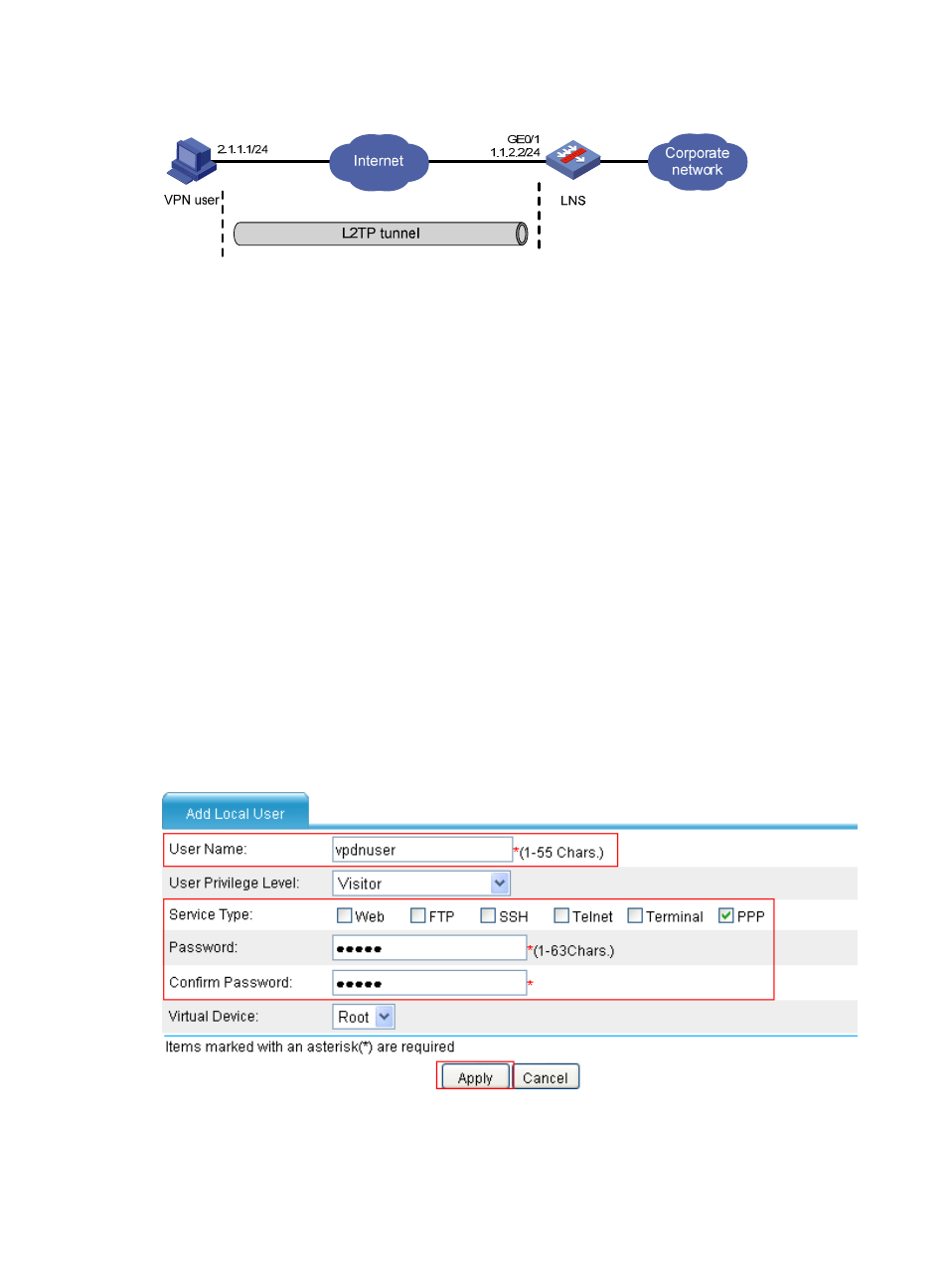
249
Figure 159 Network diagram
Configuring the VPN user
On the user host, create a virtual private network connection using the Windows operating system, or
install L2TP client software such as WinVPN Client and connect to the Internet in dial-up mode. Assign an
IP address (2.1.1.1 in this example) to the user host and then configure a route to ensure the connectivity
between the user host and the LNS (1.1.2.2).
Perform the following configurations on the user host (the configuration procedure depends on the client
software):
•
Specify the VPN username as vpdnuser and the password as Hello.
•
Set the Internet interface address of the security gateway as the IP address of the LNS. In this
example, the Ethernet interface on the LNS, the interface for the tunnel, has an IP address of 1.1.2.2.
•
Modify the connection attributes, setting the protocol to L2TP, the encryption attribute to customized
and the authentication mode to CHAP.
Configuring the LNS
# Configure IP addresses for interfaces. (Details not shown.)
# Configure a route to ensure the reachability of the LNS to the user host.
# Create a local user named vpdnuser, and set the password to Hello and the service type to PPP.
•
Select User > Local User from the navigation tree and then click Add. Perform the configurations
shown in
.
Figure 160 Adding a local user
•
Enter vpdnuser as the username.
•
Select PPP as the user type.
- H3C SecPath F5000-A5 Firewall H3C SecPath F1000-A-EI H3C SecPath F1000-E-SI H3C SecPath F1000-S-AI H3C SecPath F5000-S Firewall H3C SecPath F5000-C Firewall H3C SecPath F100-C-SI H3C SecPath F1000-C-SI H3C SecPath F100-A-SI H3C SecBlade FW Cards H3C SecBlade FW Enhanced Cards H3C SecPath U200-A U200-M U200-S H3C SecPath U200-CA U200-CM U200-CS
