HP StorageWorks Scalable File Share User Manual
Page 77
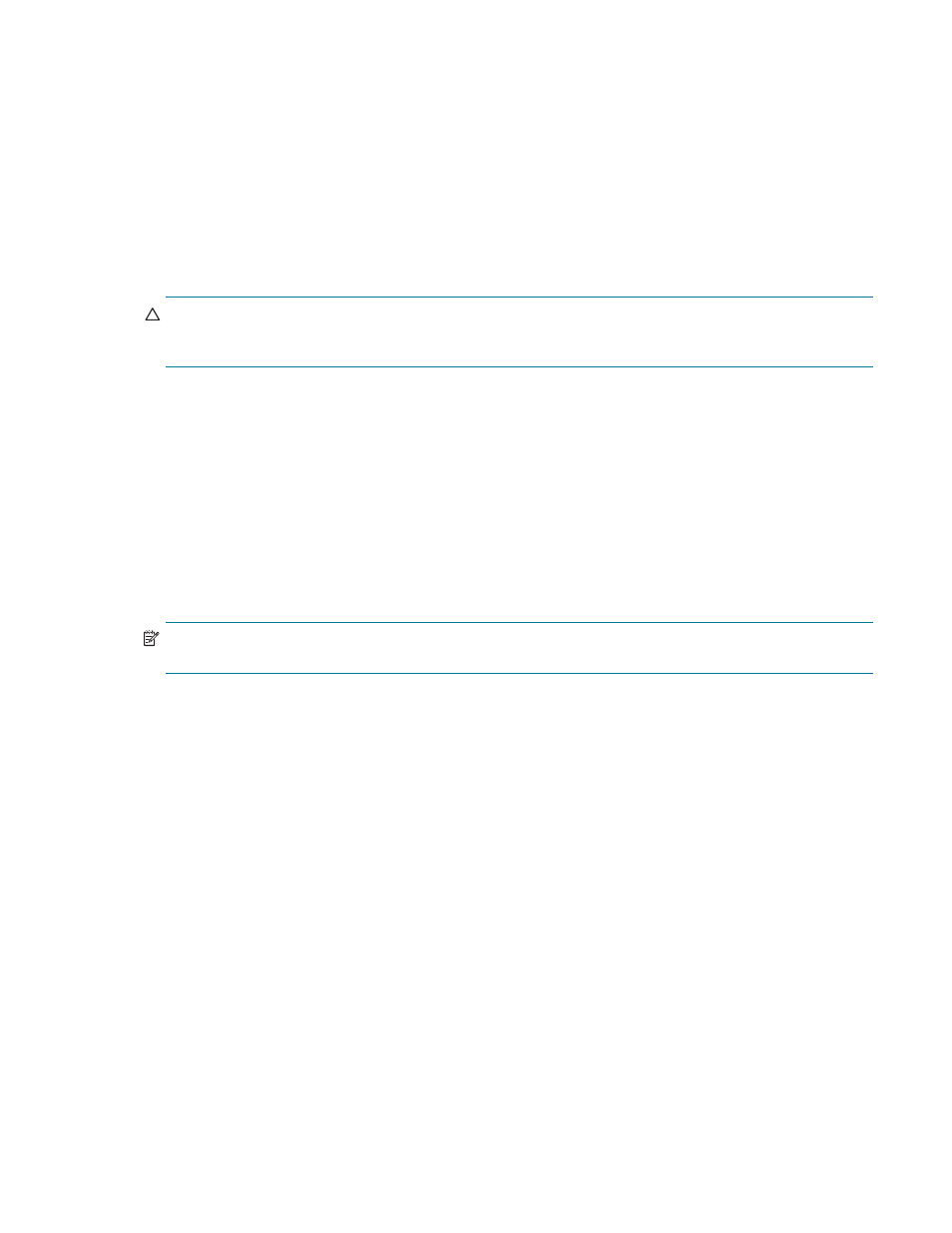
Viewing performance statistics
4–21
•
Swap space
•
Megabytes in use
•
Megabytes free
•
Disk I/O sizes
•
Per OST device or cumulative
•
RPC sizes
•
Per OST device or cumulative
4.7.3 Using the Web server to view information gathered by the collectl utility
CAUTION:
The Web server is also used by client nodes when mounting file systems using the HTTP
protocol. If you disable the Web server, client nodes will not be able to use the HTTP protocol to mount file
systems.
By default, the Web server that allows you to view system performance information is enabled on the HP SFS
system; that is, the
enable_webserver
attribute is set to
yes
. If the utility has been disabled, you can
enable it again by entering the following commands:
sfs> set attribute enable_webserver=yes
sfs> configure server all
When the
configure server all
command has finished executing, the Web server will be available
on the administration server (or on the MDS server, if the administration server is not running). The Web
server is available on any configured interface on the server, but HP recommends that you create an alias
on each interface through which you want users to connect to the server. Such an alias allows users to access
the Web server from the same IP address/DNS name, regardless of which of the two servers the service is
running on.
NOTE:
Access to the Web server is unrestricted and is available from all network interfaces on the server
where the administration service is running.
You can access the Web server from any system that has access to the administration or MDS server, either
through the Gigabit Ethernet interconnect connection or through the site network connection (if one is
configured).
To access the Web server from a Web browser, enter the following URL:
http://system_name/
where
system_name
is the name of the HP SFS system; for example:
http://south
Alternatively, you can enter the IP address of the HP SFS system.
When the HP SFS web page is displayed, click the SFS Performance Monitor link; the ColPlot page is then
displayed, as shown in Figure 4-1.
