4 backing up and restoring file system data, 4 backing up and restoring file system data -49 – HP StorageWorks Scalable File Share User Manual
Page 179
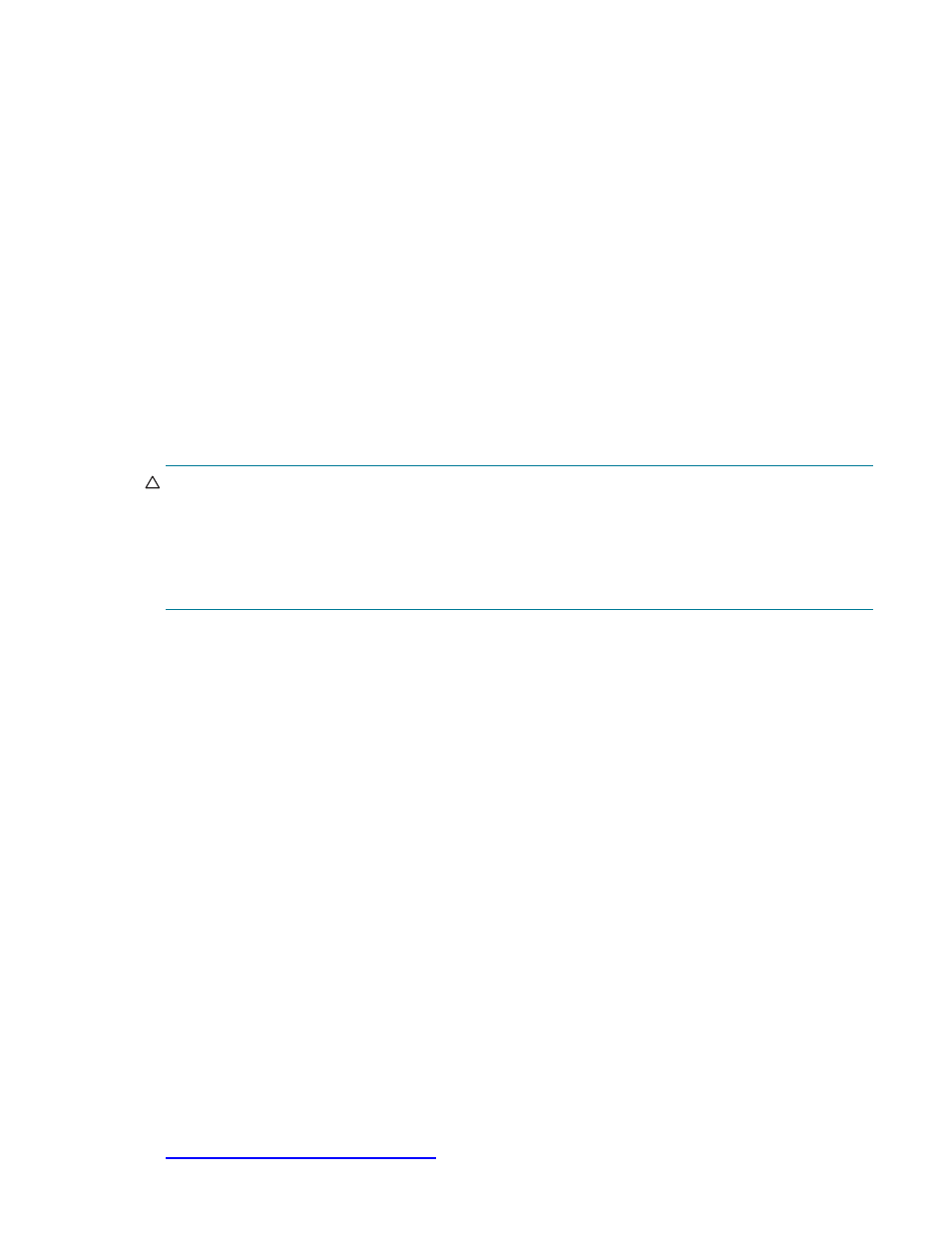
Backing up and restoring file system data
6–49
To delete a system database backup, perform the following steps:
1.
Enter the
show database_backups
command to list the available backups, as follows. If
necessary, enter the command on both the administration server and the MDS server:
sfs> show database_backups
Copy Made At
---- ----------
1 10:41 2004-03-10
2 10:41 2004-03-11
2.
When you have identified the number of the backup that you want to delete, enter the command
shown in the following example. You must enter the command on the server (administration server or
MDS server) where the backup file is stored:
sfs> delete database_backup 1
6.4 Backing up and restoring file system data
It is not possible to back up a file system on a server in the HP SFS system. (Although servers in the HP SFS
system serve MDS and OST services, they do not actually mount the file system.) Instead, you can back up
files using one or more client nodes that have mounted the file system. The client nodes have a complete
view of file system structure and content, gathered from the MDS service and the OST services respectively.
CAUTION:
Do not attempt to mount a file system on a server in the HP SFS system. This is an unsupported
configuration that can result in failure of the server.
There is only one exceptional case when a file system can be mounted on the administration server: that is,
when the
lfsck
utility is being used to troubleshoot a file system (see Section 9.26.5). In that case, there
must be no MDS or OST services running on the administration server during the time that the file system is
mounted.
The Lustre file system is a POSIX-compliant file system; this means that it is possible to back up the files using
a standard backup utility such as
tar
(1) or another utility that uses the POSIX standard. You can use several
client nodes to back up the files. For example, two client nodes could be used to back up two file systems
in parallel. Alternatively, two clients could be used to back up two subdirectories within the same file system.
Using one or more clients to back up the files takes advantage of the parallel nature of the Lustre file system.
Because you use a standard backup utility to save the file data, only the POSIX-compliant attributes are
saved. This means that some of the Lustre meta-data is not saved; for example, the stripe size of a file is not
saved.
To restore files, use the same backup utility that you used to create the backup copy. This restores the file
contents and standard attributes (meta-data) such as ownership, size, and so on. However, it does not restore
the stripe size and stripe count. Instead, the default stripe size and stripe count for the file system are used.
In addition, the file data may be striped over different OST services (that is, different from the OST services
used for the original file).
See Section 6.4.1 for information on using HP OpenView Storage Data Protector to back up file systems.
6.4.1 Using HP OpenView Storage Data Protector to back up file systems
HP has successfully tested HP OpenView Storage Data Protector 5.5 with HP SFS client configurations as a
tool for backing up and restoring directory structure and regular data files. In this testing, the Data Protector
Disk Agent (DA) was installed on an HP SFS client node running a supported version of the HP SFS client
kernel. For more information on using Data Protector with HP SFS, please contact your HP Customer Support
representative.
You can find additional information about Data Protector by accessing the following Web site and searching
for Data Protector:
