A.23 stop filesystem command, A.24 syscheck command – HP StorageWorks Scalable File Share User Manual
Page 326
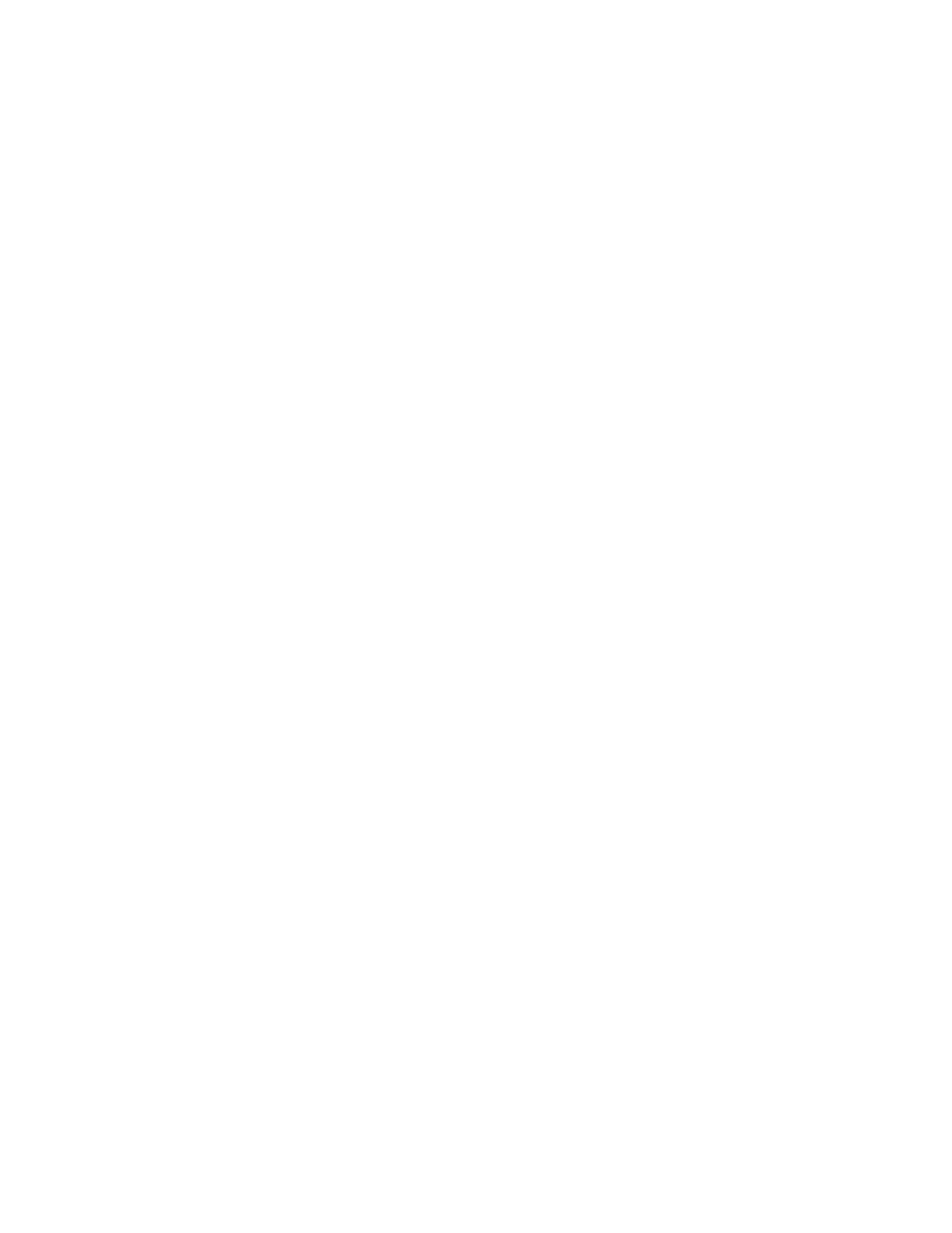
CLI commands
A–32
A.23 stop filesystem command
The
stop filesystem
command stops a file system while preserving user connections.
When you stop a file system, any active I/O operations are suspended. The application that was performing
the I/O operation is blocked until the file system is next restarted and the client node has reconnected. While
the file system is stopped, any new access (mount, unmount, I/O operation) is blocked until the file system
is next restarted and the client node has reconnected.
While the file system is stopped, a client that attempts a new mount operation is blocked until the file system
is next restarted and until all existing clients have reconnected. If one or more clients fail to reconnect
immediately, the file system waits for up to ten minutes before accepting new mount requests.
Syntax
stop filesystem filesystem_name
Arguments
filesystem_name
Required. Specify the name of the file system you want to stop.
Example
The following example stops the file system
data
.
sfs> stop filesystem data
A.24 syscheck command
The
syscheck
command is used to help to verify the system installation and to diagnose system errors. The
command can be run at any time during or after system installation.
Syntax
syscheck [enable=[system][,firmware][,ilo][,power][,server]
[,storage][,network][,interconnect]|all]
[disable=[system][,firmware][,ilo][,power][,server]
[,storage][,network][,interconnect]|none]
[servers=server_names|all]
[level=levels] [severity=severity_levels]
[report=stdout|file_name]
Arguments
enable
Specifies (in a comma-separated list with no spaces) the components that are
to be included in the run.
The default is
enable=all
.
disable
Specifies (in a comma-separated list with no spaces) the components that are
to be excluded from the run.
The default is
disable=none
.
level
Specifies the levels of tests that are to be performed. Valid values are
1
,
2
,
3
,
4
.
You can use this option to specify that only tests of a certain level are to be run.
The test level is an indication of the complexity of the test, and the amount of
time the test takes to complete; for example, level 2 tests are more complex and
take longer to run than level 1 tests. You can specify one test level, a comma-
separated list of levels, and/or a range of levels; for example,
level=1,3-4
.
