2 preferred server for the sfs20 array is down, 16 command remains in the allocated state, 2 preferred server for the sfs20 array is down -10 – HP StorageWorks Scalable File Share User Manual
Page 234: 16 command remains in the allocated state -10
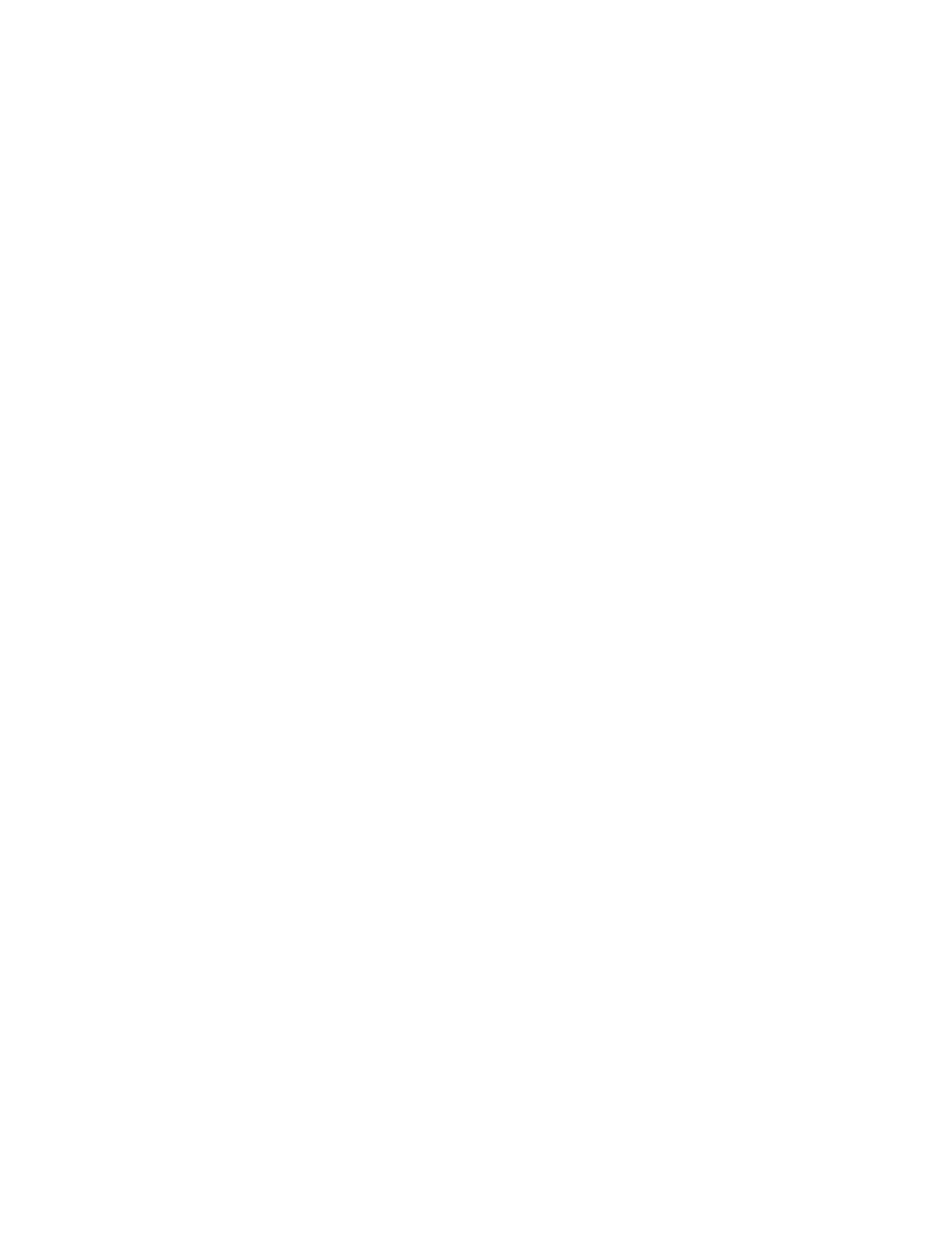
Troubleshooting
9–10
9.15.2 Preferred server for the SFS20 array is down
If the preferred server for the SFS20 is down, the
configure array
command fails and shows output
similar to the following:
sfs> configure array 5
Command id 20
16:29:09 south5 --
16:29:24 south5 --
Command has finished:
south5 --
*** Server States ***
To work around this problem, change the preferred server for the array using the
set array
command,
as shown in the following example. The new preferred server must be the peer server of the server that is
down (that is, it must be connected to the array):
sfs> set array 5 preferred_server=south6
When you have changed the preferred server for the array, enter the
configure array
command again.
9.16 Command remains in the Allocated state
If a CLI command fails to complete, the
show commands
command displays output similar to the following,
for an extended period:
sfs> show commands
Command ID Type Servers Start Time Status
---------- ------------ ------- ---------- ----------
23 configServer south16 2004…:34 Allocated
In such cases, you can kill the command as follows. Enter the command shown here on the appropriate
server. In this example, the command is entered on the
south16
server, where the command failed to
complete:
sfs> kill command 23
9.17 The configure server command remains in the Unallocated state
Occasionally, the
configure server
command remains in the
Unallocated
state. This can be seen
in the output from the
show commands
command, as shown in the following example:
sfs> show commands
Command ID Type Servers Start Time Status
---------- ------------- ------------- ------------------- ------
100 configServer south4 Null Unallocated
It is normal for the command to stay in the
Unallocated
state for a short period of time. However, if the
command remains in this state for more than five minutes, a problem has occurred. To resolve the problem,
log in to the server (
south4
in the above example output) and enter the following command:
# service configd restart
If this fails to resolve the problem, reboot the server.
