8 interconnect diagnostics, Interconnect diagnostics -21, Bed in section 6.1.8.1 – HP StorageWorks Scalable File Share User Manual
Page 151
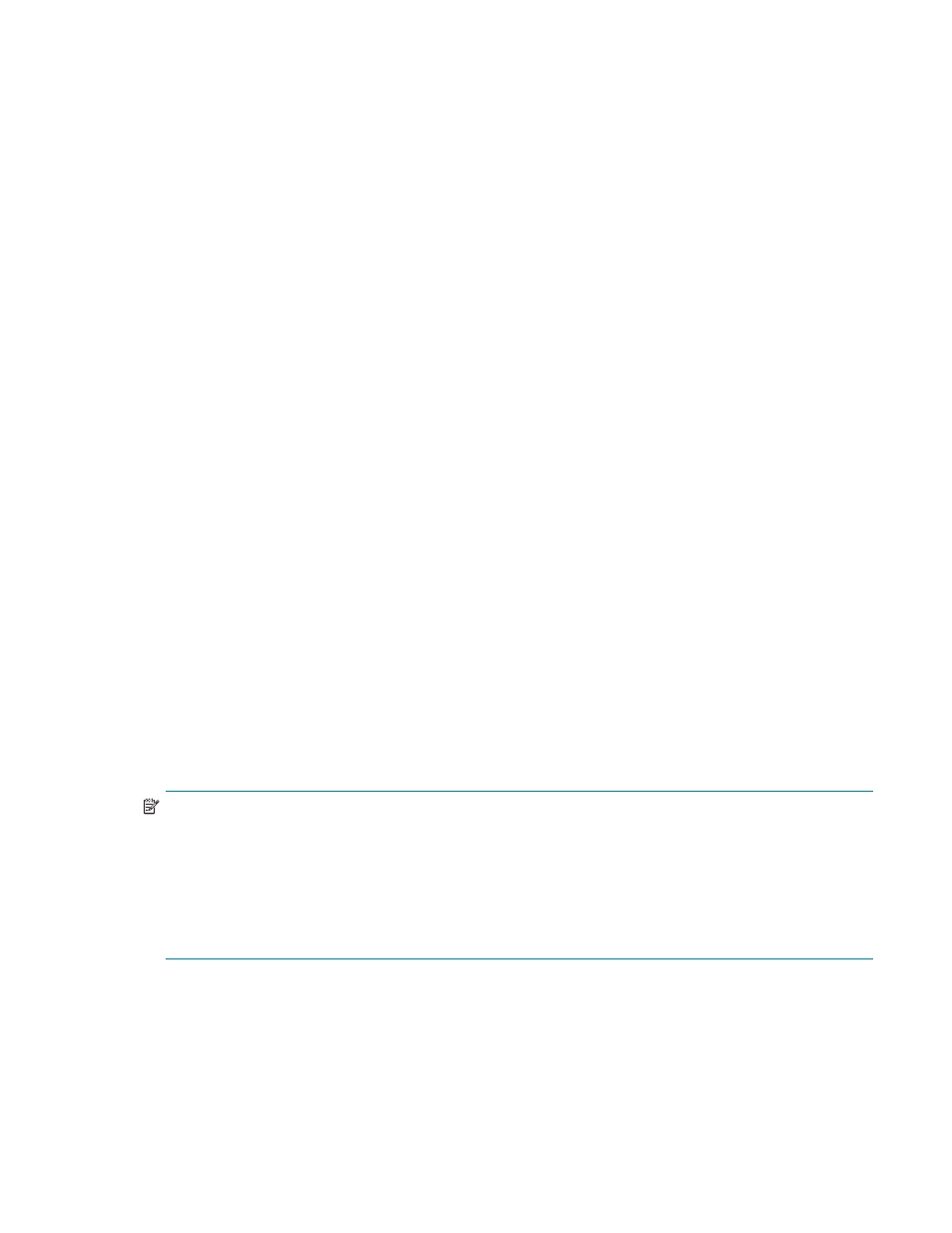
Verifying the system
6–21
6.1.8 Interconnect diagnostics
This section is organized as follows:
•
Testing Gigabit Ethernet interconnect performance (Section 6.1.8.1)
•
Examining the Myrinet interconnect (Section 6.1.8.2)
•
Examining the Quadrics adapter and interconnect link (Section 6.1.8.3)
•
Examining the Voltaire InfiniBand interconnect HCA adapter and interconnect link (Section 6.1.8.4)
6.1.8.1
Testing Gigabit Ethernet interconnect performance
This section describes how to test the performance of a Gigabit Ethernet interconnect. To run the tests
described in this section, the
hpls-diags-client
package must be installed on each of the client nodes
that will be used in the tests. This package is provided on the HP StorageWorks Scalable File Share Client
Software CD-ROM.
You can test the network performance of a Gigabit Ethernet interconnect by running the
net_test.bash
command between multiple HP SFS servers and clients in three modes: sequential, parallel, and incremental.
Sequential tests determine whether any of the individual links between clients and Object Storage Servers
are running slowly. Parallel tests detect problems in the network at load, and incremental tests can verify the
results of the parallel tests. Run the sequential tests first, followed by the parallel tests, and finally run the
incremental tests.
To run the parallel or incremental tests, the client where you run the test must be able to connect to all of the
other clients that are to be used in testing, using either the
ssh
utility without a password or the
rsh
utility
without a password. If you are using the
rsh
utility, you must add
--remote_shell rsh
to the command
line.
Before you start to run the test scripts on the clients, ensure that the HP SFS servers are running the
appropriate network packet receivers, by entering the
net_server.bash
command on the administration
server, using the following syntax:
/usr/opt/hpls/diags/bin/net_server.bash --server "server_name1 [server_name2 ...]"
--net tcp
where the
server_name
arguments are the host names of the HP SFS servers that are to be tested. The
output from the command displays the TCP/IP address of each of the specified servers. You will use these
addresses as the arguments when you run the
net_test.bash
command on the clients.
Sequential test
NOTE:
If you are performing the sequential test on a dual Gigabit Ethernet where client nodes have only a
single link, you must run the sequential test twice. The test must be run once from a client node that is
connected to one set of HP SFS server interfaces, and then run a second time from a client node that is
connected to the second set of HP SFS system interfaces.
If you are performing the sequential test on a bonded Gigabit Ethernet, the test will only give you the
performance of a single client. The test is therefore not representative of the potential throughput of the
servers. To get a proper representation of server throughput, perform the parallel test against each server in
turn with an even number of clients.
To run the
net_test.bash
command to test the connections to a number of servers sequentially, enter the
command on a client node, using the following syntax. Specify the TCP/IP address of each server to be
tested:
/usr/opt/hpls/diags/bin/net_test.bash --serial --net tcp --server "server_address1
[server_address2 ...]"
This command tests the network using the
netperf
tool. It tests the link to each server specified on the
command line, in sequence, from the client upon which the command is run.
