8 managing supplementary groups resolution, 9 creating a system nickname, 8 managing supplementary groups resolution -42 – HP StorageWorks Scalable File Share User Manual
Page 126: 9 creating a system nickname -42, Creating a system nickname (section 5.9), Section 5.9 f
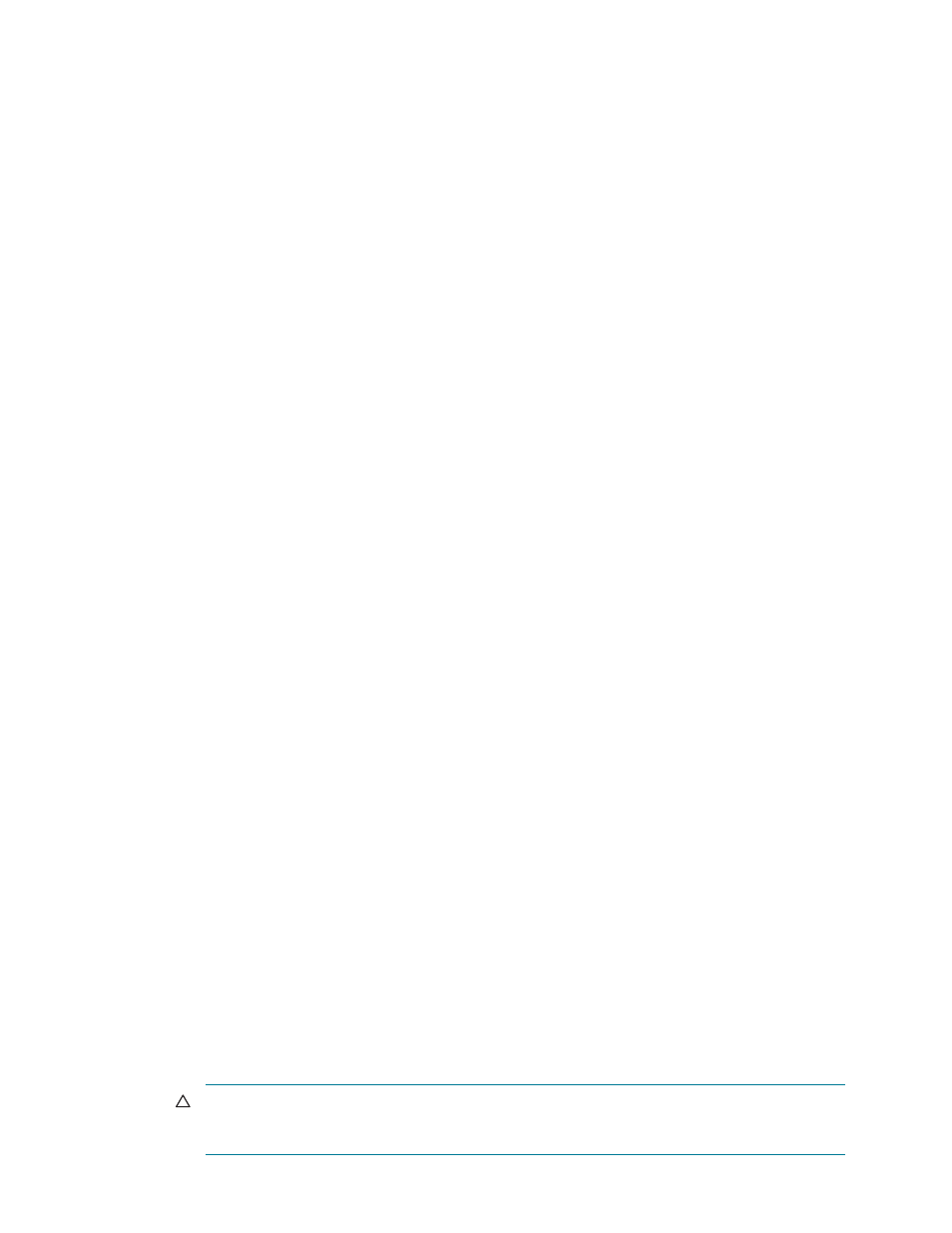
Creating and modifying file systems
5–42
5.7.4 Disabling quota functionality on one or all file systems
You can disable quota functionality on a specific file system by entering the
modify filesystem
command, selecting the
Change quota options
menu option, and then disabling quotas on the file
system (see Section 5.6.5 for more information on changing file system attributes).
To disable quota functionality for all file systems on a client node, remove the
lquota
option from the
/etc/modprobe.conf.lustre
file or the
/etc/moduldes.conf.lustre
file on the node and then
remount all Lustre file systems on the node. When you are remounting each file system, make sure that no
other Lustre file system is mounted on the client node; otherwise, the
lquota
module will not unload on the
client node.
You must repeat this process on each client node where you want to disable quota functionality.
When the
lquota
options are removed from the
/etc/modprobe.conf.lustre
file or the
/etc/modules.conf.lustre
file on a client node, the
lquota
module will not be loaded on the node
and quotas will not be enforced on the node. You do not need to disable quota functionality on the file
system itself or to disable the HP SFS system-wide
quota
attribute. However, depending on which options
and mode you use, the
sfsmount
(8) command may report an error. In addition, the
sfsconfig
(8)
command will attempt to re-enable the
lquota
module. To prevent this from happening, disable quota
functionality on the file system. (The
sfsmount
and
sfsconfig
commands are described in Chapter 4 of
the HP StorageWorks Scalable File Share Client Installation and User Guide.)
If no file system has quota functionality enabled, you can remove the
lquota
module on client nodes as
described above.
5.8 Managing supplementary groups resolution
The HP SFS system does not resolve secondary groups directly. Instead, it uses one or more user-supplied
group servers. You have the option of configuring group server(s) before or after you create a file system.
Refer to Chapter 9 of the HP StorageWorks Scalable File Share System Installation and Upgrade Guide for
information on configuring and managing group servers.
5.9 Creating a system nickname
The system name and nickname are not file system attributes, but they have important effects on file system
properties. The system name is used by client nodes to distinguish the Lustre devices belonging to different
HP SFS systems; that is, the system name (without the domain name) is used as the prefix in the device name.
For example, a client may be connected to two HP SFS systems, one called
south
and the second named
west
, each having a single MDS service called
mds1
. The client node can distinguish between the two
MDS services, because the MDS service names presented to the client are
south-mds1
and
west-mds1
.
However, a problem arises if the same system name has been used for different HP SFS systems. For
example, a company may have two HP SFS systems, one with the fully qualified domain name
south.my.domain.com
and the second with the fully qualified domain name
south.fs.org
. A client
node attempting to connect to both of these systems would see an MDS device named
south-mds1
on
both systems. If this problem occurs, a system nickname can be defined for use in Lustre device names
instead of the system name.
The system nickname must be a valid host name of not more than 18 characters; HP recommends that you
use a shorter name (not more than 10 characters).
To create or change a system nickname, perform the following steps:
1.
Unmount all file systems on all client nodes.
CAUTION:
If a file system is mounted on a client node during the process of changing the system
nickname, it may cause serious problems: client nodes may become unstable, or may crash or
hang.
