1 server fails to boot during installation, 2 server fails to boot, 3 server stops responding – HP StorageWorks Scalable File Share User Manual
Page 227: 1 server fails to boot during installation -3, 2 server fails to boot -3, 3 server stops responding -3, Server fails to boot (section 9.2), Server stops responding (section 9.3)
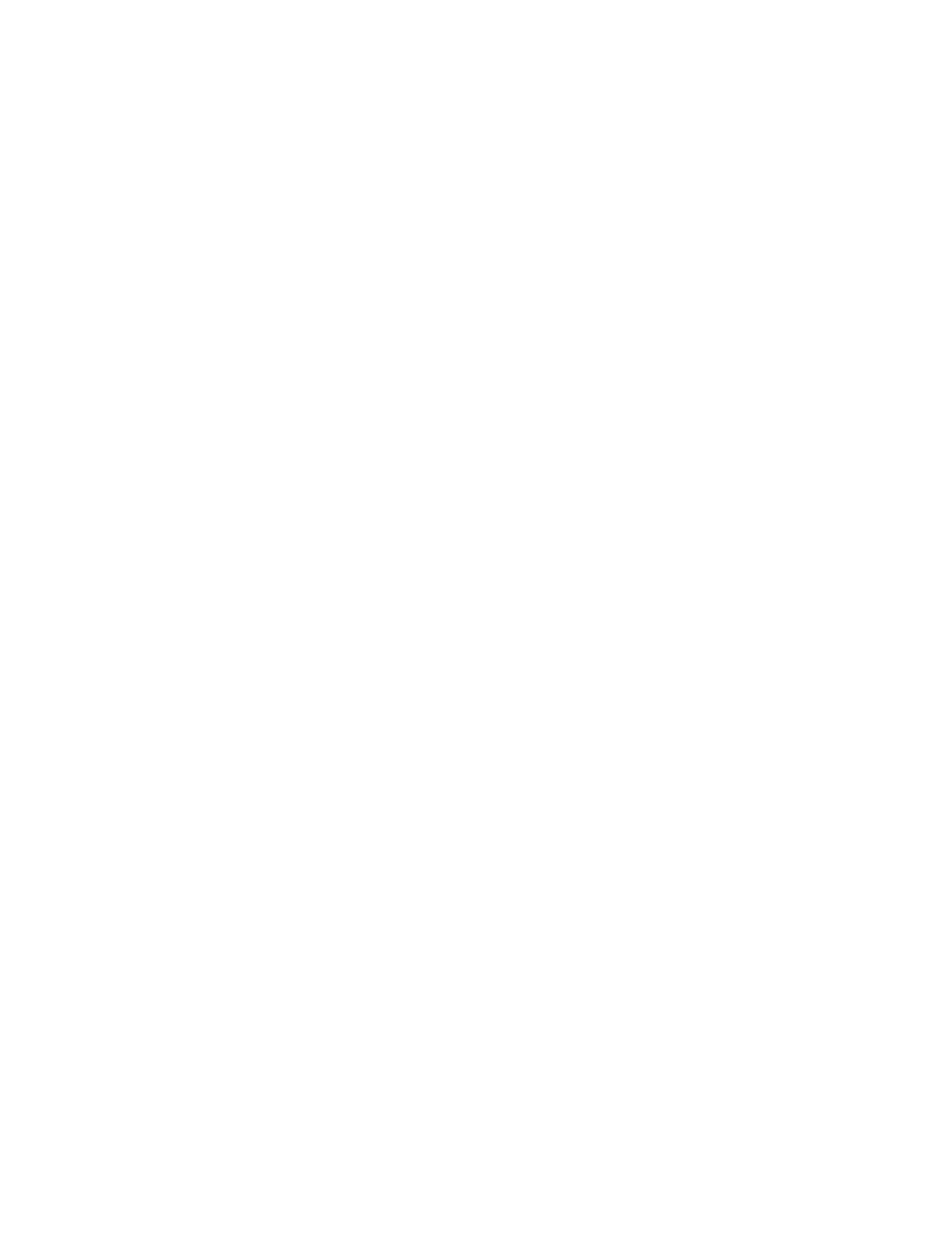
Server fails to boot during installation
9–3
9.1
Server fails to boot during installation
If a server fails to boot during the installation process, it may be as a result of incorrect firmware versions
on the server. Make sure that the firmware versions on the HP Integrated Lights-Out Management Controller
and the BIOS - System ROM on the server meet the specifications listed in the HP StorageWorks Scalable
File Share Release Notes.
In addition, check that the MAC address of each server is correct. The MAC address is displayed by the
show server
command. If the MAC address is wrong (or not set), run the
scan mac
command on the
administration server.
9.2
Server fails to boot
If a server fails to boot, review the progress of the boot process by connecting to the server console as shown
in the following example, where the server is
south3
:
# hpls_console --server south3 --remote
If you see messages similar to the following:
Attempting Boot From CD-ROM
Attempting Boot From Floppy Drive (A:)
Attempting Boot From NIC
Attempting Boot From Hard Drive (C:)
LI
this is an indication that the PXE DHCP request timed out, and the local disk on the Object Storage Server
contains an incomplete bootsector.
To recover from this situation, shut down the server and then boot it again, as shown in the following
example:
sfs> shutdown server south3 wait=0
sfs> boot server south3
9.3
Server stops responding
If it appears that a server has stopped responding, report the problem to your HP Customer Support
representative. Your representative may ask you to force the server to crash, and to provide a number of files
to assist in diagnosing the problem, as follows:
•
A crash dump file.
If your HP Customer Support representative asks you to provide a crash dump file, perform the
following steps:
1.
From the administration server, connect to the serial console of the server that has stopped
responding, as shown in the following example:
# hpls_console --server south4
2.
Press the
Esc
key (twice, if the iLO firmware on the server that has stopped responding is at
Version 1.70 or Version 1.75; once, if the firmware is at any other version) then immediately
enter the following characters. Do not include any spaces:
]]8
3.
Again, press the
Esc
key (twice, if the iLO firmware is at Version 1.70 or Version 1.75; once, if
the firmware is at any other version) then immediately enter the following characters. Do not
include any spaces:
]]c
4.
Exit the serial console immediately.
