6 viewing event logs, 1 using the show log command, 6 viewing event logs -16 – HP StorageWorks Scalable File Share User Manual
Page 72: Using the show log command -16, Viewing event logs (section 4.6)
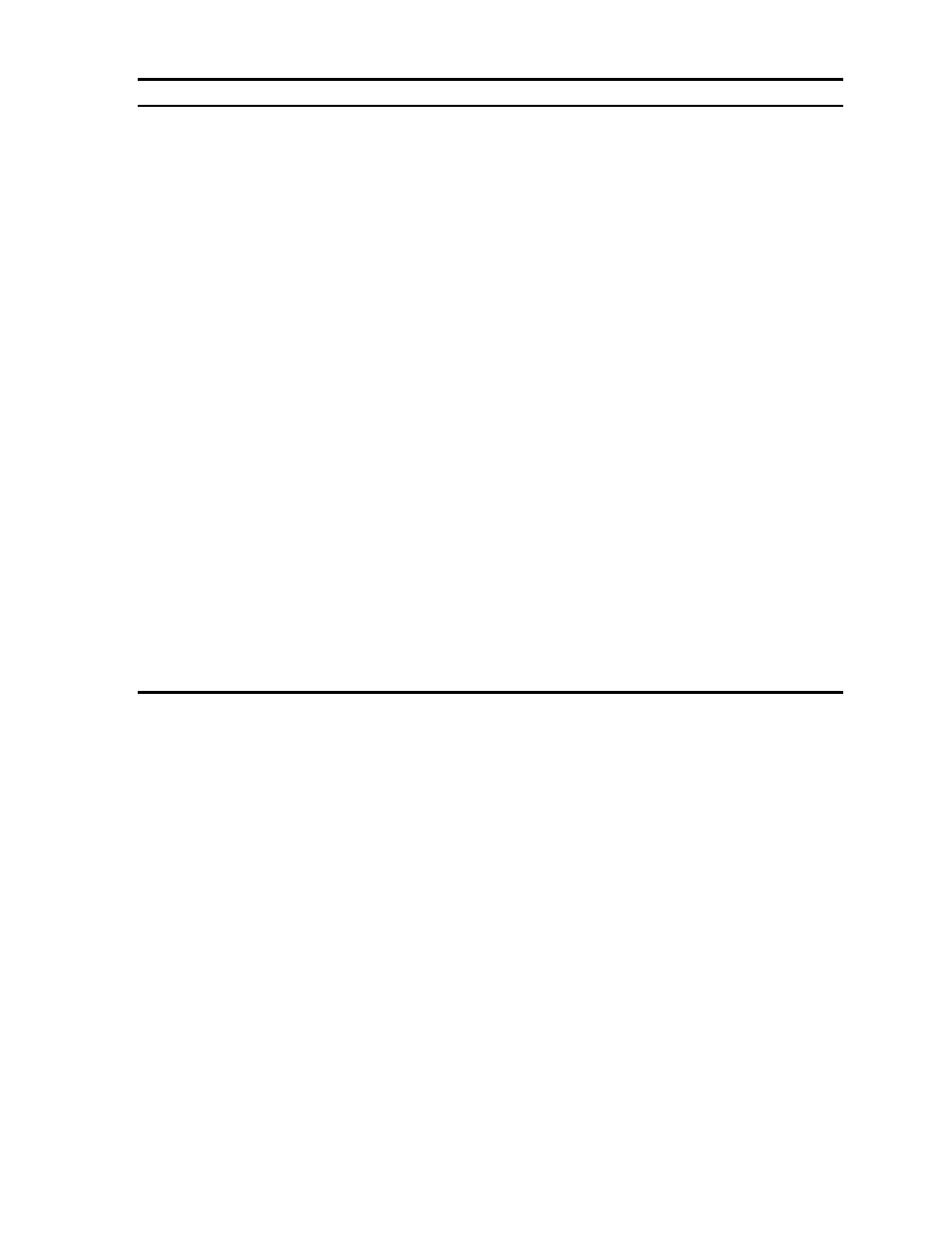
Viewing system information
4–16
4.6 Viewing event logs
Events that occur on any server in the system are sent to the administration server (or to the MDS server if
the administration server has failed) and logged in the system event log. The
show log
command can be
used to view the event log.
This section describes how to use the event log, and is organized as follows:
•
Using the show log command (Section 4.6.1)
•
Capturing the system event log in a file (Section 4.6.2)
4.6.1 Using the show log command
The
show log
command can only be used on the server where the administration service is running; this
is usually the administration server. If the administration server fails, the administration service runs on the
MDS server.
If you enter the
show log
command without any arguments, the command displays a list of all the events
that are in the system event log. There are usually thousands of events in the event log, and the
show log
command may take some time to complete. You can press
Ctrl/c
to interrupt the displaying of events.
parity initialization failed
An SFS20 array performs parity verification (a surface scan) on
the logical drive when the system is idle. If the surface scan finds
one or more inconsistent blocks during its most recent traversal of
the logical drive, the drive will be given the
parity
initialization failed
status. Usually this status is
automatically cleared when a subsequent surface scan finds no
inconsistencies. If the status does not clear within a reasonable
period (for example, 72 hours) contact your HP Customer Support
Representative.
parity init not started
The logical drive has been created but RAID parity initialization
has not yet started. Normally, parity initialization starts shortly
after the array is first configured and the status changes to
ok
when initialization is complete. However, if the status remains at
parity init not started
, you can use the LUN normally.
As soon as an I/O operation occurs on the LUN, the status will
change to
ok
.
physical drive incorrectly replaced
A physical drive has been incorrectly replaced.
physical drive not connected
A physical drive is not connected.
hardware hot
The SFS20 array is hot.
hardware cooked
The SFS20 array is hot.
logical drive expanding
The size of the logical drive has been extended and the process of
building it is still in progress. (Expansion is not currently supported
in HP SFS, and this state will not be seen.)
logical drive queued for expansion
The size of the logical drive has been extended but the process of
building it has not started. (Expansion is not currently supported in
HP SFS, and this state will not be seen.)
logical drive not available yet
The logical drive is not yet available.
not configured
The logical drive is not yet configured.
NOT ok
The logical drive is in a state other than one of the recognized
states described here.
Table 4-7
Logical drive status values
State
Description
