1 overview, 2 starting the sfs cli, 1 overview -2 – HP StorageWorks Scalable File Share User Manual
Page 28: 2 starting the sfs cli -2, Overview (section 2.1), Starting the sfs cli (section 2.2)
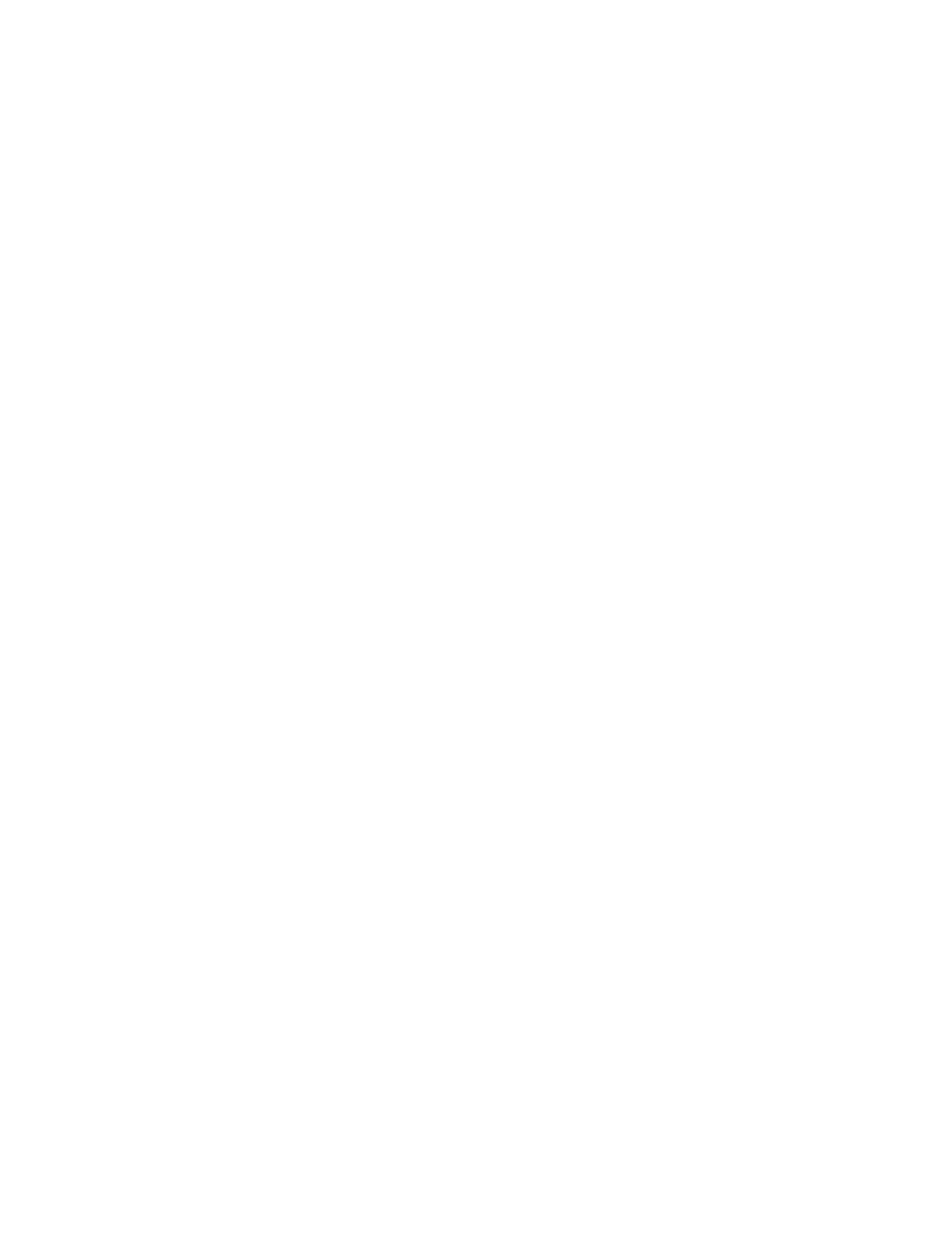
The sfsmgr utility
2–2
2.1 Overview
The HP SFS system is not a general purpose system; instead, it is dedicated to running MDS and OST
services. Unless instructed to do so by your HP Customer Support representative, do not install any software
package on the system. Such action is not supported and may impact the correct operation of the system.
The HP SFS system is managed and operated through the
sfsmgr
(8) utility. All changes to system
configuration or server configuration are executed by this utility. Do not manually configure the system. For
example, do not edit the
/etc/hosts
file. As well as being unsupported, your changes will be lost the
next time the
sfsmgr
configure server
command executes.
The
sfsmgr
utility allows you to perform the following tasks:
•
Configure HP SFS system information and parameters.
•
Configure HP SFS servers, storage, and services.
•
Boot and shut down HP SFS servers.
•
Configure Lustre file systems.
•
Start and stop Lustre file systems.
•
Back up and restore the HP SFS system database.
•
Configure email alerts
The
sfsmgr
commands are used and explained in context throughout this guide, and a full list of the
commands that can be used with the
sfsmgr
utility is provided in Appendix A.
Depending on whether you are installing a new HP SFS system, upgrading an existing system, or operating
the system, the initial output from the
sfsmgr
command varies. For more information, see Section 2.2.
When you enter the
sfsmgr
command without any arguments, the command opens the SFS command line
interface (CLI) and the
sfs>
prompt is displayed. At this prompt, you can run the
sfsmgr
commands
interactively. You can also run many of the
sfsmgr
commands at the command line. Commands that are
suitable for running at the command line include the
show
commands. See Section 2.3 for more
information.
For information on troubleshooting the
sfsmgr
command, see Section 2.4.
You can allow users to run the
sfsmgr
commands from a remote system, without a password, by creating
authorizations in the database. See Section 3.12 for more information.
You can determine what version of the HP SFS software is installed on the system by entering the
show
version
or
version
command.
2.2 Starting the SFS CLI
To start the SFS CLI, perform the following steps:
1.
Turn on the power to the administration server.
The server boots automatically.
2.
Log in to the administration server as
root
user.
3.
Start the SFS CLI by entering the following command:
# sfsmgr
