4 examples of event filters, 2 capturing the system event log in a file, Examples of event filters -18 – HP StorageWorks Scalable File Share User Manual
Page 74: Capturing the system event log in a file -18, H section 4.6.1.4, Section 4.6.1.4
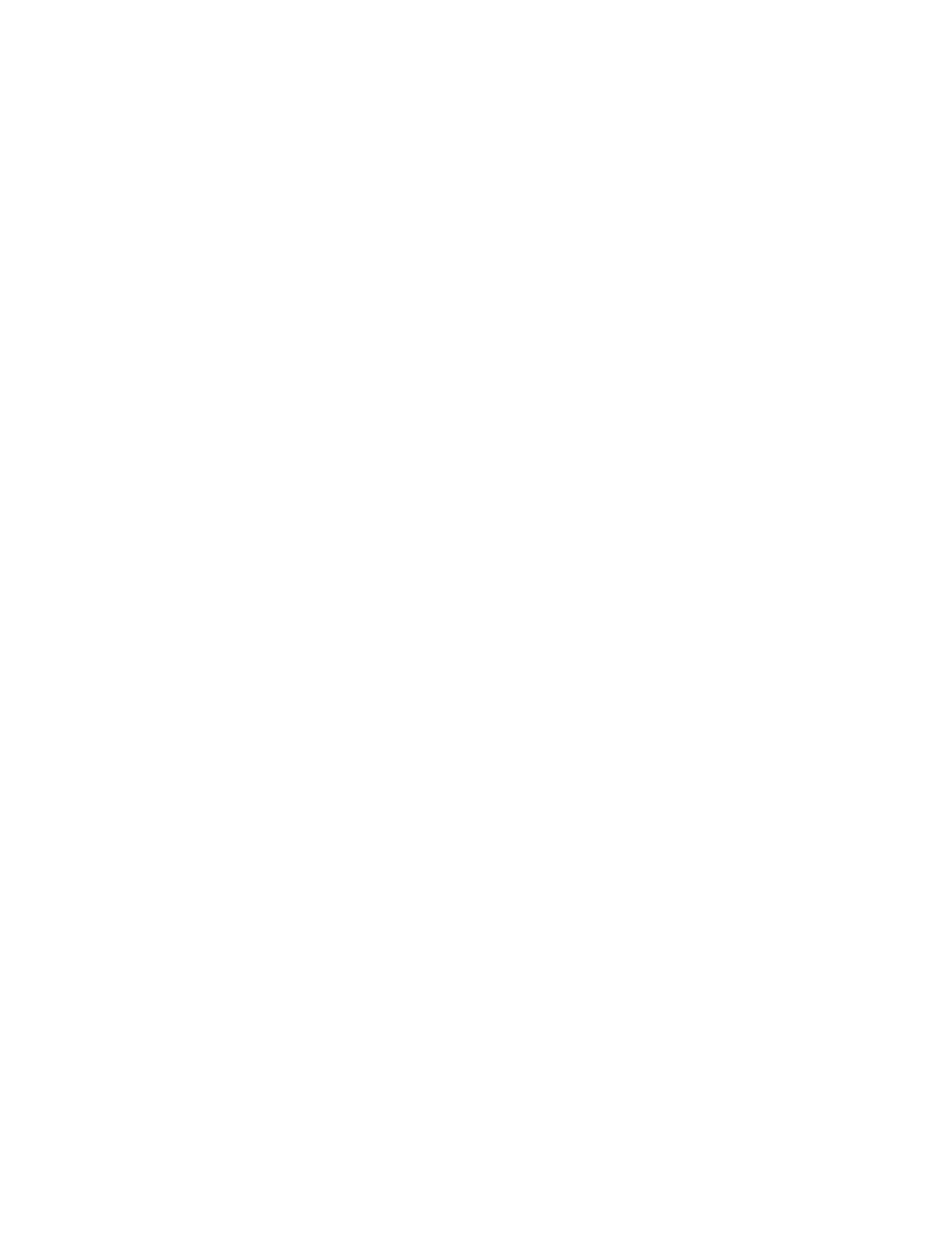
Viewing system information
4–18
4.6.1.4
Examples of event filters
The following are examples of how you can filter events, using one or more filters:
•
You can specify that only events from a certain facility are to be displayed, as shown in the following
example:
sfs> show log facility=lustre
•
You can specify that only events of a certain severity are to be displayed; in the following example,
events of a severity greater than
info
are displayed:
sfs> show log severity>info
•
You can combine the
facility
and
severity
options, as shown in the following example, where
only events from the
lustre
facility that have a severity greater than
info
will be shown:
sfs> show log facility=lustre && severity>info
•
You can limit the events to be displayed by age. For example, the following command displays all
events that were logged in the last ten minutes:
sfs> show log age< "10m"
You can specify a number of minutes (for example, "10m"), hours (for example, "5h"), or days (for
example, "2d"). Note that you must use a space before the double quotes surrounding the argument.
•
You can select events based on some of the content in the event message. For example, the following
command displays all events that relate to the
ost9
service:
sfs> show log data contains "ost9"
•
You can select events from a specific server. To select events from the server where the administration
service is running, enter the command shown in the following example (where the administration
service is running on the administration server,
south1
):
sfs> show log server=south1
•
You can select events for a specific time period.
The time is specified in
time_t
format, based on seconds since the standard epoch of 1/1/1970.
You can determine the value that you need to specify for a specific date as shown in the following
example (run as
root
user):
# tclsh
% clock scan 2005-7-8
1120777200
% clock scan 2005-7-9
1120863600
% exit
You can then query the log for events in the time period between the two dates, as follows:
# sfsmgr
sfs> show log time>1120777200 && time<1120863600
For a full list of the attributes and operators that can be used when querying the log file, see Section A.20.9.
4.6.2 Capturing the system event log in a file
The system event log is a binary file. If you want to record events in a text file and then copy the text file to
another system, enter the commands shown in the following example. In this example, the system where the
event log is being saved has the IP address of
16.123.123.100
, and
fred
is an account on that system:
# sfsmgr show log age \< \"1h\" > /tmp/last_hours.log
# scp /tmp/last_hours.log [email protected]:/home/fred
