32 troubleshooting licenses, 32 troubleshooting licenses -53, Troubleshooting licenses (section 9.32) – HP StorageWorks Scalable File Share User Manual
Page 277
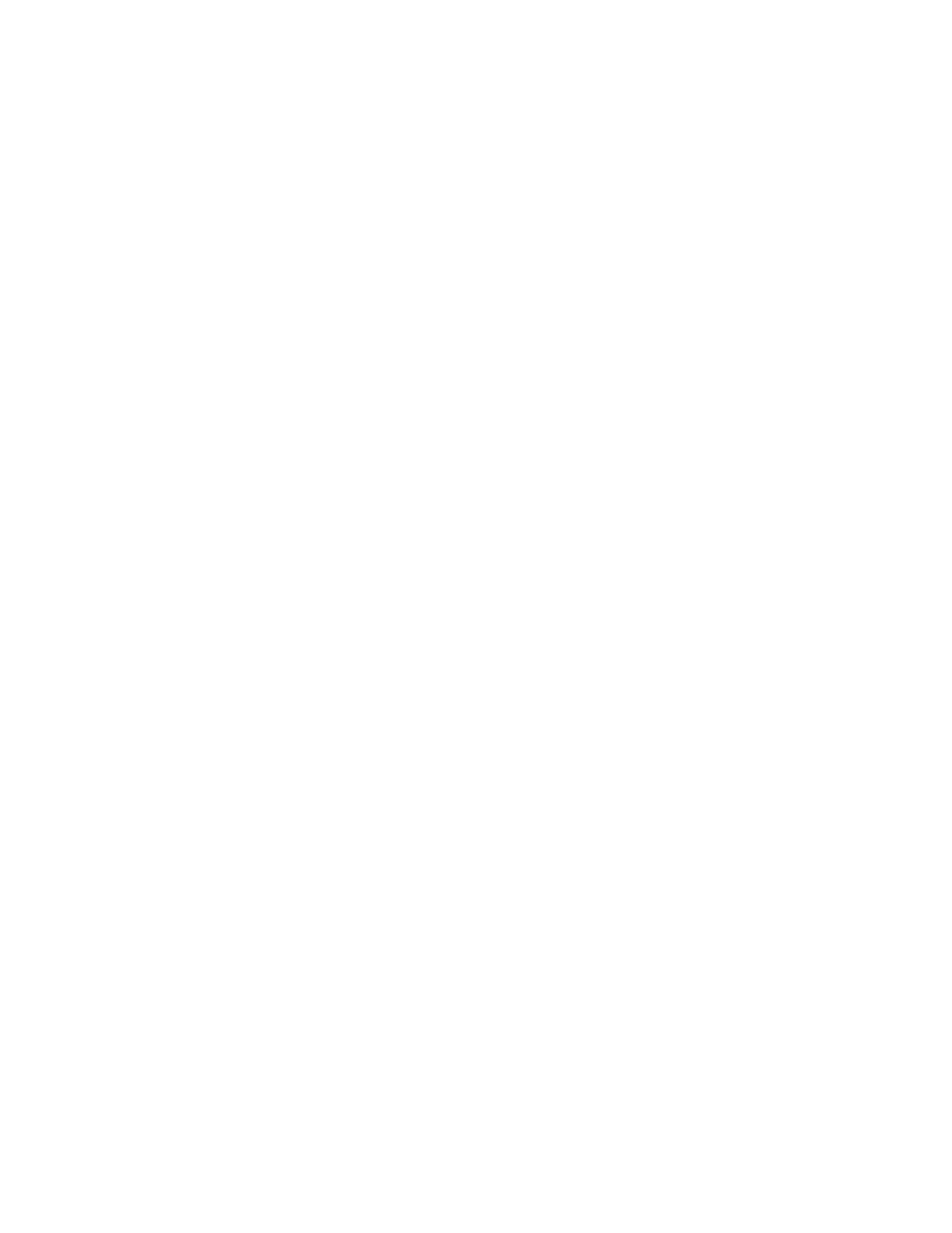
Troubleshooting licenses
9–53
Other than another user accessing a console, there is another known cause for a locked up console: if the
administration server crashes while the
powerd
daemon is using the
telnet
(1) command to access the
iLO component, the iLO component keeps the socket open. This means that the MDS server or other servers
will be unable to access the iLO component. When the administration server is next rebooted, the iLO
component will release the socket and allow other hosts to access it.
However, there may be other situations in which the console becomes locked up, and you may need to reset
the iLO component as described in the final step in the following troubleshooting procedures.
To troubleshoot access to the iLO component, perform the following steps:
1.
Search for other instances of the
telnet
(1) command running from the administration server.
2.
If the console is not being accessed by another user running the
telnet
(1) command, try to access
the server using the remote console (instead of the serial console).
3.
If you still cannot access the console, reboot the administration server.
4.
If all of the previous steps have failed to allow you to access the console, reset the iLO component as
follows:
a.
If you are currently running a Web browser session on your desktop, close it down.
b.
Connect to the administration server (see Section 9.31.1 for more information).
c.
From the administration server, launch a Web browser session back to your desktop (see
Section 9.31.1 for more information).
d.
Point the Web browser session on your desktop to the IP address of the iLO component on the
server you are trying to access, and log in to the server.
e.
Select the
Administration
option, then select the
Network Setting
s option.
f.
Click the Apply button to restart the iLO component.
9.32 Troubleshooting licenses
Use the following procedures to troubleshoot license management issues:
1.
Verify that the
/var/flexlm/license.master
file is the same on both the administration and
MDS servers.
2.
Verify that the
/var/flexlm/license.lic
file is the same on both the administration and the
MDS server.
3.
Examine the contents of the
/var/flexlm/license.master
file and confirm that the expected
INCREMENT
lines are present.
4.
Ensure that the license type is appropriate for the storage hardware. For example, an
SFSOSTCAP
license is provided for systems that use SFS20 storage and will not work on systems that use EVA4000
storage.
5.
Check that the
HOSTID
values of each license match the license host IDs of the administration server
and the MDS server. (The
show license
command displays the license host ID of a server.)
6.
Try to restart the license software by entering the following command:
# service hpls_flexlm restart
7.
Use the
show license
command to display license information. Read the output carefully to see
whether the command reports any problems.
