1 managing out-of-space alerts, 2 identifying files on ost services, 3 deactivating ost services – HP StorageWorks Scalable File Share User Manual
Page 128: 1 managing out-of-space alerts -44, 2 identifying files on ost services -44, 3 deactivating ost services -44, 1managing out-of-space alerts, 2identifying files on ost services
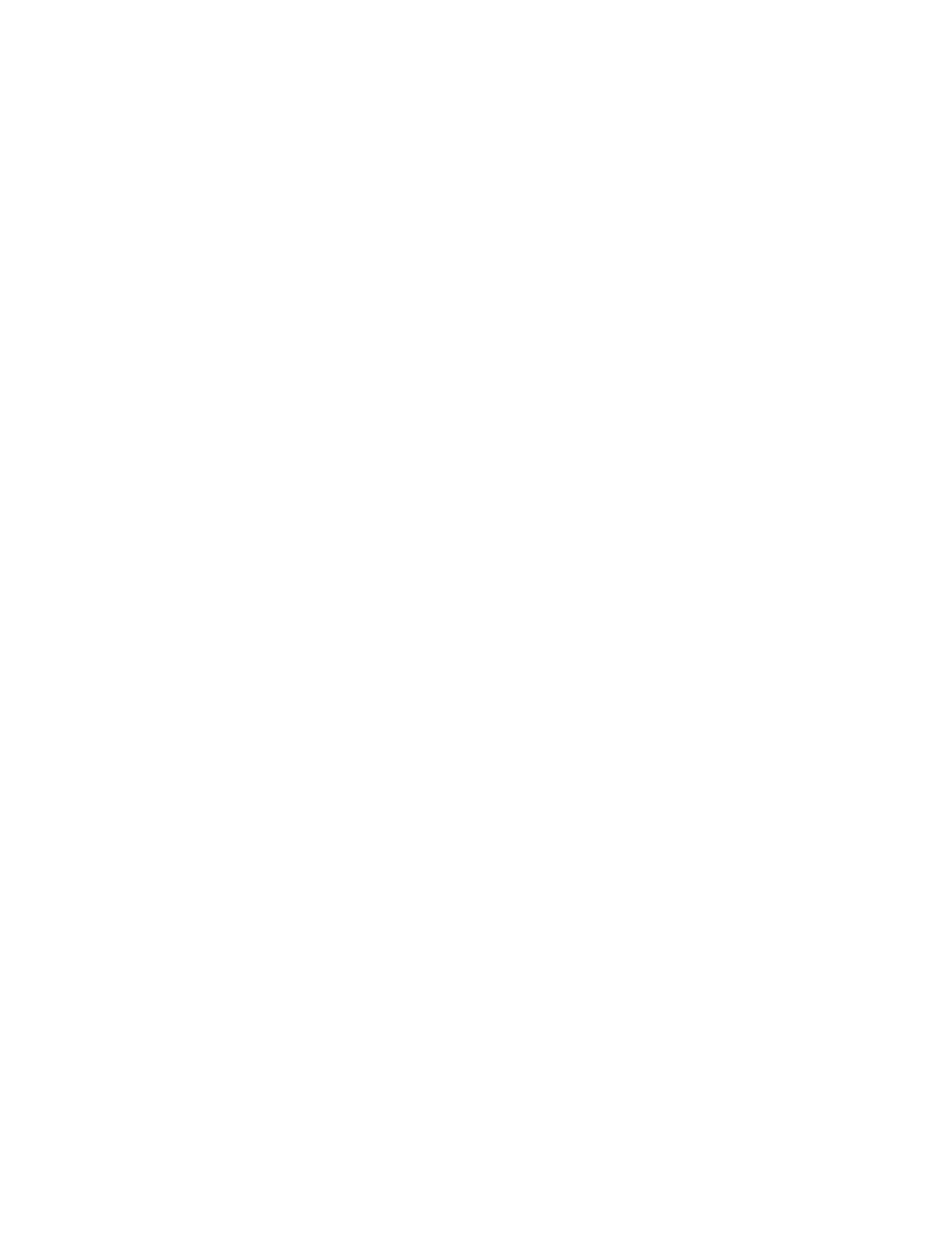
Creating and modifying file systems
5–44
You can manage space on OST services as follows:
•
By changing the threshold at which the alert triggers, as described in Section 5.11.1.
•
By deleting files when one or more OST services become too full.
Use the information provided in Section 5.11.2 to help you to identify which files have components
on a specific OST service. (Note that you can delete files from an OST service even if the service has
been deactivated.)
•
By deactivating an OST service that is becoming full.
The process for deactivating OST services is described in Section 5.11.3. When you deactivate an
OST service, no new files will be created on the service. However, access to existing files on the OST
service (for both read and write operations) is unaffected, and the OST service can continue to grow
in size.
5.11.1Managing out-of-space alerts
The attributes that specify the critical and warning thresholds for out-of-space events are as follows:
•
The
ost_critical_size
attribute determines when a critical event occurs; by default, this is set to
95
(%).
•
The
ost_warning_size attribute
determines when a warning event occurs; by default, this is
set to
80
(%).
You can change the value of these attributes (which are specified as a percentage) using the
set
attribute
command, as shown in the following examples:
sfs> set attribute ost_critical_size=85
sfs> set attribute ost_warning_size=70
5.11.2Identifying files on OST services
If you decide to delete files from a specific OST service, you must first identify which files have components
on the service. To do this, run the
lfs find
command on any client node where the file system is mounted,
as shown in the following example. (Do not run the command on a server in the HP SFS system.)
In this example, the HP SFS system is called
south
, the OST service is
ost3
, and the file system is mounted
on the
/data
mount point:
# lfs find --recursive --obd south-ost3_UUID /data
The
lfs find
command lists the full path name of each file. You can use the output of the command to
help you to identify which files occupy the most space on a given OST service. Each file listed by the
lfs
find --obd
command has at least one component of the file striped on the OST service. If the file has a
stripe count greater than one, other OST services may also hold some of the content of the file.
5.11.3 Deactivating OST services
If you are aware that OST services are filling up and may become too full, use the
show filesystem
filesystem_name
command to review the sizes and percentage space used on the OST services.
If you decide that one or more OST services are becoming too full, you can deactivate the services as
follows:
1.
Stop the affected file system(s).
2.
Deactivate the OST services by entering the command shown in the following example, where
ost3
and
ost7
are deactivated:
sfs> deactivate ost[3,7]
