3 replacing a single disk on a server, Replacing a single disk on a server -4, Section 8.1.2) – HP StorageWorks Scalable File Share User Manual
Page 202: Bed in section 8.1.4
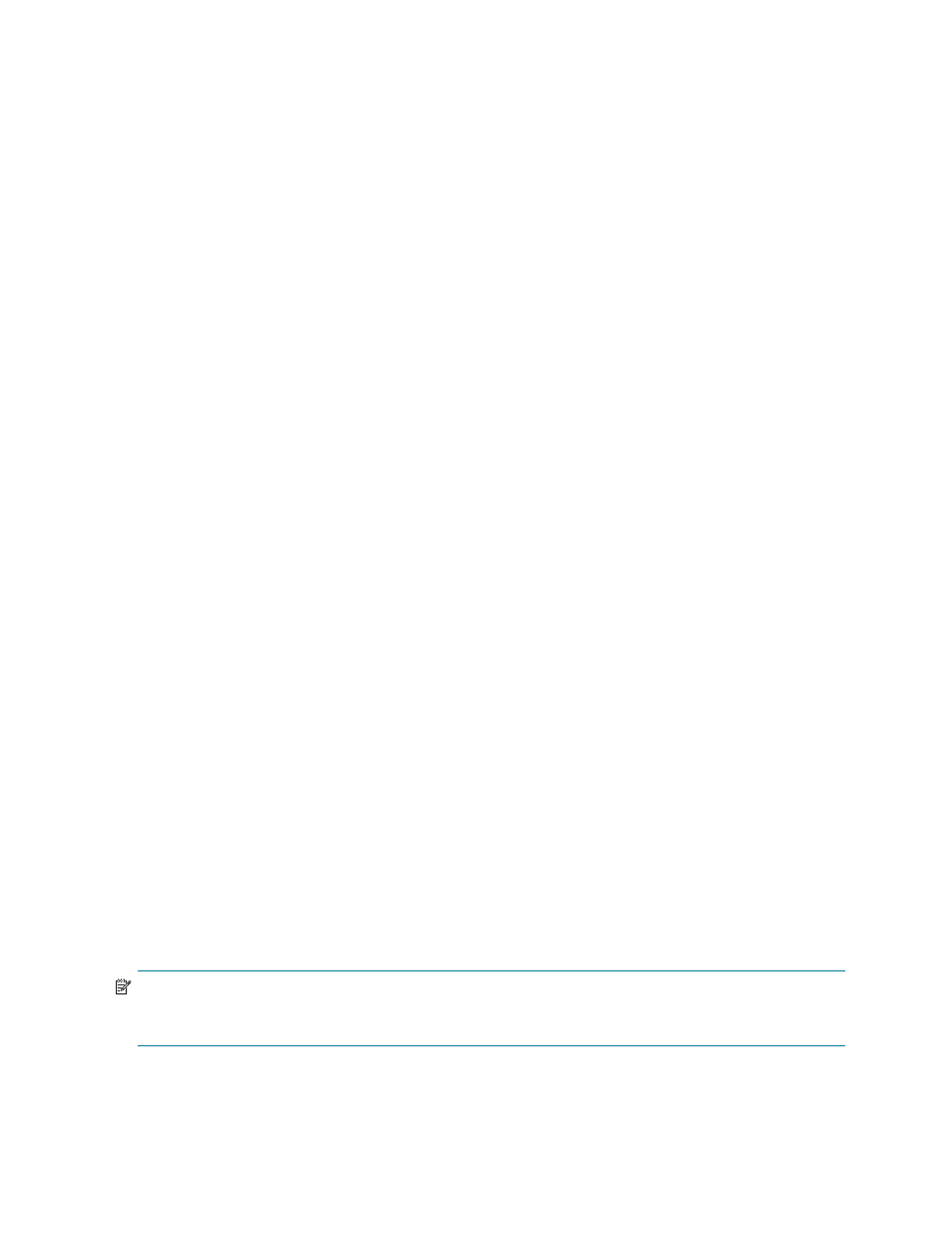
Replacing, adding, and removing hardware, and upgrading firmware
8–4
8.1.2 Replacing an Object Storage Server or the motherboard component in an
Object Storage Server
The process described here assumes that when a server is replaced, the PCI adapters and the internal disk
are moved from the old server to the new server.
Configuration impact
Changes the MAC address of the server on the management network.
Process
1.
Configure the BIOS system and the iLO component in the new server, as described in Chapter 6 and
Chapter 7 of the HP StorageWorks Scalable File Share System Installation and Upgrade Guide.
2.
Run the
scan mac
command for the server, for example:
sfs> scan mac south3
sfs>
3.
Reboot the server.
8.1.3 Replacing a single disk on a server
This section describes the process of replacing a single failed disk of a RAID1 (mirror) logical disk on a
server.
Configuration impact
None.
Process
When the disk is replaced, the Smart 6i controller automatically repairs the logical disk. The
show server
server_name
command shows the status of the logical disk; when the status is set to
OK
, the logical disk
has been repaired.
8.1.4 Replacing both internal disks on the administration or the MDS server
Configuration impact
Destroys the operating system of the server.
Process
The administration server and the MDS server each have a system disk. The system disk is a logical disk that
is based on a RAID1 (mirror) of two physical disks. If one disk fails, you can simply replace the failed disk.
However, if both disks fail, the logical disk fails. All data on the disk is lost and the server crashes.
NOTE:
The instructions in this section apply only to the administration and MDS servers.
Object Storage Servers also use RAID1 across two physical disks. The recovery process for the disks in
Object Storage Servers is described in Section 8.1.5.
