2 shutting down the system, 3 booting a server, 2 shutting down the system -4 – HP StorageWorks Scalable File Share User Manual
Page 36: 3 booting a server -4, Shutting down the system (section 3.2), Booting a server (section 3.3)
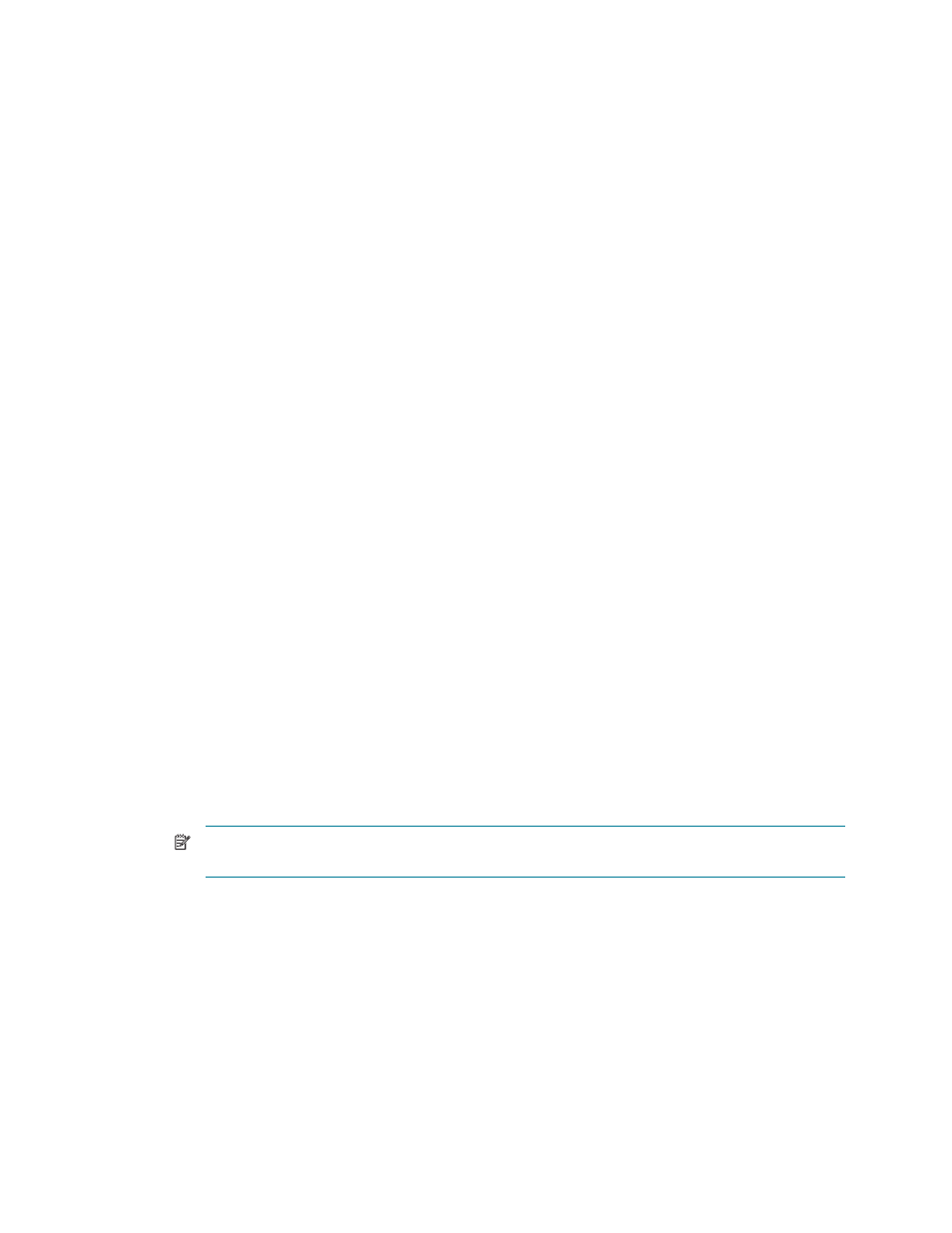
Operating the system
3–4
3.2 Shutting down the system
HP recommends that you stop all file systems (using the
stop filesystem
command) before shutting
down the system. This is so that when you next reboot the system, the MDS and OST services that comprise
the file system do not start until all servers are fully booted and the
start filesystem
command is used.
The
stop filesystem
command is described in Section 3.7.
The
shutdown server
command is used to shut down and turn off the power to the servers in the system.
The
shutdown server
command sends a command to each specified server telling the server to shut
down and turn off its power. There is a default waiting period of 90 seconds. If a server has not shut down
and turned off its power after that time, the
shutdown server
command turns off the power to the server
through the iLO connection.
To shut down the entire system, perform the following steps:
1.
Shut down all of the servers, as shown in the following example. You are prompted to confirm that
you want to shut down the servers; enter yes to confirm:
sfs> shutdown server south[1-8]
Are you sure you wish to shutdown the server(s) "south[1-8]"? [no]: yes
The command shuts down the servers as follows:
•
The Object Storage Servers are shut down and the power to the servers is turned off.
•
The MDS server is shut down and the power to the server is turned off.
•
The administration server is shut down but the power to the server is not turned off.
2.
Turn off the power to the administration server manually.
3.3 Booting a server
To boot a server, perform the following steps:
1.
Log in to the administration server as
root
user. (If the server to be booted is the administration
server, log in to the MDS server as
root
user.)
2.
Start the SFS CLI by entering the following command:
# sfsmgr
.
.
.
sfs>
3.
Boot the server by entering the command shown in the following example, where server
south3
is
booted:
NOTE:
The
boot
command turns on the power to the server—you do not need to do this
manually.
sfs> boot server south3
Command id 136
16:29:59 south3 --
.
.
.
16:30:02 south3 --
.
.
.
16:30:03 south3 -- Checking server status
16:30:14 south3 -- Powering on server
.
.
.
16:31:05 south3 -- Waiting for server to boot
.
.
.
16:33:10 south3 --
16:33:10 south3 -- Server is up, and configured
