HP StorageWorks Scalable File Share User Manual
Page 203
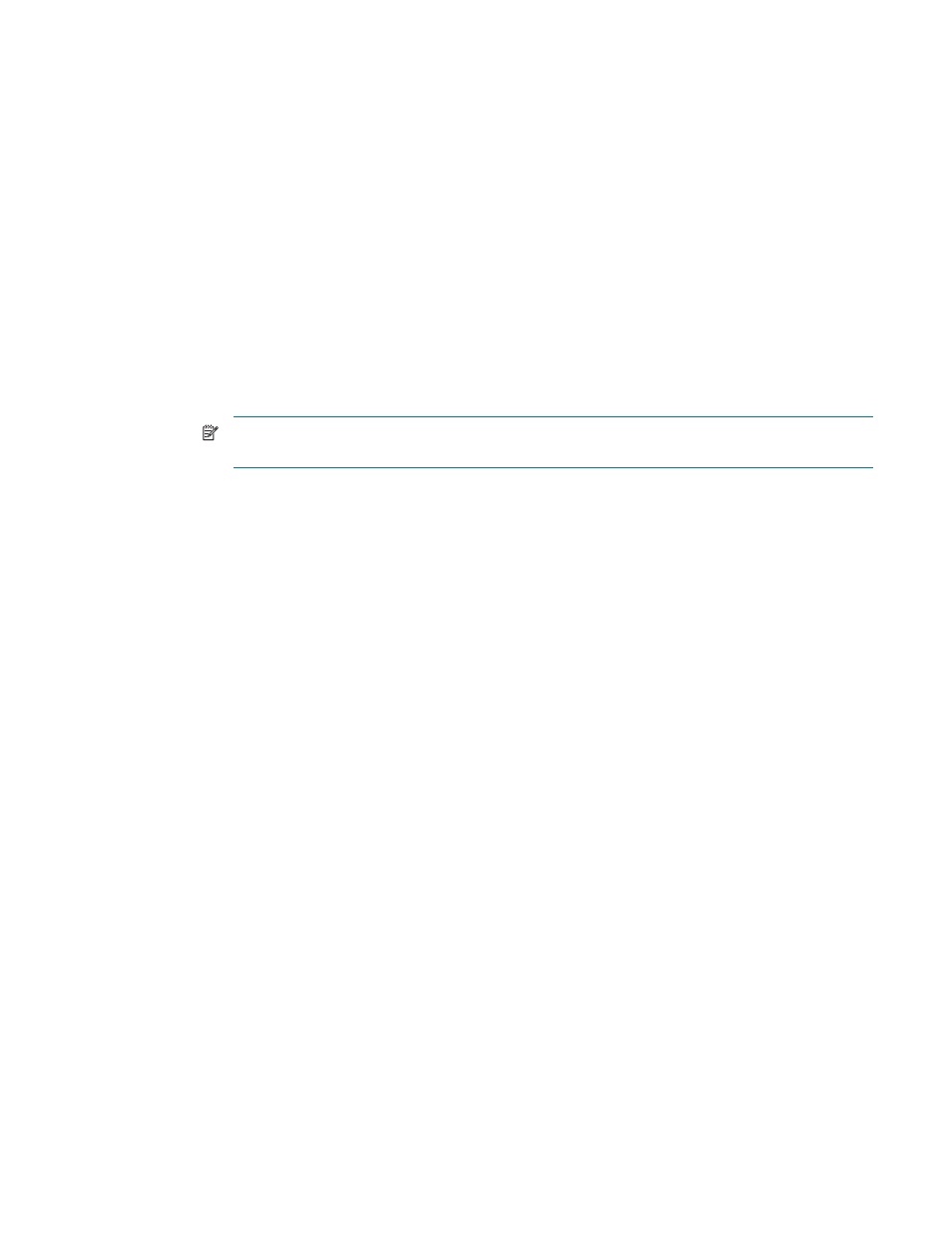
Replacing hardware components
8–5
To recover from failure of both internal disks in the administration server or the MDS server, perform the
following steps:
1.
Replace both disks.
2.
Open the integrated keyboard and flat-panel monitor on the server.
3.
Select the console of the server.
4.
Turn on the power to the server.
5.
Insert the HP StorageWorks Scalable File Share System Software CD-ROM into the disk drive.
6.
Use the Option ROM Configuration for Arrays (ORCA) utility to configure the logical disks as
described in Chapter 6 and Chapter 7 of the HP StorageWorks Scalable File Share System
Installation and Upgrade Guide.
7.
Install the server by entering the following command:
boot: install
When the installation process has completed, the server reboots automatically.
NOTE:
When the administration or MDS server reboots, it is automatically configured; that is,
you do not need to enter the
configure server
command.
8.
When the server has rebooted, the installation CD-ROM is automatically ejected from the disk drive.
Remove the CD-ROM from the disk drive tray. This prevents the possibility of the disk drive being
closed with the CD-ROM still in place; if this happens, the server will attempt to boot from CD-ROM
the next time it is booted.
9.
Copy the license files from the peer server. For example, if the server whose disks was replaced is
south1
, copy the license files from the
south2
server, as shown in the following example:
# scp south2:/var/flexlm/license.master /var/flexlm
# scp south2:/var/flexlm/license.lic /var/flexlm
8.1.5 Replacing an internal disk on an Object Storage Server
Configuration impact
None.
Process
1.
Replace the disk.
2.
Use the Option ROM Configuration for Arrays (ORCA) utility to configure the logical disks as
described in Chapter 6 and Chapter 7 of the HP StorageWorks Scalable File Share System
Installation and Upgrade Guide.
3.
Boot the server.
