13 booting a server in single-user mode, 13 booting a server in single-user mode -8 – HP StorageWorks Scalable File Share User Manual
Page 232
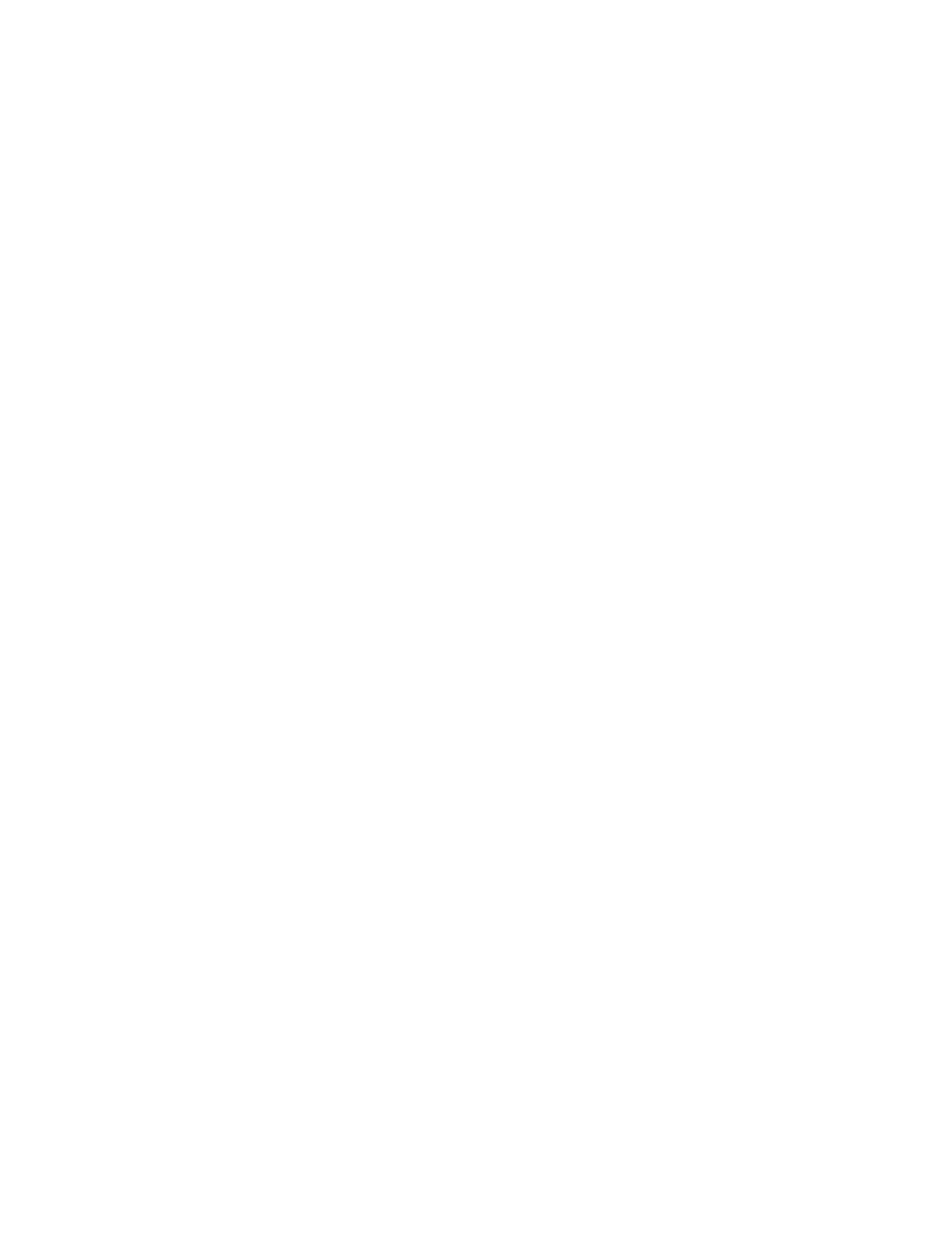
Troubleshooting
9–8
In this example, the service LUN is LUN 11, and LUN 13 is a spare service LUN on an array attached
to servers
south3
and
south4
.
3.
For the existing service LUN, set the user value to an empty string and the role of the LUN to
svcspare
, by entering the commands shown in the following example:
sfs> set lun 11 user=""
sfs> set lun 11 role=svcspare
4.
For the spare service LUN, set the role to
service
and the user to the name of the first server in the
server pair attached to the array, as shown in the following example:
sfs> set lun 13 role=service user=south3
5.
Boot the servers attached to the array, as shown in the following example:
sfs> boot server south[3,4]
9.13 Booting a server in single-user mode
For debugging purposes, it may occasionally be necessary to boot a server in the HP SFS system in single-
user mode. You can configure a server to boot in single-user mode, as follows:
•
To configure an Object Storage Server so that it boots in single-user mode, add the keyword
single
to the
PXE
configuration kernel command line in the
/var/hpls/tftpboot/pxelinux.cfg/
default
file, as shown in the following sample extract from the file:
append single initrd=ramdisk.img_1 root=/dev/ram0 console=ttyS1
elevator=deadline init=/sbin/init RAMDISK_SRC=ramdisk.img_2 serial=1,0x408,4
•
To configure the administration server or the MDS server so that it boots in single-user mode, modify
the GRUB bootloader configuration in the
/boot/grub/grub.conf
file. As an example, change
the following file entry:
kernel /boot/vmlinuz-...hpsmp ro root=LABEL=/ console=tty0...
to the following:
kernel /boot/vmlinuz-...hpsmp single ro root=LABEL=/ console=tty0...
To bring the change into effect, reboot the server.
When you have finished debugging the server, undo the configuration change and reboot the server again
to bring the change into effect.
9.14 The SFS CLI reports that the database is not ready
In some cases, you may receive the following message when you enter the
sfsmgr
(8) command to start
the CLI interface:
The database server is not yet ready, do you want to proceed? [n]
This message indicates that the database server daemon
mysqld
(which is started and stopped by the
administration service) is not running. Press the
Return
key to accept the default; the
sfsmgr
(8) command
then terminates. Wait for 10 seconds, then enter the
sfsmgr
(8) command again.
If the
sfsmgr
(8) command continues to fail, check whether the
mysqld
daemon is running, by entering
the following command on the administration server:
# clustat
Cluster Status Monitor (SFS Cluster Manager) 10:49:57
Cluster alias: south.my.domain.com
