8 removing infiniband partitioning, 8 removing infiniband partitioning -13, Removing infiniband partitioning (section 7.8) – HP StorageWorks Scalable File Share User Manual
Page 195: Ee section 7.8
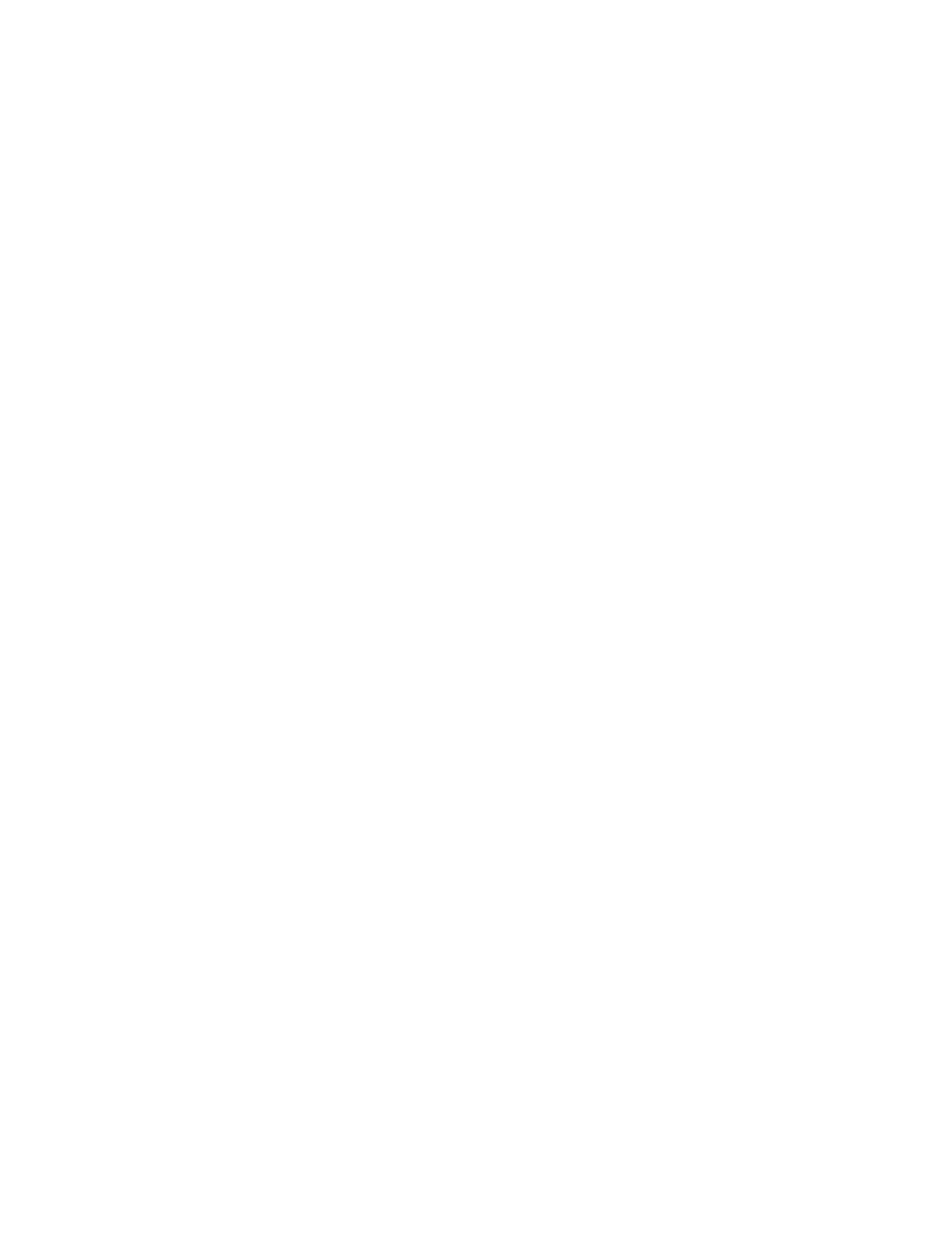
Removing InfiniBand partitioning
7–13
5) Partition Key None
a) All of the above
n) Next Section
p) Previous Section
c) Cancel
Enter your choice [a]: Enter your choice [a]:
Enter the Type of network [vib]:
Once you specify the IP address of the Admin server the remaining
servers are assigned an IP address by incrementing this IP address.
Enter the Start IP (e.g. 1.2.3.4 or None) [None]: 172.32.1.2
Enter the Netmask [255.255.255.0]:
Enter the MTU [1500]:
Enter the partition key used when creating the InfiniBand switch partition.
The partiton key must be entered as a hex number e.g. 0xf1f1.
Enter the Partition Key (e.g. 0xf1f1 or None) [None]: 0xf1f1
The Add IB Interface (ipoibN) configuration is
Type of network vib
Start IP 172.32.1.2
Netmask 255.255.255.0
MTU 1500
Partition Key 0xf2f1
Is this correct? [yes]:
9.
Repeat Step 8 for each interface you want to add. You must configure one interface for each partition
where the HP SFS system is to be used.
10.
When you have finished adding all of the interfaces for the interconnect, save your changes and exit.
11.
Reconfigure all servers in the system by entering the
configure server
command, as shown in
the following example:
sfs> configure servers all
12.
Reconfigure the client nodes as necessary. Refer to the HP StorageWorks Scalable File Share Client
Installation and User Guide for information on how to configure interconnect interfaces on client
nodes.
13.
When you have finished reconfiguring the servers and the client nodes, you can restart the file system.
7.8
Removing InfiniBand partitioning
If your InfiniBand interconnect was partitioned but has been changed so that it is no longer partitioned, you
must change the interconnect configuration on the HP SFS system, as follows:
1.
Unmount all file systems on all client nodes.
2.
Log in to the administration server and stop the file systems by entering the
stop filesystem
filesystem_name
command for each file system.
3.
Enter the
show filesystem
command and verify that all MDS and OST services used by the file
systems are stopped.
