7 viewing email alerts, 8 disabling and enabling email alerts, Viewing email alerts -45 – HP StorageWorks Scalable File Share User Manual
Page 175: Disabling and enabling email alerts -45, Viewing email alerts (section 6.2.7)
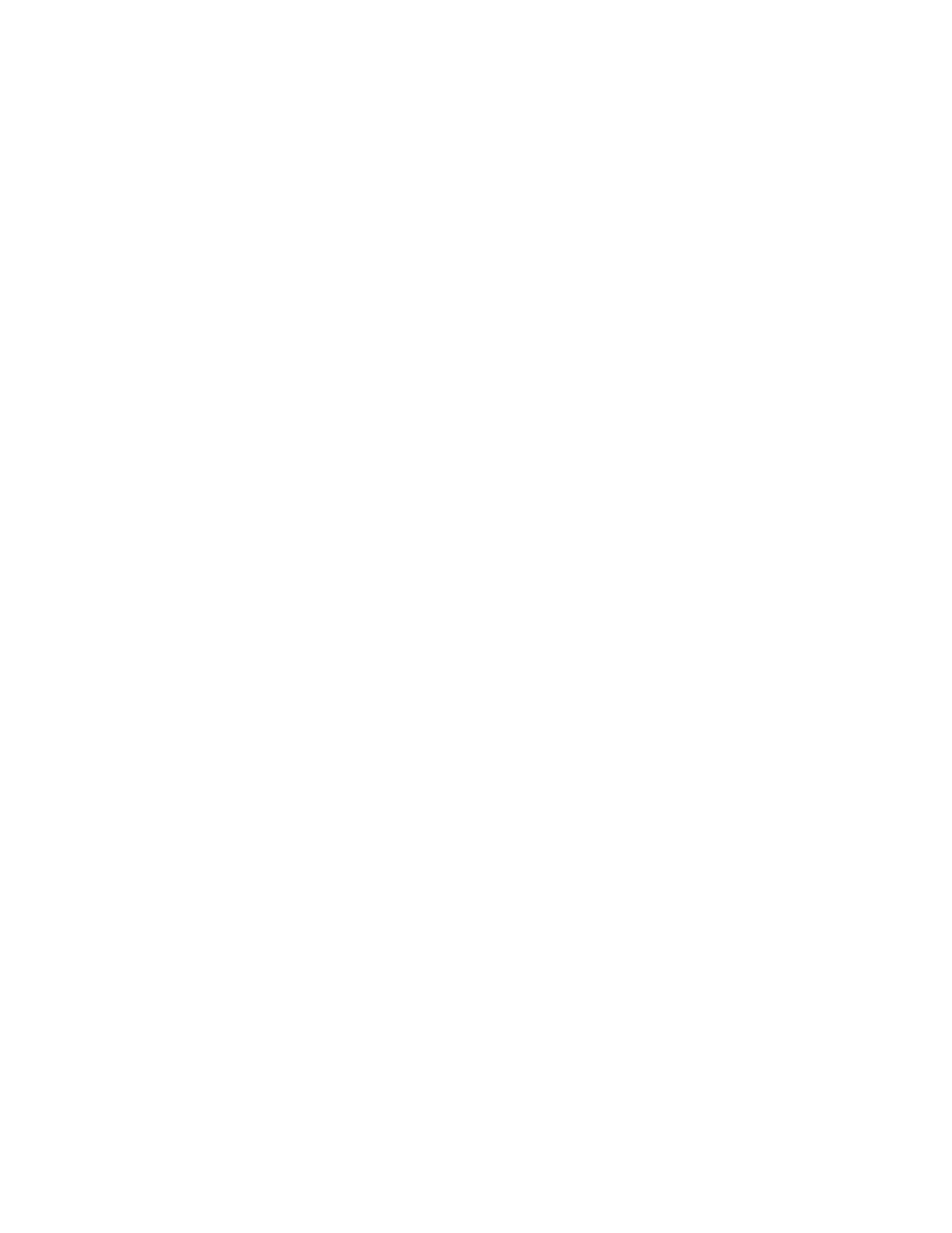
Managing email alerts
6–45
Enter filter: facility=server && data contains "Down"
.
.
.
Enter email address(s): [email protected]
.
.
.
Enter the throttle period (minutes) for the alert [0]: 0
The following alert will be created:
Alert: server_down
Filter: facility=server && data contains "Down"
E-mail: [email protected]
Throttle: 0
Is this correct? (yes/no/cancel): yes
sfs>
6.2.7 Viewing email alerts
To see existing email alerts, enter the
show alert
command, as follows:
sfs> show alert
Alert Enabled Filter
---------- ------- ---------------------
server_down yes facility=server && data contains "Down"
filesystem_stopped yes data contains "array" && severity>err
To view details of one email alert, enter the
show alert alert_name
command. as shown in the
following example:
sfs> show alert server_down
Alert: server_down
Enabled: yes
Filter: facility=server && data contains "Down"
E-mail: [email protected]
Options: throttle=0
6.2.8 Disabling and enabling email alerts
You can disable email alerts so that email messages are not sent even though events occur that match the
filters on the alerts. To disable a specific email alert, enter the
disable alert alert_name
command
as shown in the following example:
sfs> disable alert server_down
To disable all email alerts, enter the following command:
sfs> disable alert all
To enable a specific email alert, enter the
enable alert alert_name
command as shown in the
following example:
sfs> enable alert server_down
To enable all email alerts, enter the following command:
sfs> enable alert all
If an email alert is already disabled when you enter the
disable alert
command, no error message is
reported—the alert simply remains disabled. Similarly, if an email alert is already enabled when you enter
the
enable alert
command, the alert remains enabled.
