9 deleting email alerts, 10 verifying email alert operation, 3 backing up and restoring system data – HP StorageWorks Scalable File Share User Manual
Page 176: 1 backing up the system database, Deleting email alerts -46, 10 verifying email alert operation -46, 3 backing up and restoring system data -46, Backing up the system database -46, Backing up and restoring system data (section 6.3), Deleting email alerts (section 6.2.9)
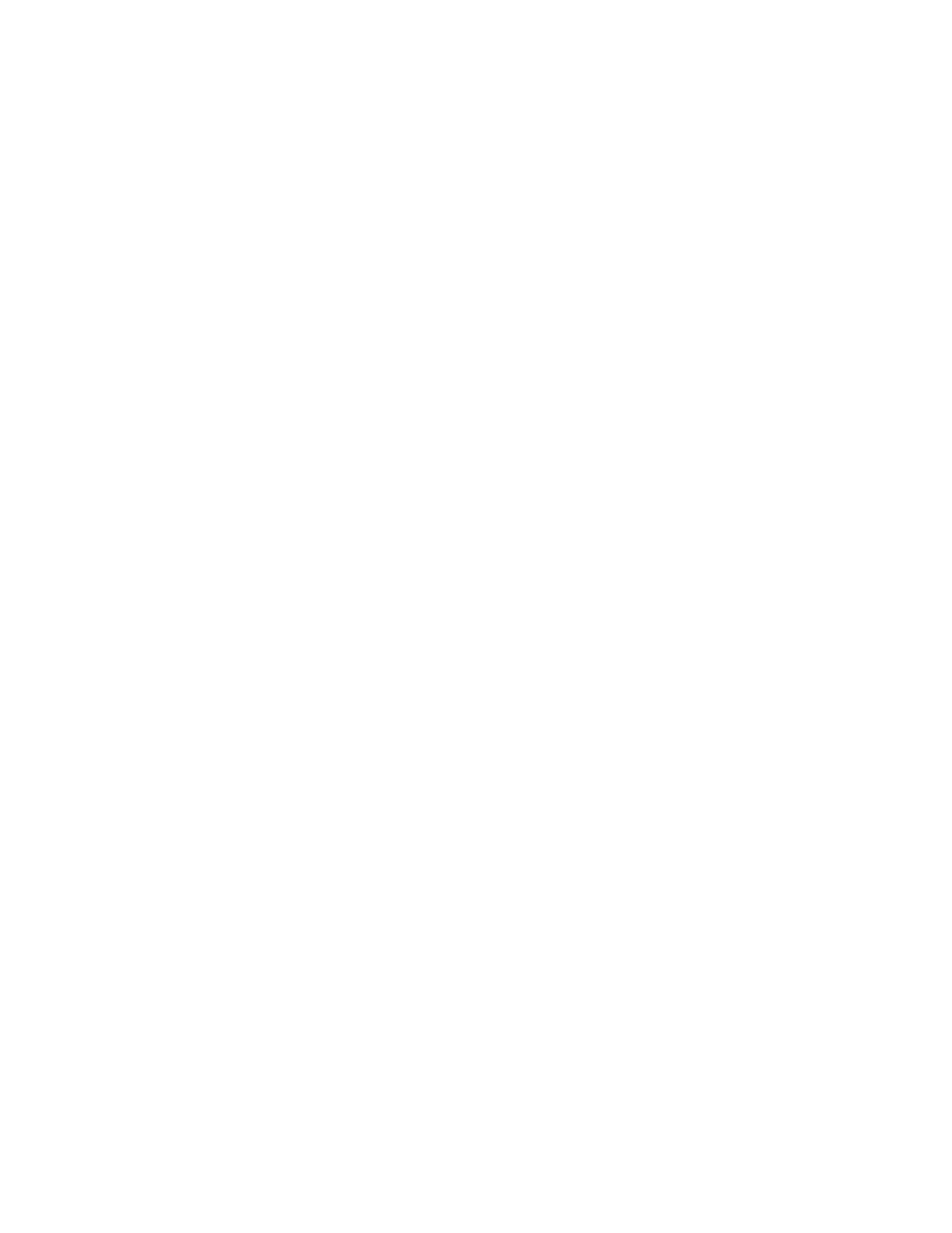
Verifying, diagnosing, and maintaining the system
6–46
6.2.9 Deleting email alerts
To delete an email alert, enter the
delete alert alert_name
command as shown in the following
example:
sfs> delete alert server_down
To delete all email alerts, enter the following command:
sfs> delete alert all
6.2.10 Verifying email alert operation
To verify that email alerts are working, use the
hplsLog
command to generate a fake event that will trigger
one of the default alerts, as shown in the following example. In this example, the fake event will trigger the
disk_errors
default alert, and send an email containing the message
Test for disk bay alert
:
sfs> hplsLog storage crit "Test for disk bay alert"
Similarly, you can use the
hplsLog
command to generate a fake event to test any new alert that you create.
6.3 Backing up and restoring system data
This section describes the tools you can use for backing up and restoring system data and is organized as
follows:
•
Backing up the system database (Section 6.3.1)
•
Saving database backup files (Section 6.3.2)
•
Restoring a system database backup (Section 6.3.3)
•
Deleting a system database backup (Section 6.3.4)
6.3.1 Backing up the system database
The frequency with which you back up your HP SFS system database depends on your own site-specific
practices and requirements.
HP recommends that you back up the system database and store the backup file on a system other than the
HP SFS system each time you create a file system. See Section 6.3.2 for information on saving backup files.
The system database is backed up in two ways:
•
The system is configured so that the
create database_backup
command runs automatically at
set intervals. By default, the system is set up (using the
cron
utility) so that the system database is
backed up once each day on both the administration server and the MDS server.
•
You can run the
create database_backup
command manually at any time. If the database has
not changed since the last time a backup was taken, the command does not create a new backup
file. The backup is created on the server where the command is run.
When the database is backed up automatically at a set interval, it is backed up on both the administration
server and on the MDS server (assuming that both servers are running; if either the administration server or
the MDS server is down, the database is only backed up on the other server). The backup files on the two
servers may not be identical, as they are not created simultaneously.
The configuration database backup files are stored in the
/var/hpls.local/
directory on the server
where they were created. The backup file names are in the following format:
hplsdb_date_of_backup.tar.gz
By default, thirty backup files are stored on each server (administration server and MDS server). Each time
a new backup file is created, the oldest backup file on the server is deleted.
