Viewing raslog messages from web tools, Clearing the system message logs, Clearing the system message log – Brocade Fabric OS Message Reference (Supporting Fabric OS v7.3.0) User Manual
Page 44
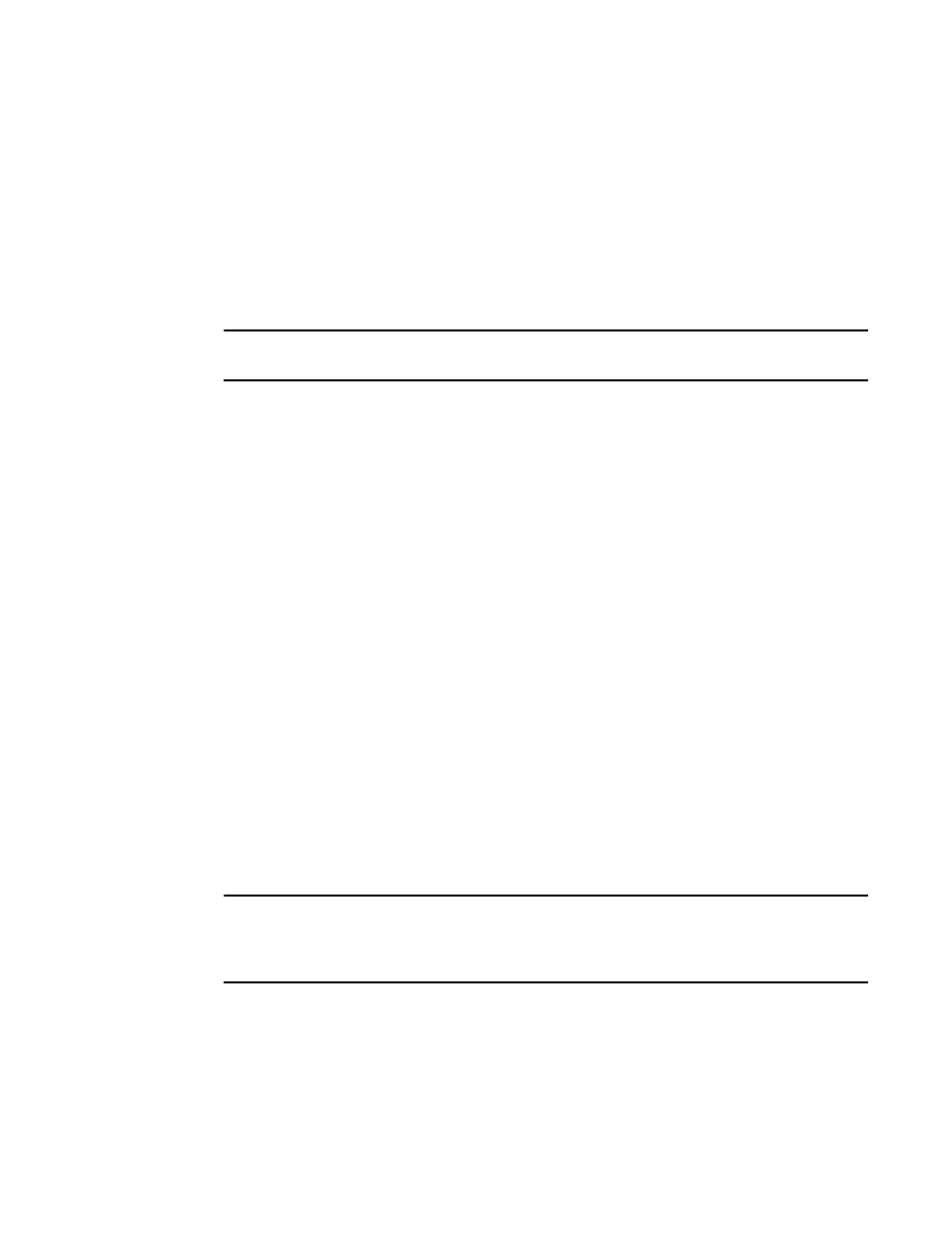
22
Fabric OS Message Reference
53-1003140-01
Clearing the system message logs
1
2012/06/19-03:26:44, [SULB-1003], 32, SLOT 4 | CHASSIS, INFO, switch,
Firmwarecommit has started.
2012/06/19-03:26:44, [IPAD-1001], 33, SLOT 4 | CHASSIS, INFO, switch, CP/1
IPv6 manual fe80::224:38ff:fe1b:4400 DHCP Off.
2012/06/19-03:29:15, [IPAD-1000], 48, SLOT 4 | CHASSIS, INFO, switch, CP/0
Ether/0 IPv6 autoconf fd00:60:69bc:816:205:1eff:fe84:3f49/64 tentative DHCP
Off.
[...]
NOTE
The slot option is not supported on the non-bladed systems.
Viewing RASLog messages from Web Tools
To view the system message log for a switch from Web Tools, perform the following steps.
1. Launch Web Tools.
2. Select the desired switch from the Fabric Tree. The Switch View displays.
3. Click the Switch Events tab. You can view the switch events and messages in the Switch Events
Report displayed.
In dual-domain switches, an Event button exists for each logical switch. Only messages relating to
that switch (and chassis) will be displayed.
Clearing the system message logs
This section provides information on clearing the system message logs. These procedures are valid
for all the supported platforms.
Clearing the system message log
To clear the system message log for a particular switch instance, perform the following steps.
1. Log in to the switch as admin.
2. Execute the errClear command to clear all messages from memory.
NOTE
For products that have a single processor, all error log messages are cleared. For products that have
multiple processors, this command only clears the error logs of the processor from which it is
executed.
