Remote management 16, Using telnet 16.2, Using ftp 16.3 – Westermo MR Series User Manual
Page 411
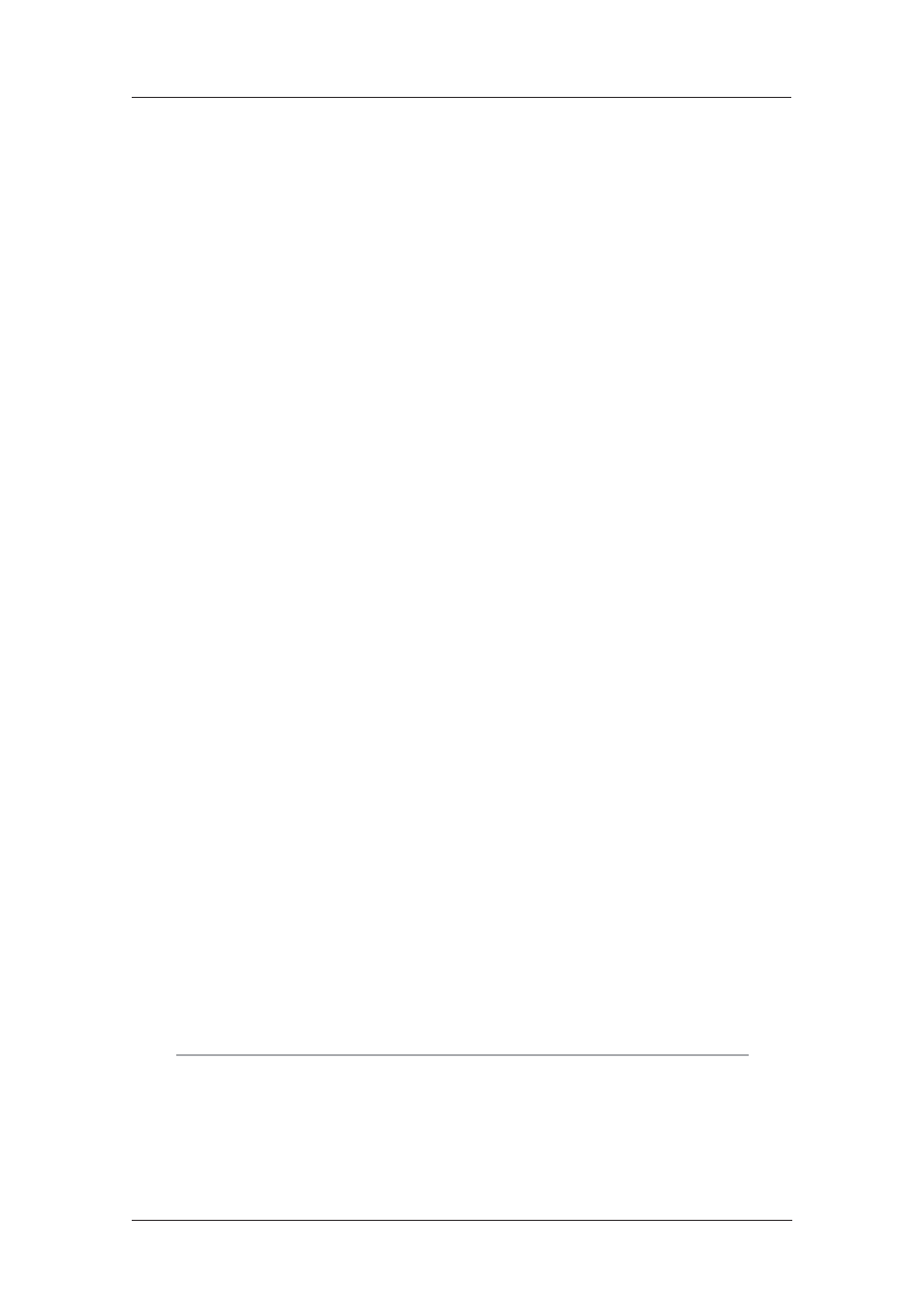
411
6622-3201
Web Interface and Command Line Reference Guide
www.westermo.com
Remote Management
16
Westermo products equipped with ISDN BRIs can be accessed and controlled remotely via the
ISDN net work by using:
a V.120 connection to access the text command interface
•
PPP to access the Web Interface
•
PPP to access the text command interface using Telnet
•
the X.25 remote command channel
•
Remote access via any one of these methods can be used to reconfigure the unit, upload/download
files or upgrade the software, examine the event log or protocol analyser traces or to view statis-
tics.
Using V.120
16.1
To establish a remote access session using V.120, initiate a V.120 call as normal using the ATD com-
mand. Enter “%%%” within 5 seconds of the remote unit answering and you will be prompted to
enter your username and password. Correct entry of these will allow access to the text com-
mand interface. If the remote unit has been programmed with a Unit ID string on the Configure >
General page, the Unit ID will appear as the command line prompt. Three login attempts are per-
mitted before access is denied.
Using Telnet
16.2
If you have created a PPP DUN (Dial-up Networking) entry for the remote unit that you wish to
access, any terminal program that supports Telnet may be used to establish a remote connection.
To initiate the connection, launch the DUN. If the remote unit is configured correctly with one of
the PPP instances enabled for answering, it will connect and the linked computers icon will appear
in the Windows system tray. You may then load your Telnet software.
To configure your Telnet software you must first specify that you require a TCP/IP connection and
then enter the appropriate IP address or hostname (e.g. 1.2.3.4 or ss.2000r by default). After ensur-
ing that your software is configured to connect to TCP port number 23 you may then initiate a new
connection.
If the connection is successful you will see a connect confirmation message and you will be prompt-
ed to enter your username and password. Correct entry of these will allow access to the text com-
mand interface. If the remote unit has been programmed with a Unit ID string on the Configure >
General page the Unit ID will appear as the command line prompt.
Three login attempts are permitted before access is denied.
Using FTP
16.3
Your unit incorporates an FTP server. FTP allows users to log on to remote hosts for the pur-
pose of inspecting file directories, retrieving or uploading files, etc. For PC users, MS-DOS includes
FTP sup port and there are a number of Windows-based specialist FTP client programs such as
CuteFTP™ and Ws_ftp™. Many browsers also incorporate FTP support.
To initiate remote access to a unit using FTP, first establish a PPP DUN connection to the unit and
then run your FTP software.
Note:
If your unit has a USB storage device attached, it will show up as a sub-folder named “usb”.
