Confi gure > protocol bindings 4.65 – Westermo MR Series User Manual
Page 206
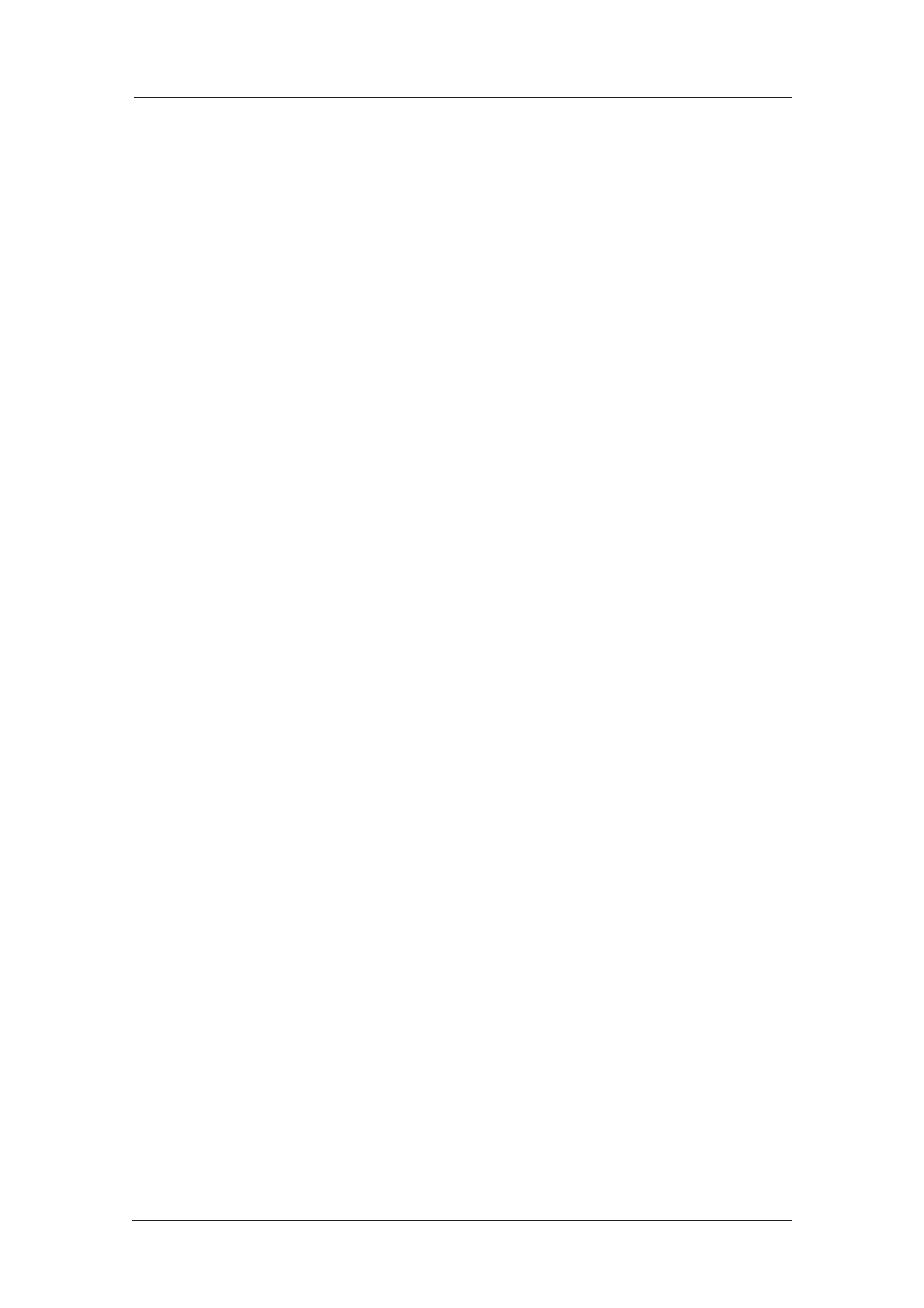
206
6622-3201
Web Interface and Command Line Reference Guide
www.westermo.com
Confi gure > Protocol Bindings
4.65
The MR and DR series are soft configurable to allow different protocols to be used on different
ports. The process of selecting which protocol will be used on which port is referred to as “bind-
ing”.
Using the Web Page(s)
The Configure > Protocol Bindings page allows you to define which protocols will be used on
each of the ASY ports.
For example, you may wish to use ASY 0 for an ISDN B-channel X.25 application. In this case, you
would need to bind ASY0 to an X.25 PAD, say PAD0. You would then associate the PAD with a
LAPB instance using the appropriate Configure > X.25 PAD page.
By default, if no specific protocol has been bound to an ASY port the unit will automatically associ-
ate a PPP instance with that port, i.e. PPP is treated as the default protocol.
To change a binding or a add a new one, select the required protocol from the drop down list on
the left and select the correct ASY port or REM from the list on the right. Once you have selected
the appropriate values click the Add button. Each time you do this the new binding will appear in
the list at the top of the page along with a Remove button. Clicking the Remove button will remove
the binding and re-associate PPP with the appropriate port.
If you add a binding to an ASY port that already has a binding, the new binding will replace the old
one.
The REM option listed with the ASY ports is the name for the Remote virtual ASY port. This port
may be used to allow a remote X.25 or V.120 user to take control of the unit for management pur-
poses.
Using Text Commands
From the command line, the bind command is used to configure protocol bindings. To display a list
of current bindings enter the command:
bind ?
To bind protocols to ports via the command line, use the bind command in the format:
bind
For example, to assign the PAD 0 to ASY 1 you would enter:
bind pad 0 asy 1
To use the unit in V.120 mode you would use the bind command to bind a V.120 instance to the
required serial port. For example:
bind v120 0 asy 0
Similarly, to access the internet using PPP via a terminal connected to ASY 2 you would enter the
command:
bind ppp 1 asy 2
Binding TANS to ADAPT
4.65.1
Currently it is only possible to bind a TANS instance to an ADAPT instance using the bind com-
mand. The format of the command is:
bind adapt
