Understanding the digital inputs window – Rockwell Automation 2098-UWCPRG Ultraware Software User Manual User Manual
Page 93
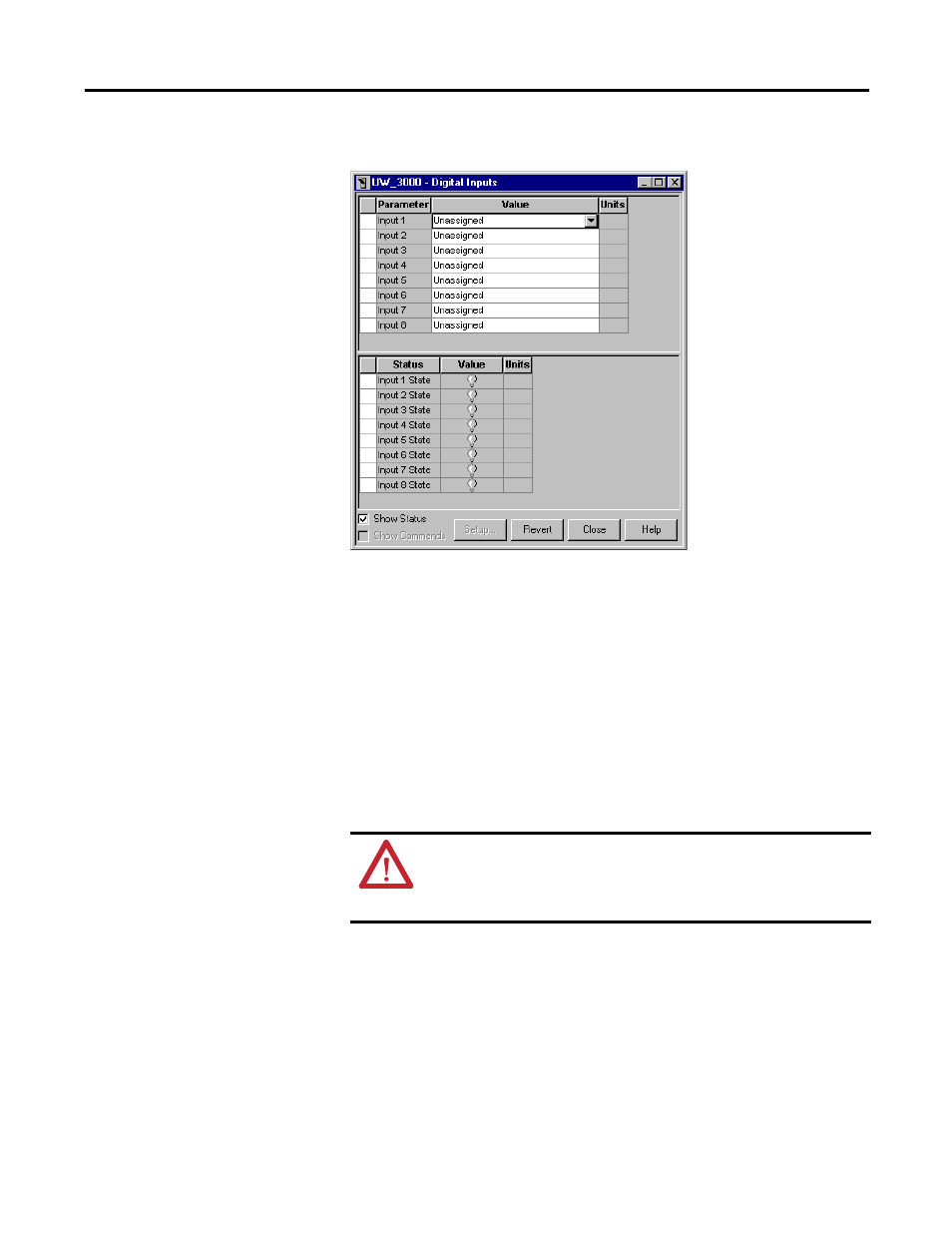
Rockwell Automation Publication 2098-UM001G-EN-P - February 2011
95
Configuring the Ultra3000 Drive Chapter 3
Understanding the Digital
Inputs Window
The Properties window for Digital Inputs looks like this.
Use the Digital Inputs window to:
•
assign digital inputs, and
•
monitor the status of digital inputs.
Selecting a function in the Value selection box causes that function to become
active when the associated Digital Input becomes active.
For a SERCOS drive, the function of the digital inputs is predetermined. A
customized property window is displayed for SERCOS drives, that lets you
unassign the Drive Enable function for Input 1. The status area is also customized
to display the predetermined input functions.
ATTENTION: By default, Input 1 is assigned the function Drive Enable. If
you change the assignments so that Drive Enable is not assigned to any
input, the drive automatically enables at system powerup.
Be aware that, in this case, the motor may start moving when powered up.
TIP
Preset Selects 0 through 5 are a special case. Instead of activating a
function, Preset Selects 0 through 5 contribute a binary value when a
digital input becomes active. The drive sums the binary values and uses
the resulting integer to determine the Preset Position, Preset Velocity,
Preset Current, Preset Follower Gearing Ratio or Index to use.
