Rockwell Automation 2098-UWCPRG Ultraware Software User Manual User Manual
Page 138
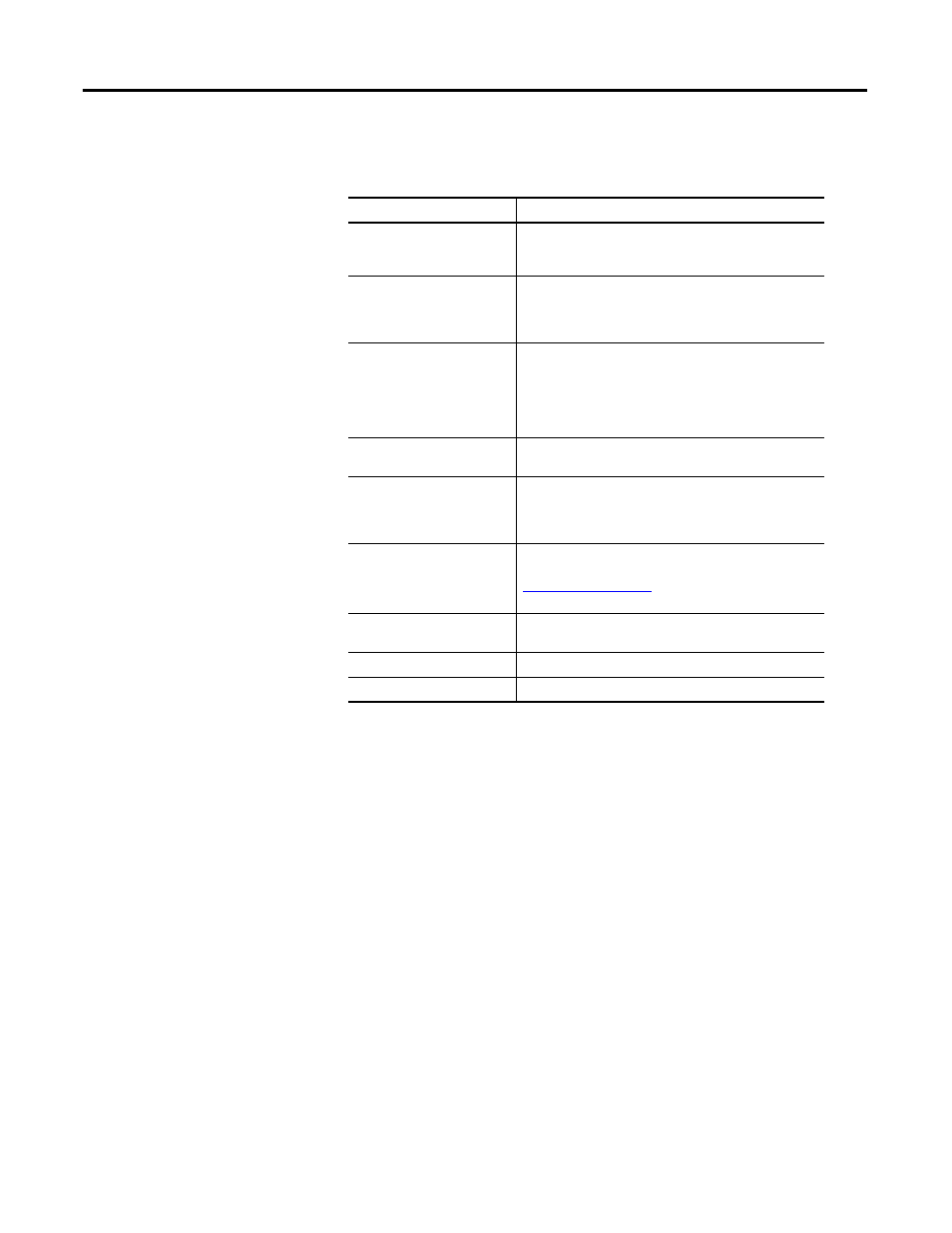
140
Rockwell Automation Publication 2098-UM001G-EN-P - February 2011
Chapter 4 Configuring the Ultra5000 Drive
3. To configure properties for the selected drive branch, use the features of
the Properties window as follows.
The remainder of this chapter describes the process of entering and editing drive
configuration settings, the status displayed by default for each drive branch when
the drive is online, and the commands available to a user for each drive branch
when the drive is online.
Section
Description
Parameters
Located in the upper left part of the Properties window.
Type or click values in the parameter fields to configure
the settings of the selected drive branch.
Commands
Located in the upper right part of the Properties window.
Click any button to issue the associated command. Click
Show Commands to display command buttons. Not every
drive branch has associated commands.
Status
Located beneath the Parameters and Commands sections.
By default, these fields display the online status of the
selected drive branch. Click Setup, to open a window
where you can customize the status to be displayed.
Status fields are read-only. Click Show Status, to display
the status section.
Show Status
Click to display the status for the selected drive branch.
Status values are displayed only for online drives.
Show Commands
Click to display commands for the selected drive branch.
Commands can be executed only for online drives. This
selection is dimmed if no commands are associated with
the selected drive branch.
Setup
Opens the Monitor Setup window, where you can
customize the status display.
on page 199 for more
information about using the Monitor window.
Revert
Click Revert to return parameter settings to the values they
had when you first opened this window.
Close
Closes the window.
Help
Click Help to get online help for this window.
