Toolbars, Status bar, Motion library dialog – Rockwell Automation 2098-UWCPRG Ultraware Software User Manual User Manual
Page 20: Toolbars status bar motion library dialog
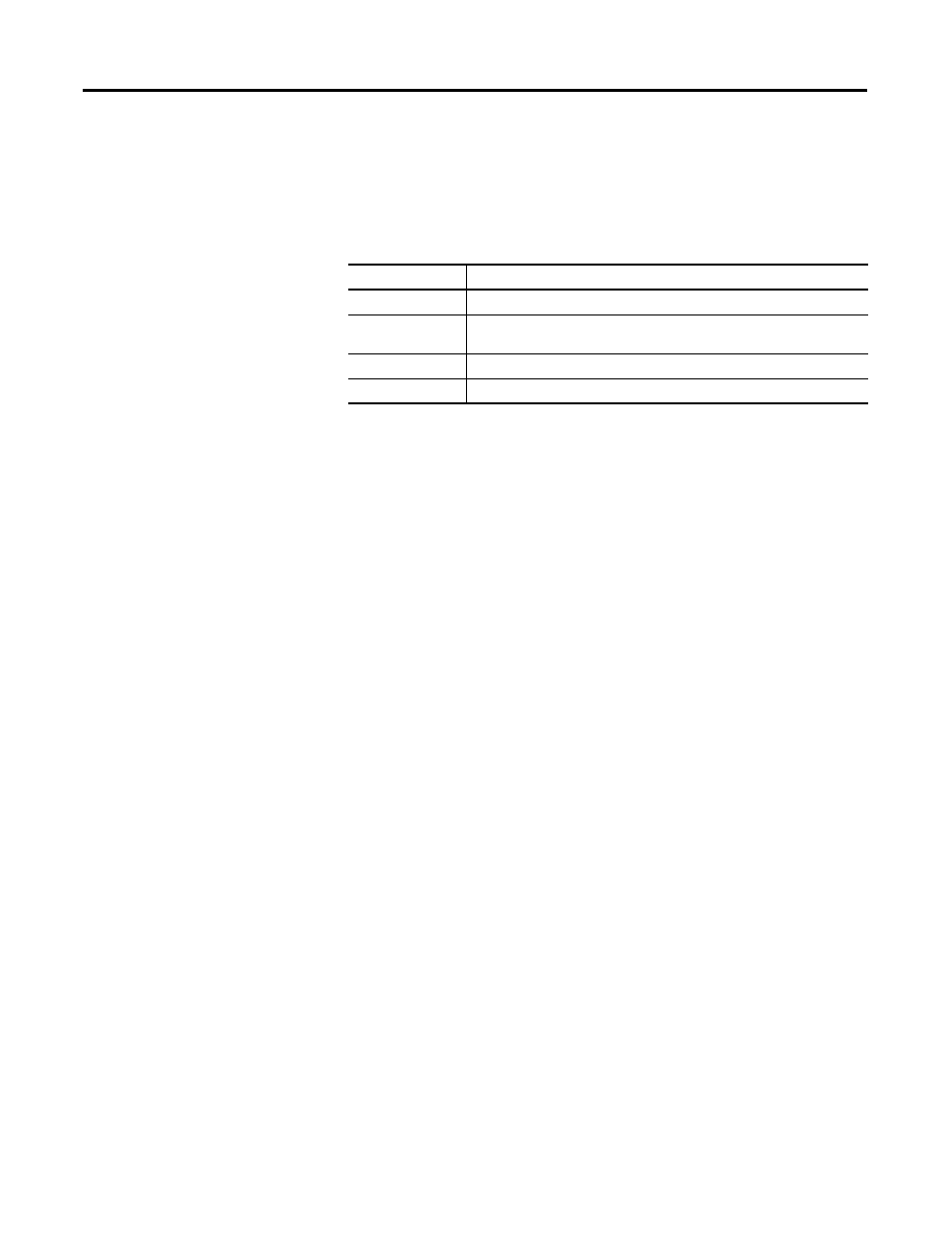
20
Rockwell Automation Publication 2098-UM001G-EN-P - February 2011
Chapter 1 Before You Begin
Toolbars
Four standard Windows toolbars can be detached from the user interface and
relocated. To return a toolbar to its last docking position, double-click the header
bar.
Use the Toolbars command (in the View menu) to open the Toolbars dialog box,
and enable or disable existing toolbars, and create new toolbars.
Use the Customize command (in either the Toolbars dialog box or the Tools
menu) to open the Customize dialog box, where you can:
•
add a command icon to a toolbar by dragging it from the Command tab
and dropping it on the desired toolbar.
•
delete a command icon from a toolbar by dragging it from a toolbar and
dropping it off the toolbar.
Status Bar
To display the Status bar, use the View menu Status Bar command. The status bar
contains:
•
Tooltip help - a description of the menu or button command immediately
beneath the pointer.
•
indicators for caps lock (CAP), num lock (NUM) and scroll lock (SCRL).
•
row and column reference for the cursor, if a source file or header file has
focus in the Text Editor.
When the status bar is visible, a check mark appears to the left of the Status Bar
command in the View menu.
Motion Library Dialog
The Ultraware Motion Library dialog lets you to quickly find and insert specific
motion library commands and C statements in a motion program.
The Motion Library is displayed when a source or header file is open; and is
hidden when source and header files are closed or not the top view windows. The
Motion Library dialog is docked to the right side of the main window by default.
Toolbar Name
Contains these Commands
File
New, Open, Save, Print, About, Locate
Edit
Cut, Copy, Paste, Erase, Find, Find Next, Undo, Redo, Toggle Bookmark, Next
Bookmark, Previous Bookmark, Clear All Bookmarks
Program
Build, Run, Stop, Kill
Enable
Enable, Disable All
