Starting ultraware software, Opening an ultraware file, Scanning the network – Rockwell Automation 2098-UWCPRG Ultraware Software User Manual User Manual
Page 21: Starting ultraware, Software
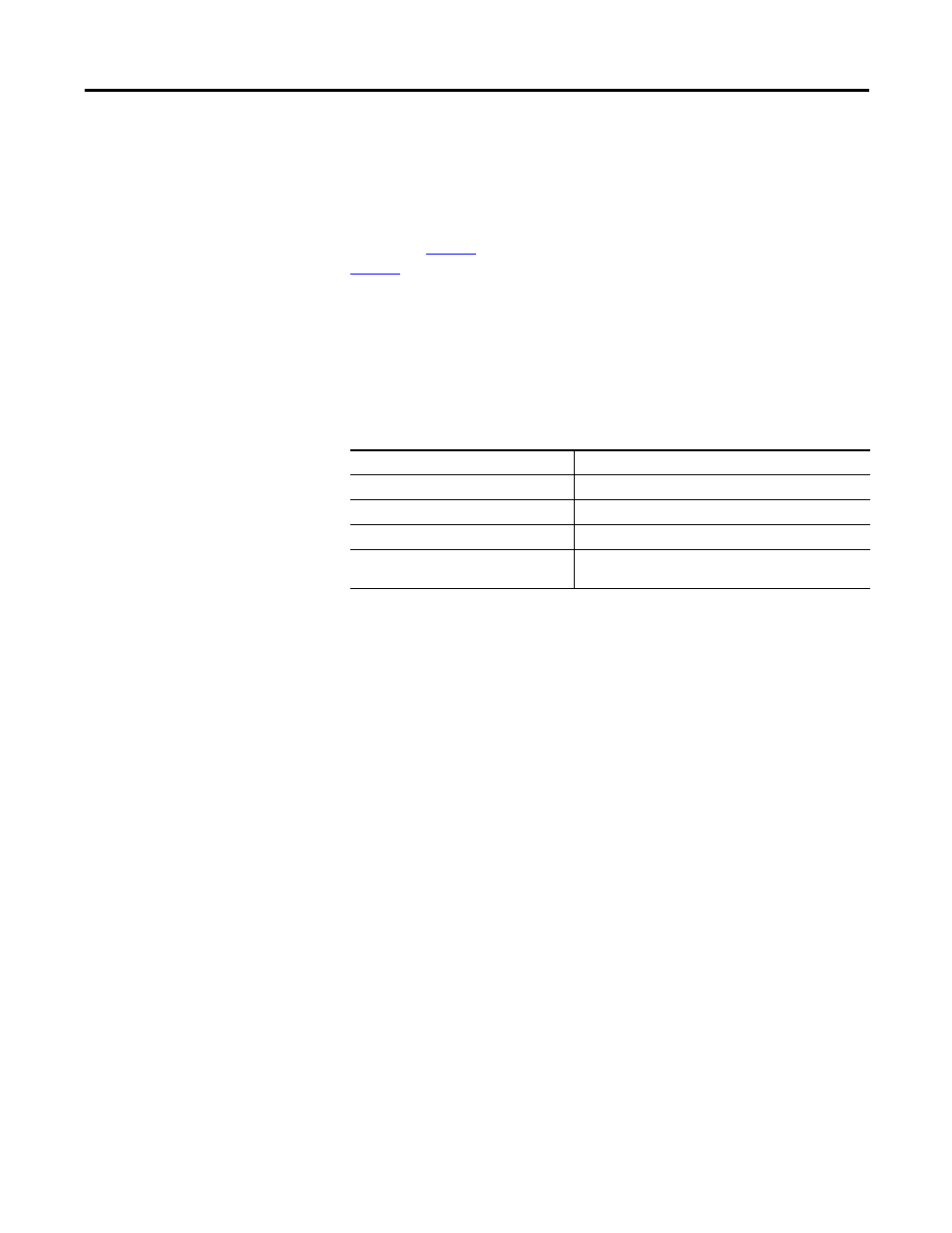
Rockwell Automation Publication 2098-UM001G-EN-P - February 2011
21
Before You Begin Chapter 1
Starting Ultraware
Software
When you start the software for the first time, it prompts you to Open Last File,
xxx.udb, Open existing file, or Create new file. After you click the file to open or
create, the software scans the network for online drives.
You may need to configure your PC’s serial port settings (refer to Serial Port
Settings on
) and rescan the network (refer to Scanning the Network on
) to verify that the software successfully locates all online network drives.
Opening an Ultraware File
The name and location of any open file is stored in memory, when you close your
software. Each time the software opens, it displays a dialog that lets you do one of
these commands.
Scanning the Network
When the software opens, it conducts a search of the network for all connected
drives. The Scan For On-Line Drives dialog displays the progress of the online
node scan (0…255), and the specific task the software is currently undertaking
(for example, Scanning Node or Attaching to Node).
Click Stop Scanning to stop the scanning for and attaching to online drives.
The On-Line Drives branch of the Workspace window displays each drive
detected. Because the software does not automatically update the Workspace
window, click Rescan from the Tools menu to display the list of drives that are
currently online.
Select Description
Open Last File, xxx.udb, and then OK
Opens the most recently used Ultraware file.
Open existing file, and then OK
Open another, existing Ultraware file of your choice.
Create new file, and then OK
Open a new Ultraware file.
Cancel
Open Ultraware without an active file in the Workspace
window.
TIP
A new file is held in temporary storage until saved.
