7 - creating custom motors, Introduction, Accessing the motor database – Rockwell Automation 2098-UWCPRG Ultraware Software User Manual User Manual
Page 329: Chapter 7, Creating custom motors, Introduction accessing the motor database, Chapter
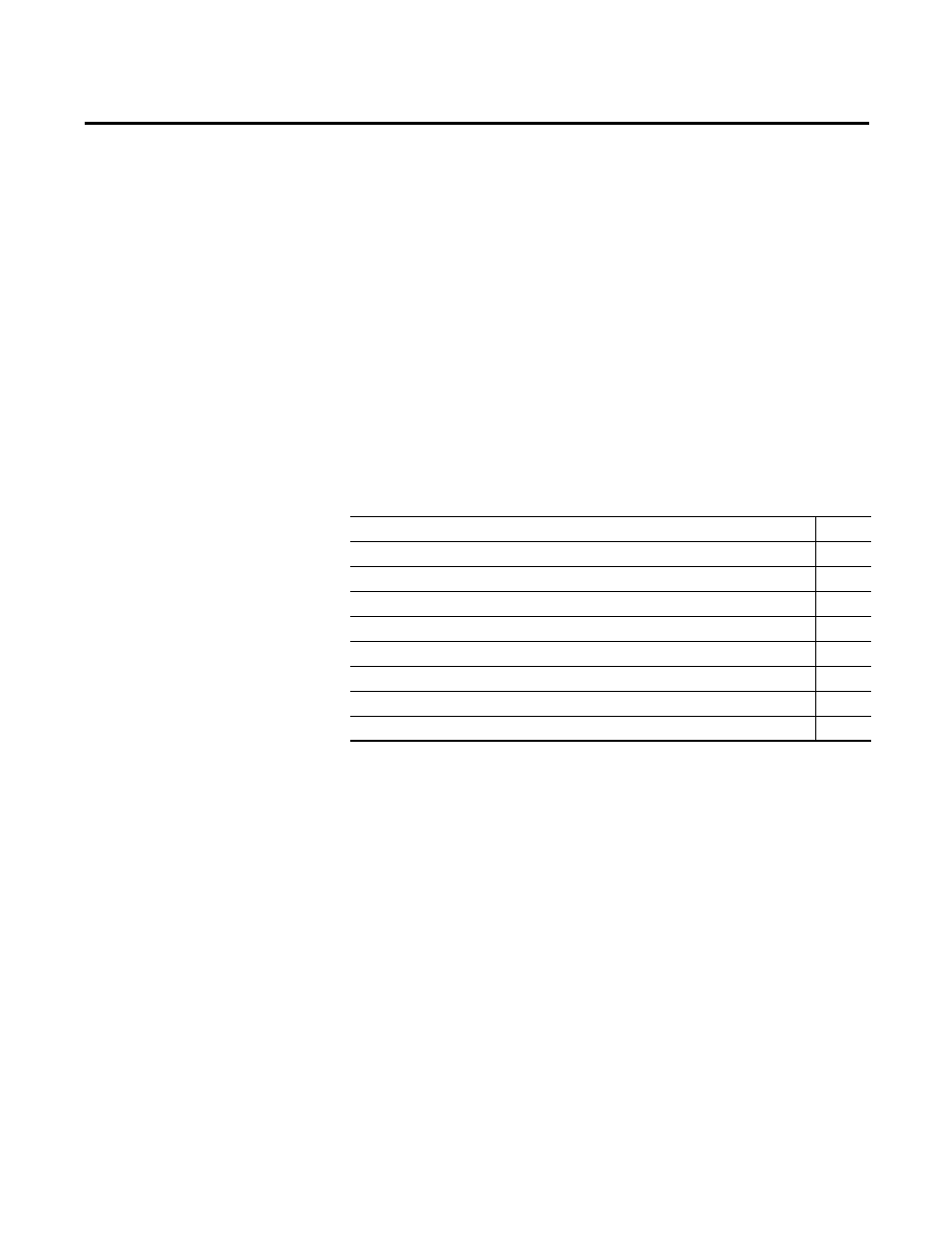
Rockwell Automation Publication 2098-UM001G-EN-P - February 2011
331
Chapter
7
Creating Custom Motors
Introduction
Each motor controlled by a drive requires a unique parameter set. The parameter
set provides the drive with information about the motor needed for proper
commutation and precise control. The parameter settings also provide a level of
protection for the motor and drive combination.
When you assign a motor for your drive, Ultraware software selects a motor
parameter set from the Ultraware motor database (motors.mdb). The motor
database is populated with information for standard Allen-Bradley motors. If
necessary, you can create a parameter set for a custom motor by using the motor
configuration utility in Ultraware software.
Accessing the Motor
Database
To access the motor database (.mdb), perform these steps.
1. Click Windows Start, and then sequentially click Programs, Ultraware,
and Motor Configuration to display the Open Motor Database window.
2. Click Motors.mdb in the Ultraware directory to display the Motor
Database window.
Two types of motors are displayed in the motor database window and may be
loaded to drives.
•
Standard motors, marked with an asterik, are read-only in the motor
database.
•
Custom motors may be added to the motor database.
The motor configuration utility creates or duplicates a motor's parameter set, save
it, and then modify or delete it.
Topic
Page
