Manual velocity tuning window – Rockwell Automation 2098-UWCPRG Ultraware Software User Manual User Manual
Page 260
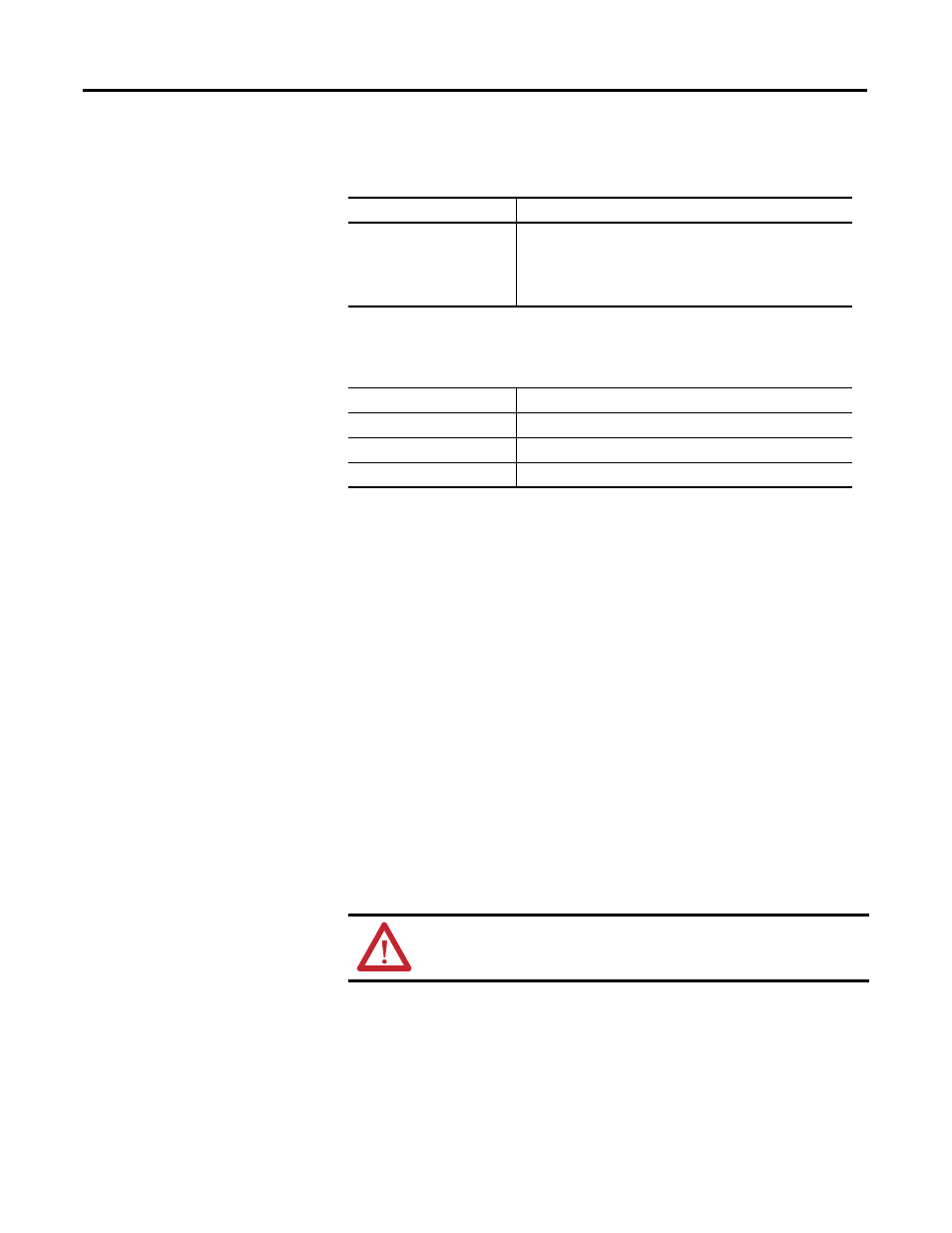
262
Rockwell Automation Publication 2098-UM001G-EN-P - February 2011
Chapter 5 Configuring the Kinetix 3 Drive
The following display is the default status for a Kinetix 3 drive in the Manual
Position Tuning window of the Tuning branch.
The following commands can be executed on an online drive using the Manual
Position Tuning window of the Tuning branch.
Customize the Manual Position Tuning window for your Kinetix 3 drive by
selecting one or more of these commands:
•
Click Show Status to display or hide the Status pane.
•
Click Show Commands to display or hide the Commands pane.
•
Click Revert to return parameter settings to the values they held when you
opened this window.
Manual Velocity Tuning Window
Use the Manual Velocity Tuning window to configure manual velocity tuning
parameters, start and stop manual velocity tuning for an online drive, and
monitor the Drive Enable status.
During manual velocity tuning, the drive commands an internal step velocity
waveform and the user sets the gains manually. The user sets the desired tuning
command parameters and selects the Start Tuning button to begin manual
velocity tuning.
Status
Description
Drive Enabled
ON indicates the power stage of the drive is enabled. As a
precondition, all software and hardware enable inputs must be
active, and the drive cannot have any faults.
Note: Drive Enable has a value of 1 when ON, and a value of 0
when OFF.
Command
Description
Start Tuning
Begins manual position tuning.
Stop Tuning
Stops manual position tuning.
Clear Faults
Attempts to clear all drive faults.
ATTENTION: The motor shaft moves during the tuning process. Ensure
that the motor is properly mounted and guarded.
TIP
Closing the window returns the drive to its normal operating mode, but
software is disabled. Select the drive and execute an Enable command as
instructed in the message to make the drive operational.
