Understanding the monitor – Rockwell Automation 2098-UWCPRG Ultraware Software User Manual User Manual
Page 103
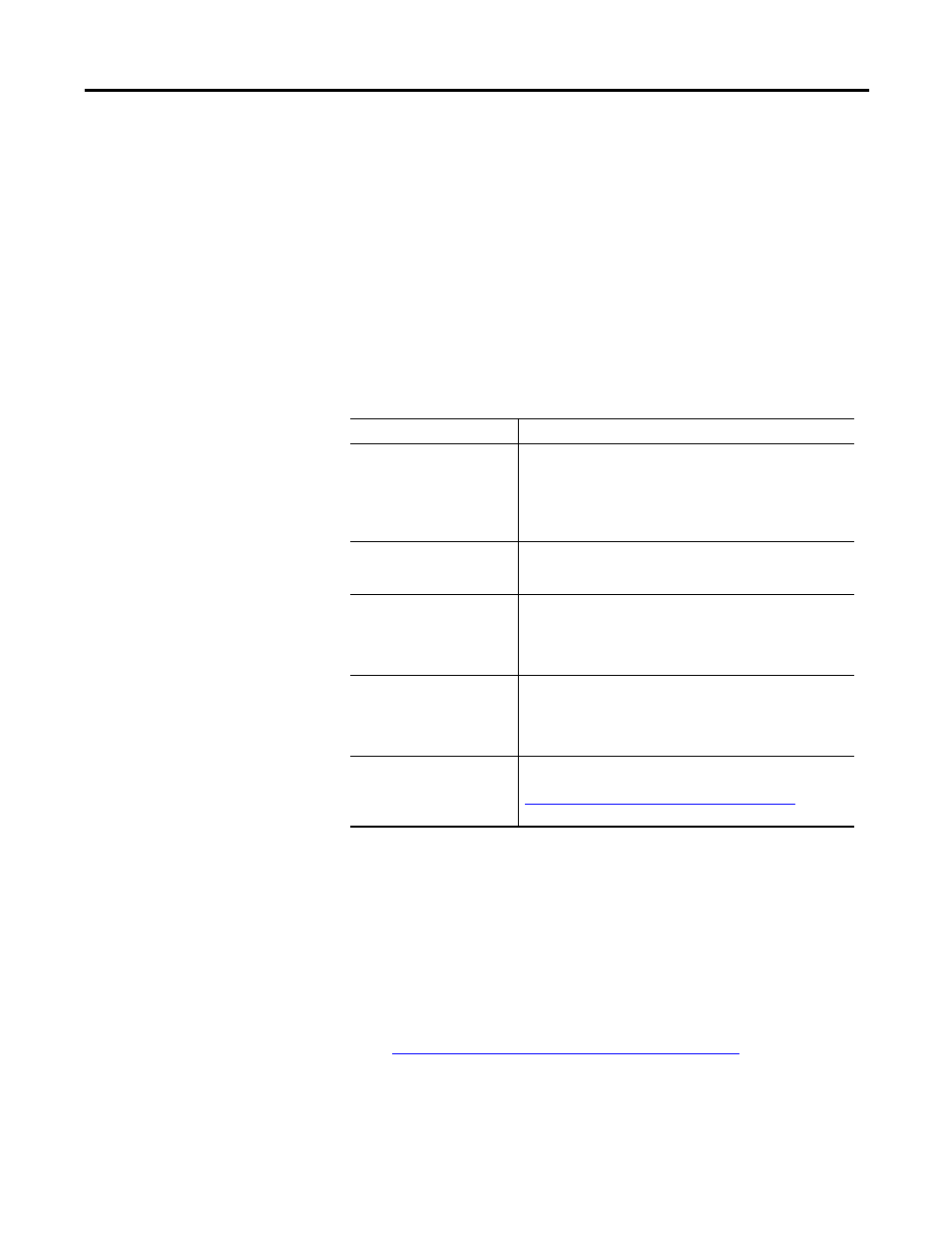
Rockwell Automation Publication 2098-UM001G-EN-P - February 2011
105
Configuring the Ultra3000 Drive Chapter 3
Understanding the Monitor
The Monitor tool lets you set and display all or any combination of drive status
settings for a selected Ultra3000 online drive. The Monitor tool works just like
the status pane of a branch’s Properties window.
Use this window to:
•
View a collection of statuses.
•
Open the Monitor Setup window, to program status settings to display in
this window.
•
Load a monitor previously saved.
•
Save a monitor for later use.
This window has these commands:
To monitor your drives:
1. Double-click the Monitor icon in the Workspace window. The Monitor
window appears in the Client Area.
2. Click Setup to open the Monitor Setup window, where you can customize
the display of the Monitor window for the selected online Ultra3000 drive.
The window displays a tree diagram with all the status settings that can be
monitored for the selected drive.
Refer to Understanding Ultra3000 Status on page 118
for a detailed list of
drive status selections.
Command
Description
Format
The format for displaying integer values in the monitor:
• Decimal (Range: 0…2,147,483,647)
• Hexadecimal, or
• Binary
Note: Do not create negative numbers in the Hexadecimal or
Binary format.
Reset Peaks
Resets peak value parameters to zero. For example, Position
Error Peak -, Position Error Peak +, Current Peak -, Current Peak
+.
Load
Opens the Monitor Load dialog box, where you can:
• Load a previously saved monitor from the list.
• Delete an existing monitor from the list.
• Save as default an existing monitor to automatically load
each time you open the Monitor window.
Save
Opens the Monitor Save dialog box, where you can:
• Save a monitor, under a new or existing name, for later use.
• Delete an existing monitor from the list.
• Save as default an existing monitor to automatically load
each time you open the Monitor window.
Setup
Opens the Monitor Setup window, where you set the drive
status to display in this window.
Refer to Understanding Ultra3000 Status on page 118
for a
detailed list of drive status selections.
