Channel setup window – Rockwell Automation 2098-UWCPRG Ultraware Software User Manual User Manual
Page 109
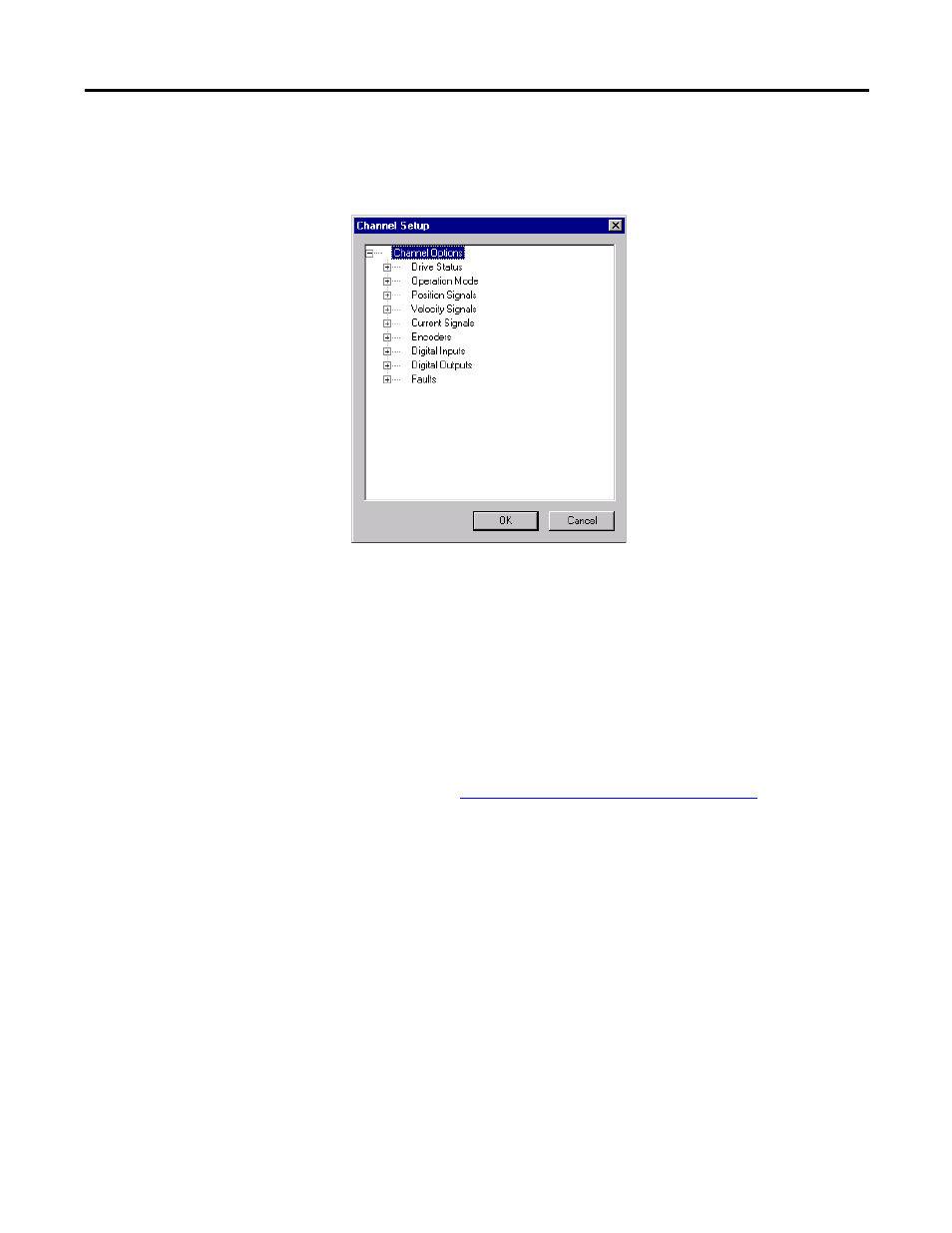
Rockwell Automation Publication 2098-UM001G-EN-P - February 2011
111
Configuring the Ultra3000 Drive Chapter 3
Channel Setup Window
The collapsed Properties window for the Channel Setup looks like this
Use this window to:
•
Assign a specific Input Signal to the selected Channel in the Oscilloscope
window for an Ultra3000 drive, or
•
Assign no Input Signal to the selected channel in the Oscilloscope window
for an Ultra3000 drive.
Much like the Monitor window, this window lets you to customize the display for
the selected online Ultra3000 drive. The window displays a tree diagram with all
the status settings that can be monitored for the selected drive.
To assign a specific input signal, or status, to the selected channel:
1. Open the tree control to the desired branch by clicking on one or more +
(plus) signs.
2. Place a check mark in the box next to the desired input signal, or status.
3. Click OK. The selected input signal appears in the selected Channel in the
Oscilloscope window.
To assign no input signal, or status, to the selected channel:
1. Be sure no check marks appear next to any input signal or status.
2. Click OK. The word Unassigned appears in the selected Channel in the
Oscilloscope window.
TIP
Refer to Understanding Ultra3000 Status on page 118
for a detailed list of
drive status selections.
