Using executable program files, Creating a program, Configuring a program – Rockwell Automation 2098-UWCPRG Ultraware Software User Manual User Manual
Page 318: Creating a program configuring a program
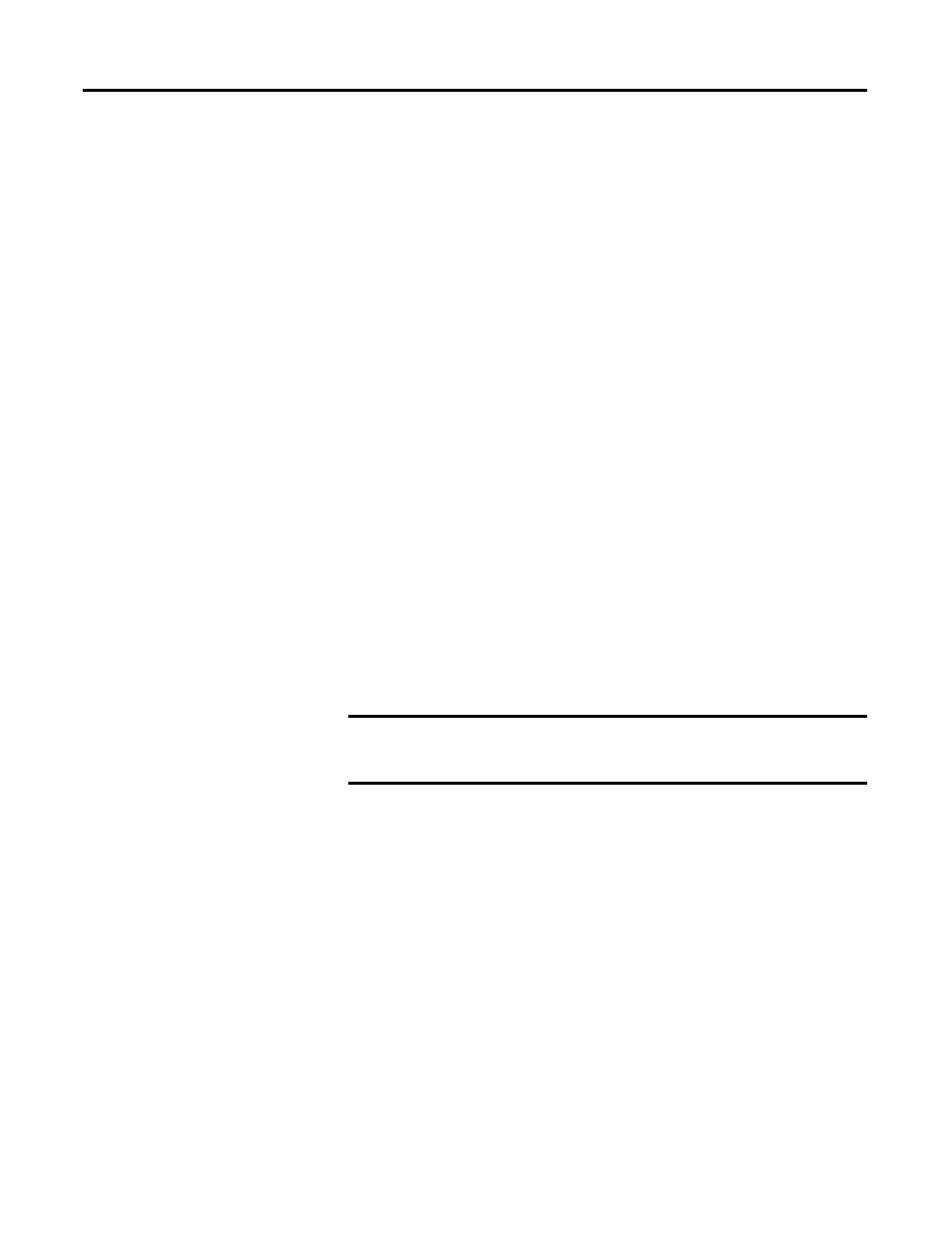
320
Rockwell Automation Publication 2098-UM001G-EN-P - February 2011
Chapter 6 Creating and Running Programs
Using Executable Program
Files
An executable program file is a child of a Project branch. It is generated by
compiling all Source Files (identified by a .c extension) and Header Files
(identified by a .h extension) in a selected Project, using the Program menu’s
Build command.
Creating a Program
After creating - or importing - all necessary source header files to a Project branch,
you can create a new Program (or re-compile a pre-existing program) by executing
the Build command.
To create a new executable program file, perform these steps.
1. In an offline Ultraware file, select a project.
2. Do one of these:
•
Click Build from the Program menu.
•
Click the right mouse button, then click Build from the pop-up menu.
•
click the Build icon in the Program toolbar.
If the build fails, any pre-existing program (.exe) file bearing the project name is
lost. The Output window displays messages and errors relating to the compile.
Double-clicking on an Output window error or warning message with these
format:
Configuring a Program
To configure an executable program file, follow these steps.
1. Click the executable program file in the Workspace window.
2. Do one of these:
•
Click Properties in the File menu.
•
Right-click Properties from the pop-up menu.
•
Double-click the selected header file.
IMPORTANT
You must move or copy the program (.exe) file from the Ultraware file to
the Programs branch of an online drive before you can run it. You can do
this using the Copy and Paste commands, or the Drag and Drop function.
