Inserting a cam table, Importing a cam table, Importing a csv file – Rockwell Automation 2098-UWCPRG Ultraware Software User Manual User Manual
Page 152
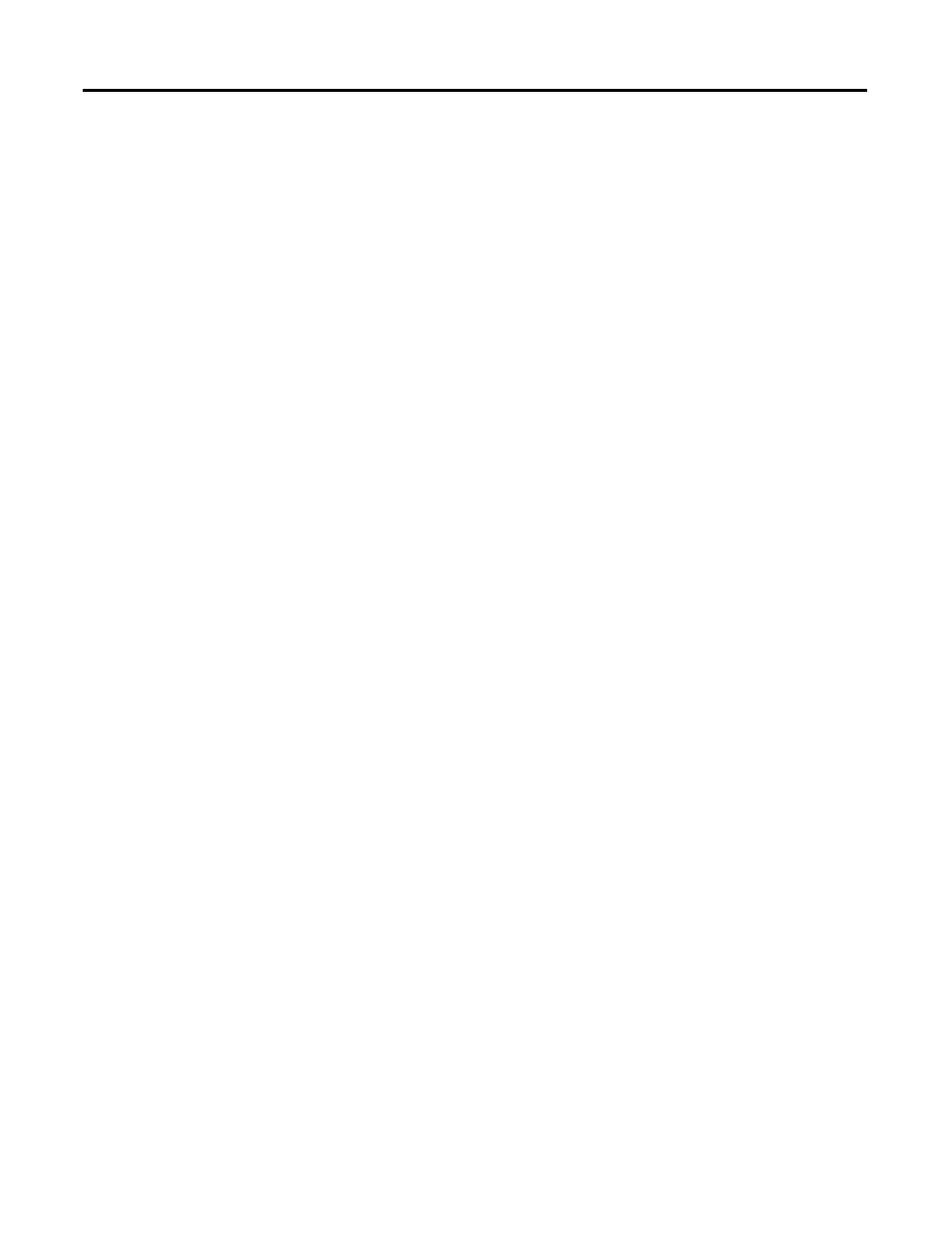
154
Rockwell Automation Publication 2098-UM001G-EN-P - February 2011
Chapter 4 Configuring the Ultra5000 Drive
Inserting a Cam Table
To create a new Cam Table, perform these steps.
•
Click the Cam branch for an Ultra5000 drive in the Workspace window
and then click Cam Table from the Insert menu.
•
Right-click the Cam branch, and then click Insert Table from the pop-up
menu).
The Cam Table appears in the Workspace window beneath the Cam branch.
Importing a Cam Table
To load a cam table file from the local computer’s file system and add it to the
workspace under the Cam Table branch, perform these steps.
1. Click Cam branch for an Ultra5000 drive in the Workspace window.
2. Right-click Import Cam File from the pop-up menu.
3. Choose the cam file from a file selection dialog box.
4. Click OK.
Once imported, the original file on the local computer’s file system is closed, and
only editing changes the drive’s copy.
Importing a CSV File
To load a cam file from the local computer’s file system, in a Comma Separated
Values (CSV) file format, and add it to the workspace under the Cam branch:
1. Click the Cam branch for an Ultra5000 drive in the Workspace window.
2. Right-click the cam branch and click Import CSV File from the pop-up
menu.
3. Choose the CSV file from a file selection dialog box.
4. Click OK.
Once imported, the original file on the local computer’s file system is closed, and
only editing changes the drive’s copy.
